Overview
As a Dornsife faculty or staff member, you automatically receive an Outlook account to use for USC email. In this guide we walk you through logging into your Outlook account for the first time on a laptop or desktop.
Your USC email address is your USC NetID (an alphanumeric username up to 8 characters long, assigned to you at the start of your employment) followed by "@usc.edu": for example, if your USC NetID is ttrojan, your USC email address is ttrojan@usc.edu. You can also look up your USC email address at https://uscdirectory.usc.edu.
Related resources
Logging into Outlook for Windows PC
Quick guide
- Open Microsoft Outlook.
- Input your @usc.edu email address and click Connect.
- If you receive the "Something went wrong" error, perform the following steps:
- Close Outlook.
- Open Microsoft Word (or another Microsoft Office application such as PowerPoint or Excel).
- If "Sign in to set up Office" appears, close the window by clicking on the x in the upper right corner.
- In the left-side menu, click Account at the bottom.
- Click Sign out.
- Click Yes.
- Click Sign In.
- Input your @usc.edu email address and click Next.
- The Shibboleth login page displays. Log in using your USC NetID and passphrase (e.g. if your email address is ttrojan@usc.edu, your USC NetID is ttrojan).
- The Duo screen displays. Follow the on-screen prompt to complete authentication.
- You are now signed in. Close Word and re-open Outlook.
- Input your @usc.edu email address and click Connect.
- Outlook adds your account. Deselect the checkbox "Set up Outlook Mobile on my phone, too." Click Done.
- Outlook loads your account and opens to your inbox. You're all set!
Detailed guide (with screenshots)
- Open Microsoft Outlook:
- In the Windows Start menu search bar, type outlook

- Click Outlook.
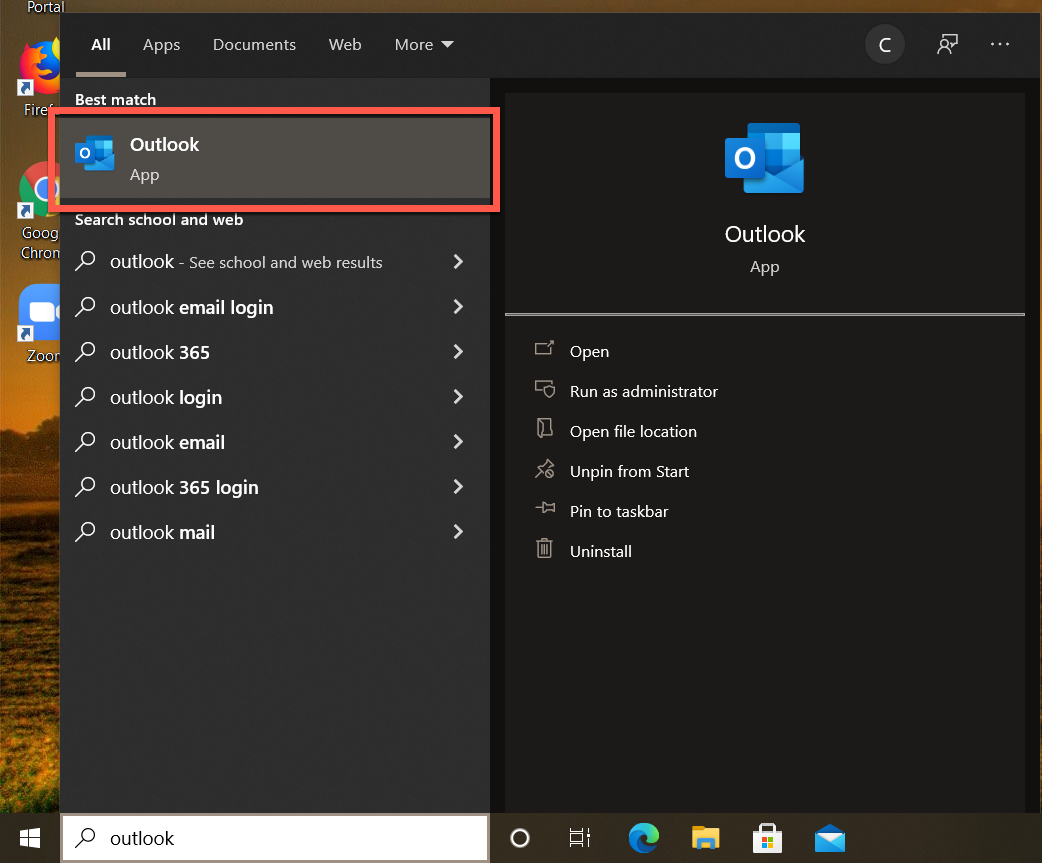
- Input your @usc.edu email address and click Connect.
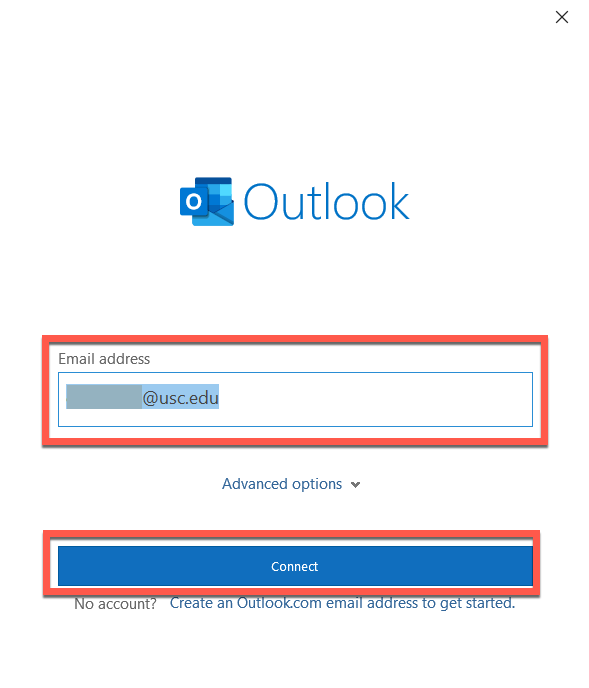
- If you receive the "Something went wrong" error, perform the following steps:
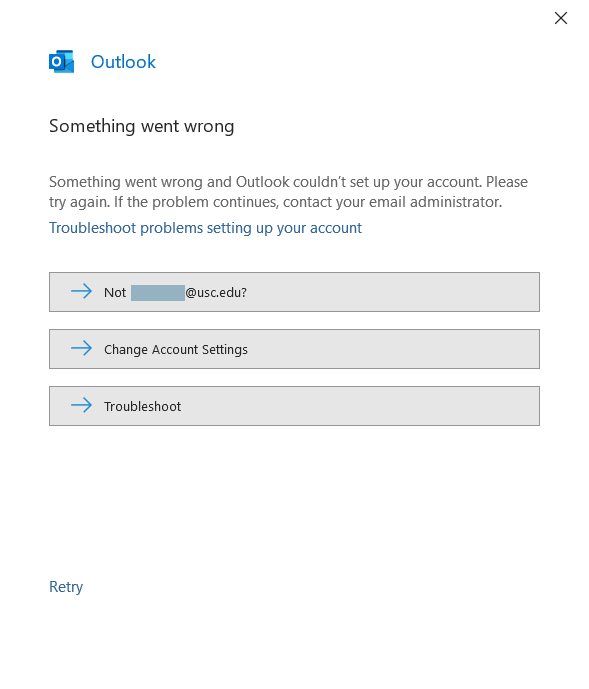
- Close Outlook.
- Open Microsoft Word (or another Microsoft Office application such as PowerPoint or Excel):
- In the Windows Start menu search bar, type word

- Click Word.
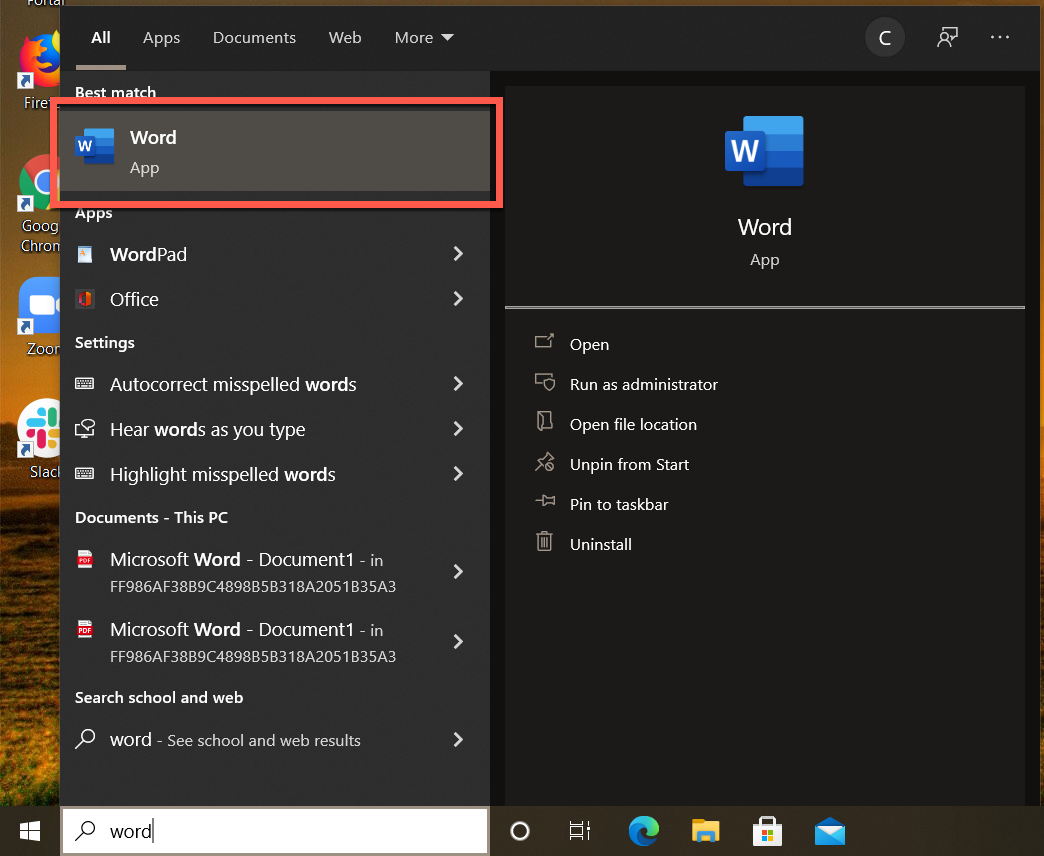
- If "Sign in to set up Office" appears, close it by clicking on the x in the upper right corner.
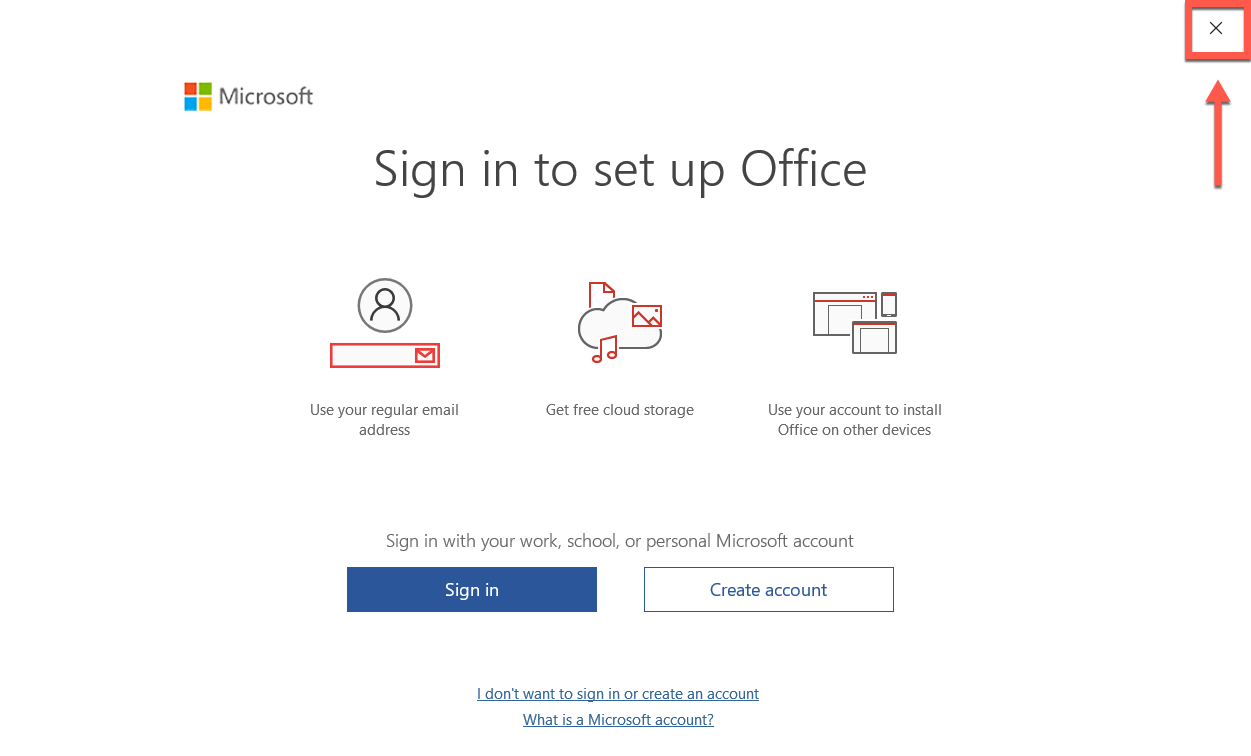
- In the left-side menu, click Account at the bottom.
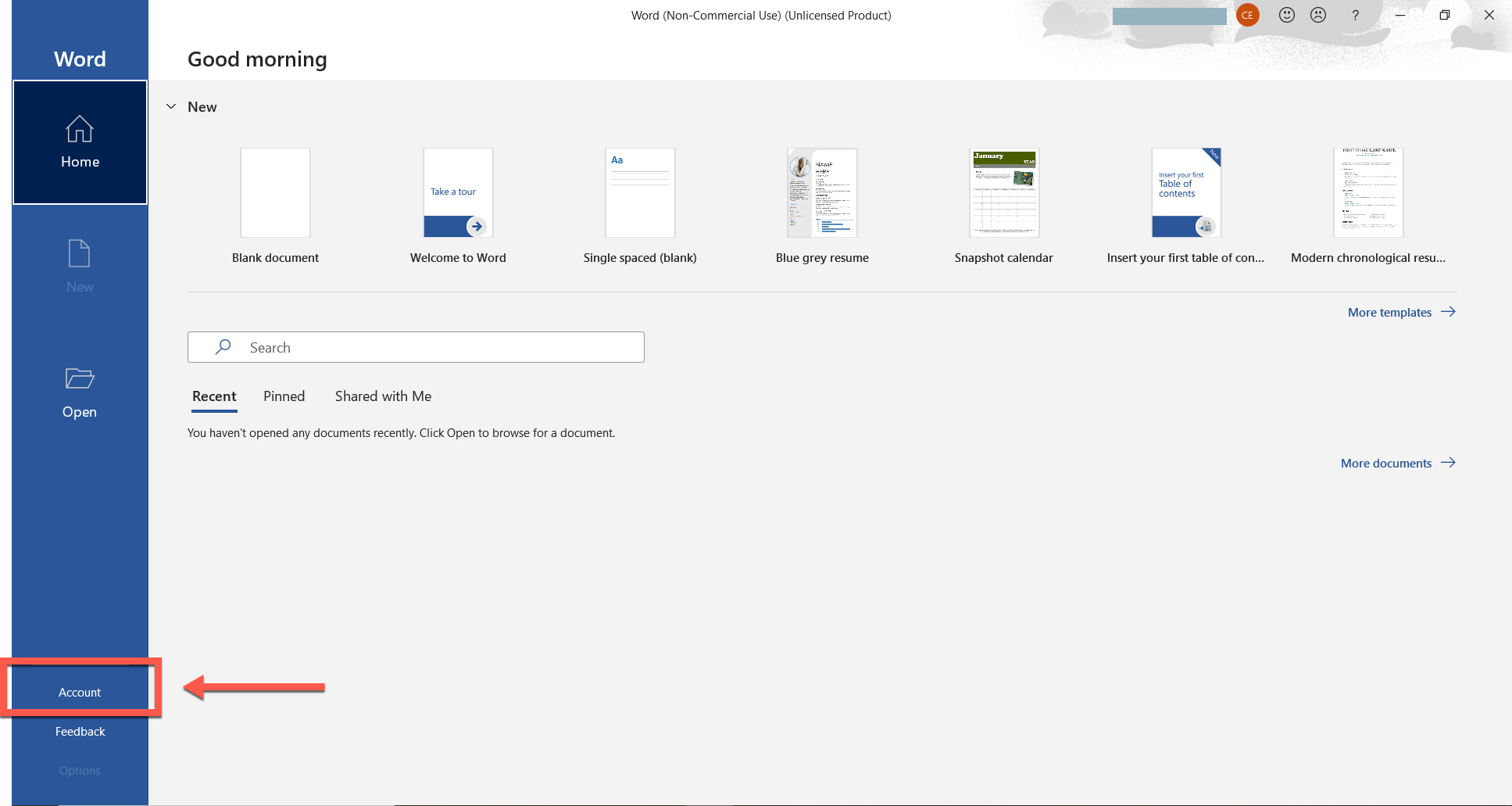
- Click Sign out.
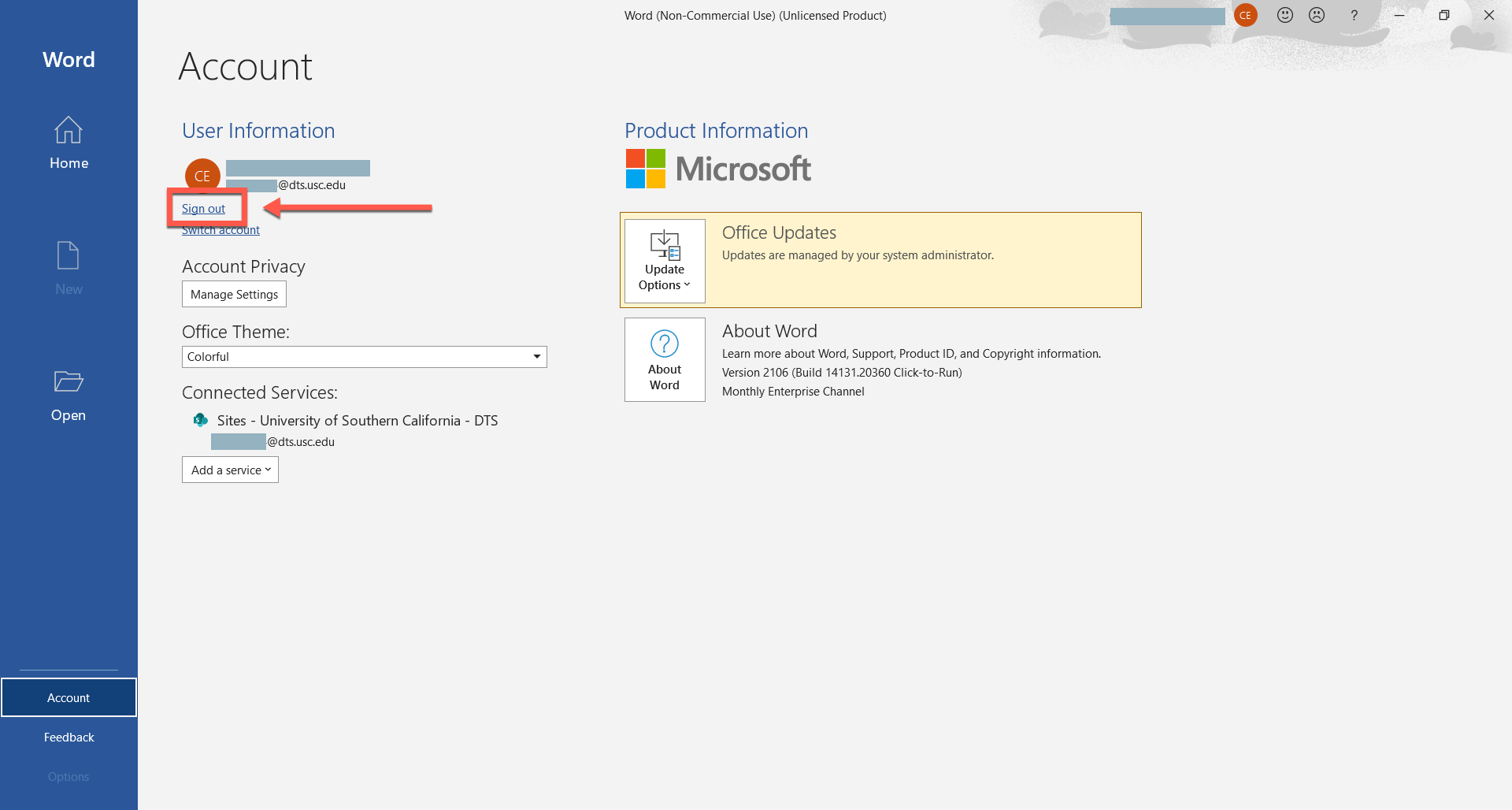
- Click Yes.
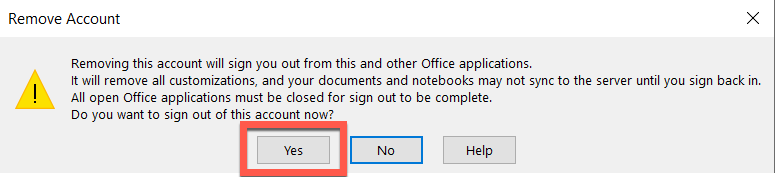
- Click Sign In.
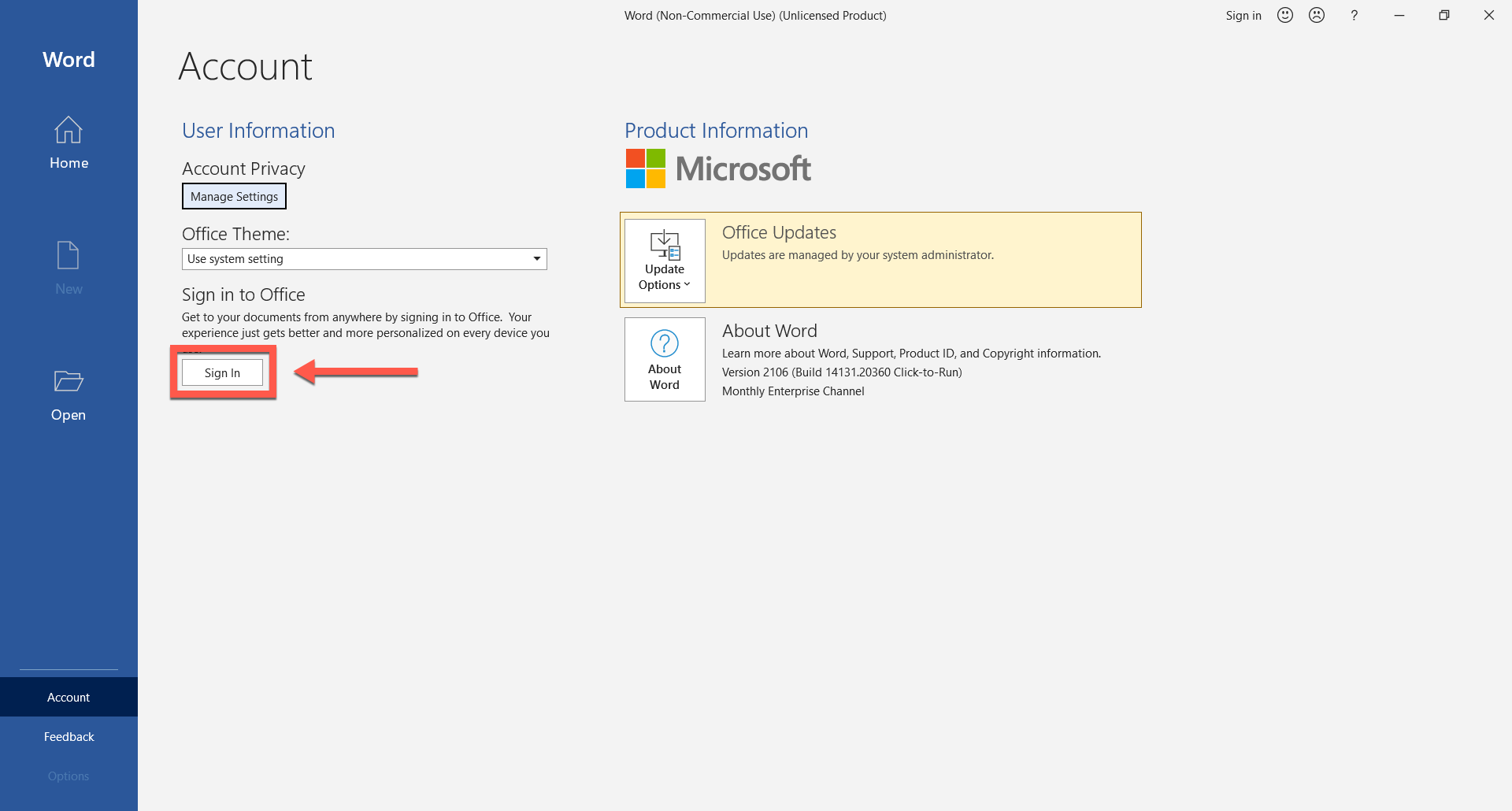
- Input your @usc.edu email address and click Next.
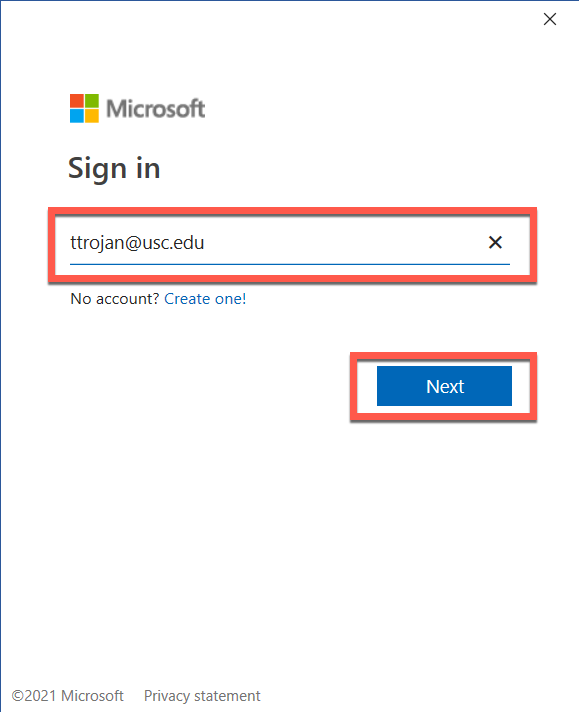
- The Shibboleth login page displays. Log in using your USC NetID and passphrase (e.g. if your email address is ttrojan@usc.edu, your USC NetID is ttrojan).
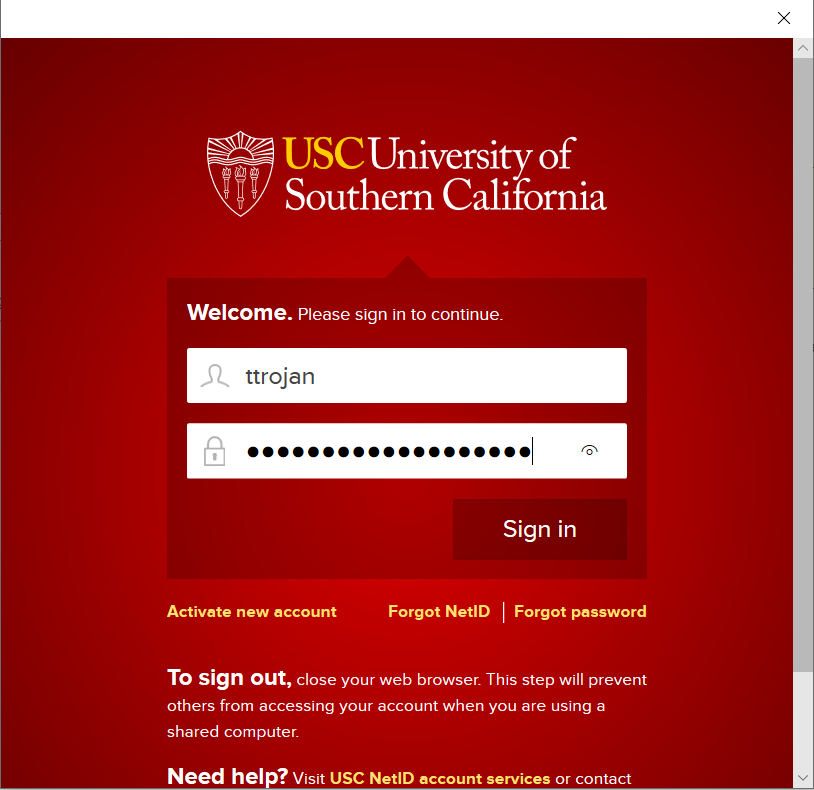
- The Duo screen displays. Follow the on-screen prompt to complete authentication.
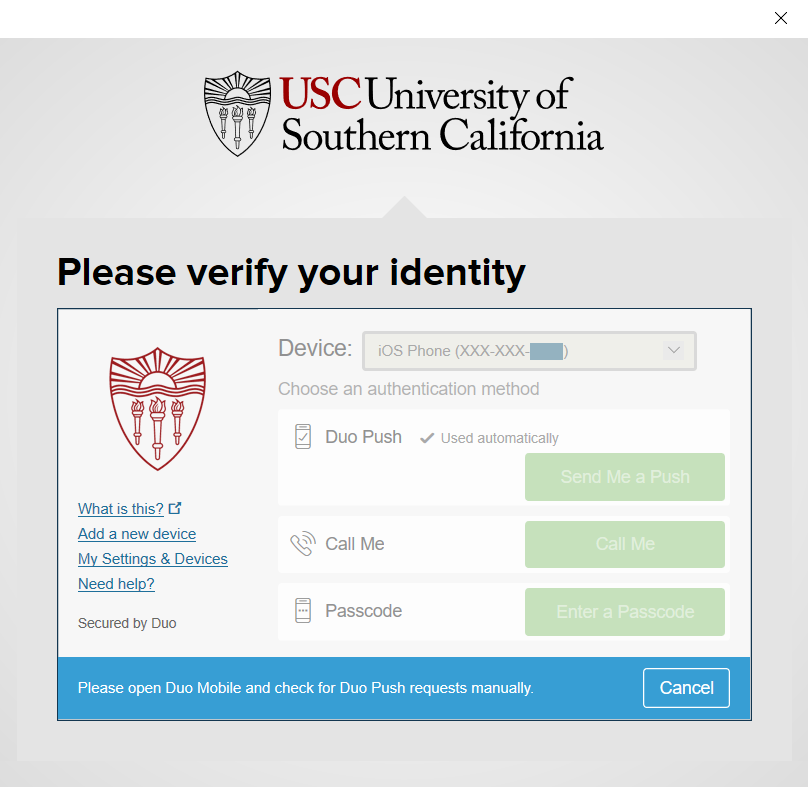
- You are now signed in. Close Word and re-open Outlook.
- Input your @usc.edu email address and click Connect.
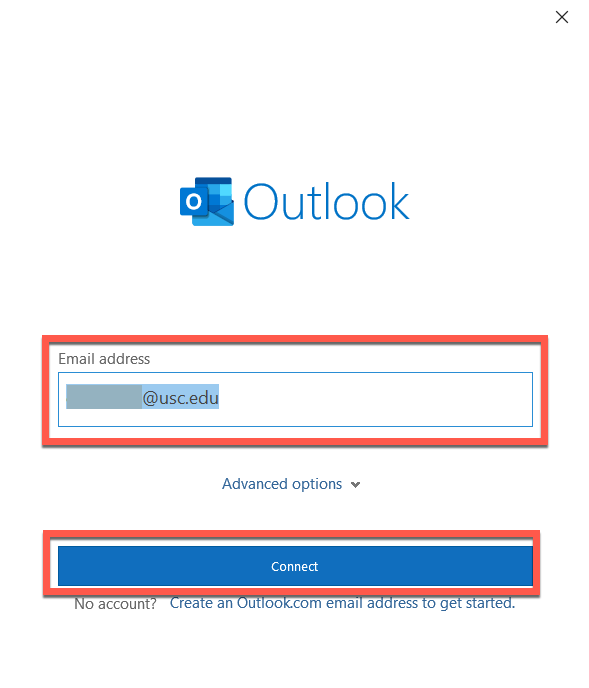
- Outlook adds your account. Deselect the checkbox "Set up Outlook Mobile on my phone, too." Click Done.
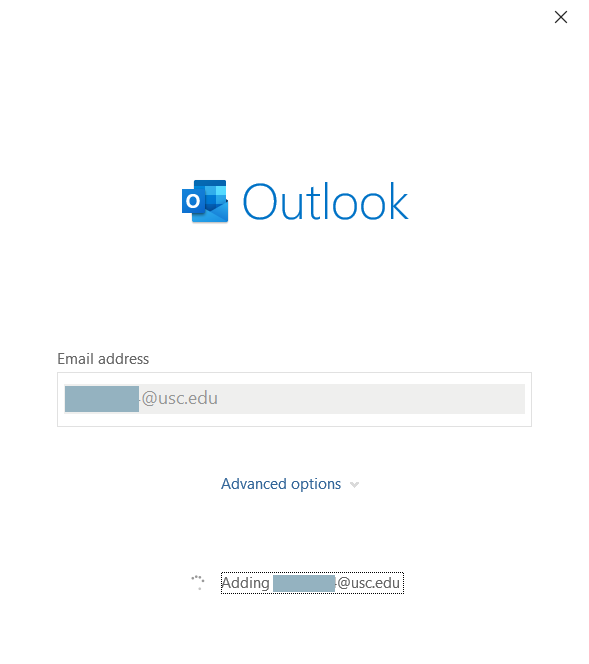
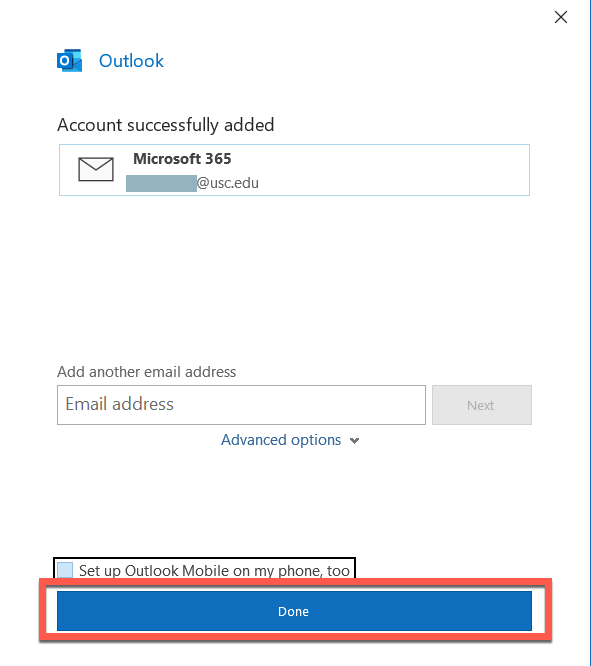
- Outlook loads your account and opens to your inbox. You're all set!
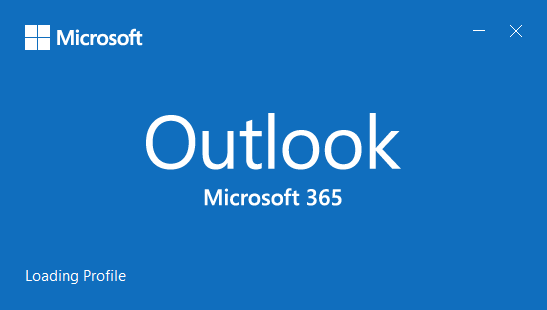
Logging into Outlook for Mac
Quick guide
- Open Microsoft Outlook.
- Click Get Started.
- Click Sign In.
- Type your USC email address and click Next.
- The Shibboleth login page displays. Log in using your USC NetID and passphrase.
- The Duo screen displays. Follow the on-screen prompt to complete authentication.
- Click Done.
- Click Start Using Outlook.
- Click Add.
- Click Done.
- You're all set! You can now begin using Outlook.
Detailed guide (with screenshots)
- Open Microsoft Outlook:
- Click Finder in the dock at the bottom of the screen.
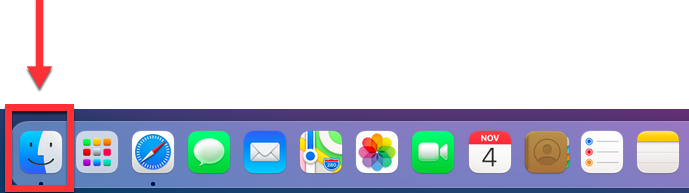
- Finder opens. In the left-side menu, click Applications.
- Scroll down and double-click Microsoft Outlook.
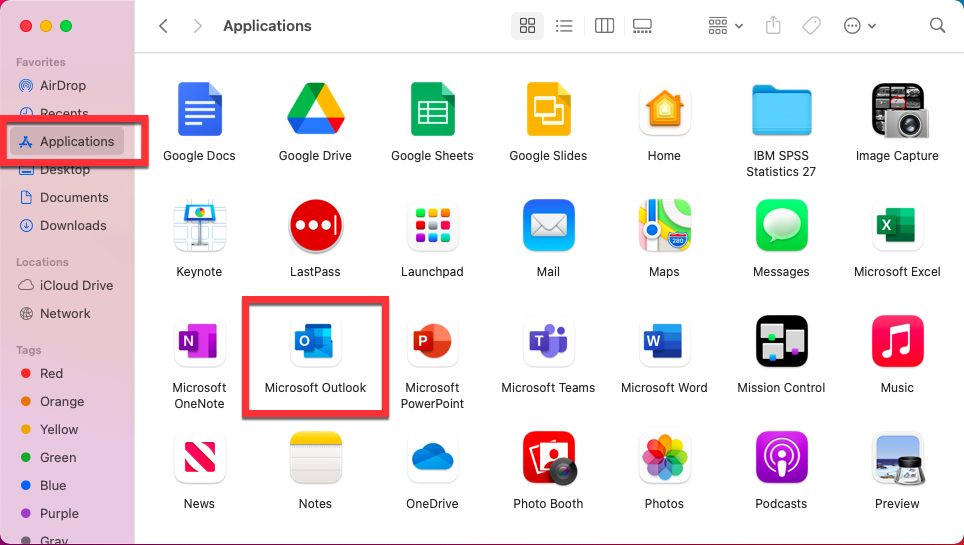
- Click Get Started.
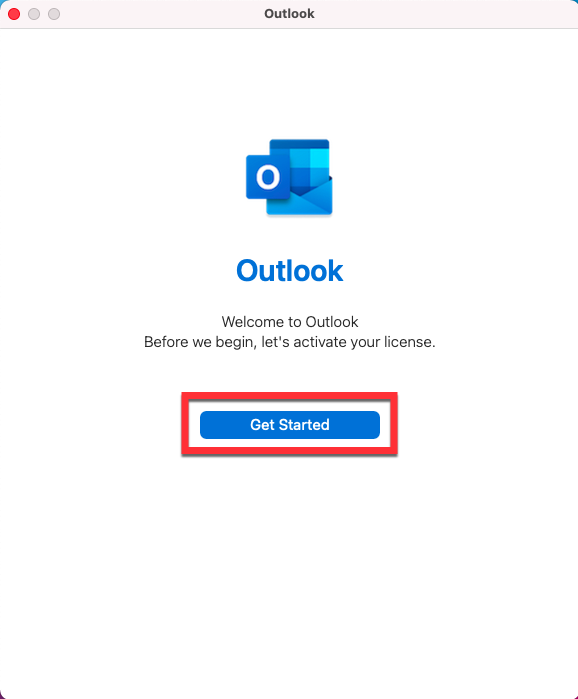
- Click Sign In.
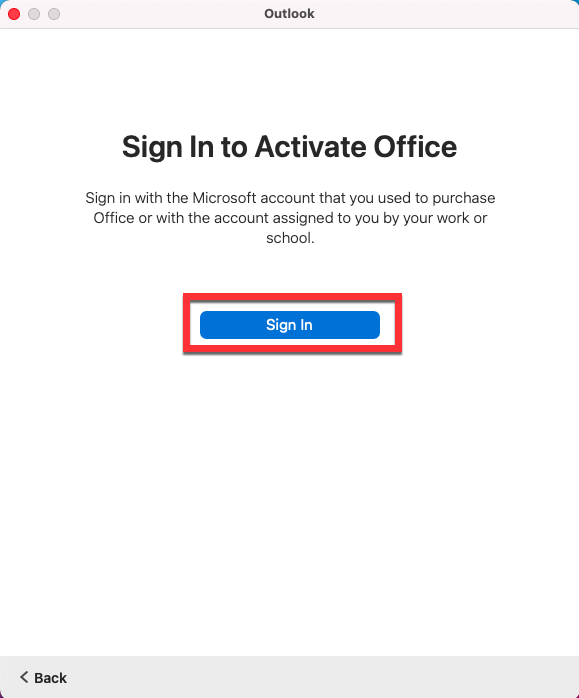
- Type your USC email address and click Next.
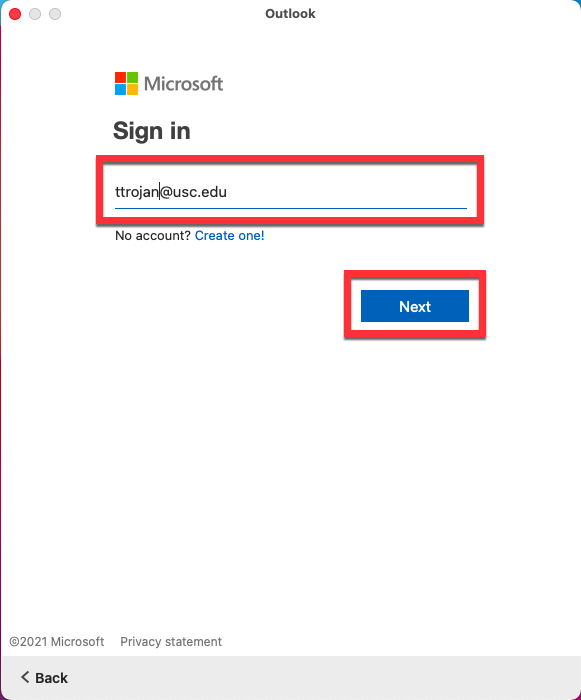
- The Shibboleth login page displays. Log in using your USC NetID and passphrase.
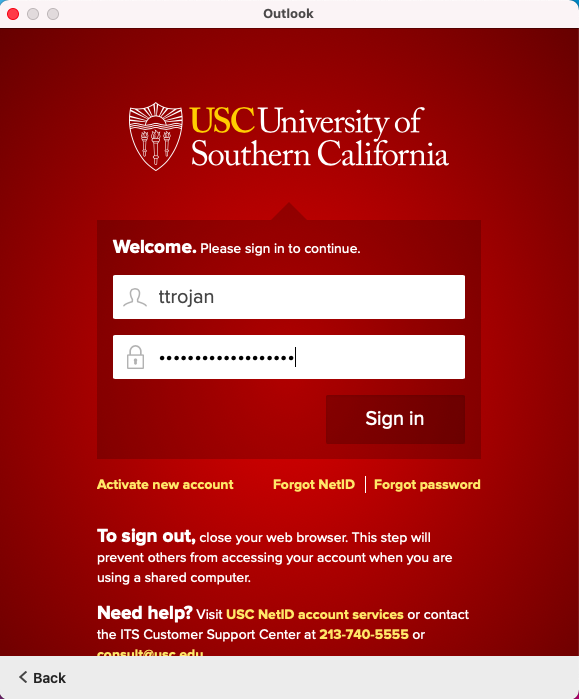
- The Duo screen displays. Follow the on-screen prompt to complete authentication.
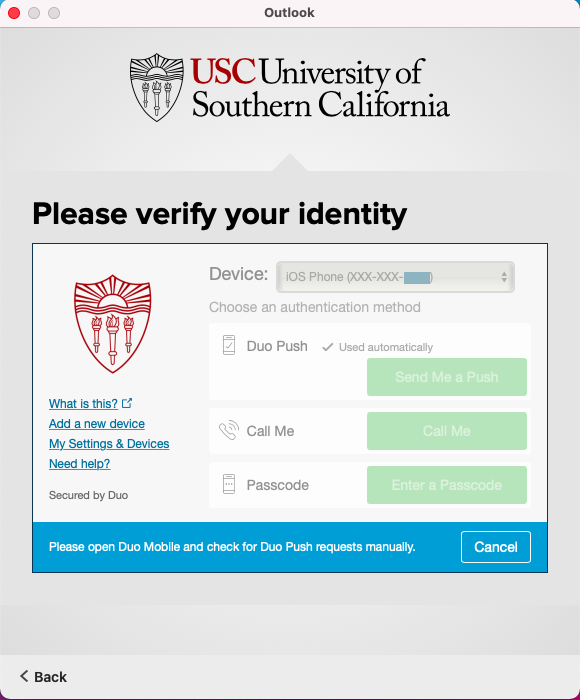
- Click Done.
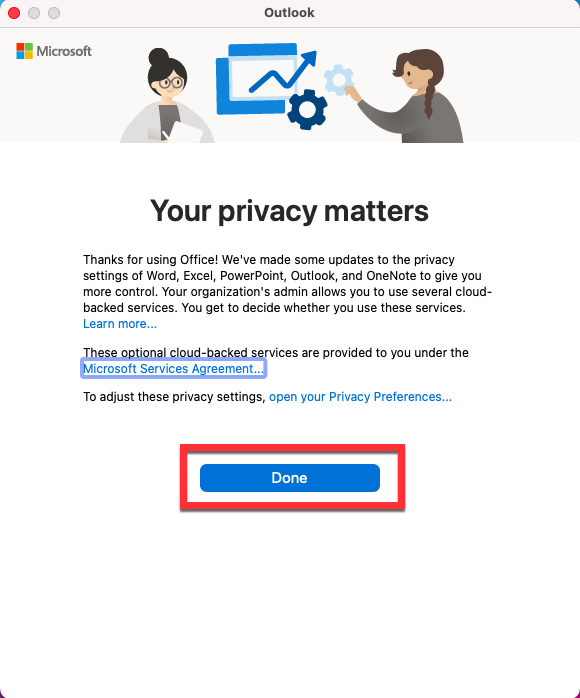
- Click Start Using Outlook.
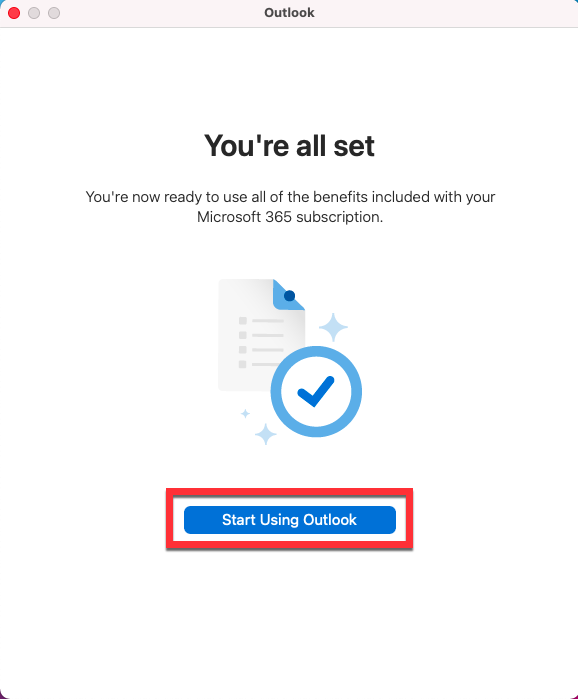
- Click Add.
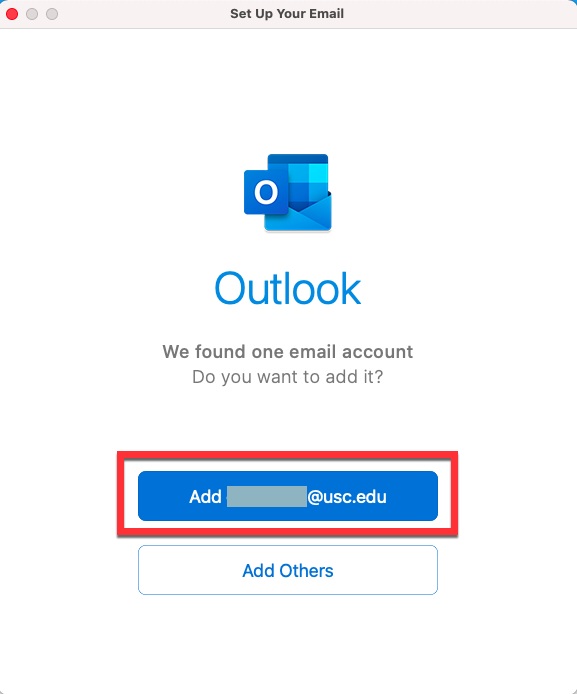
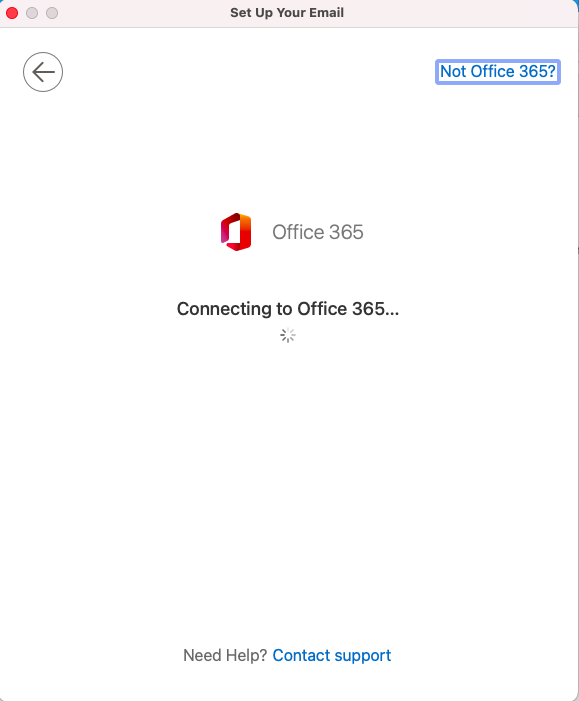
- Click Done.
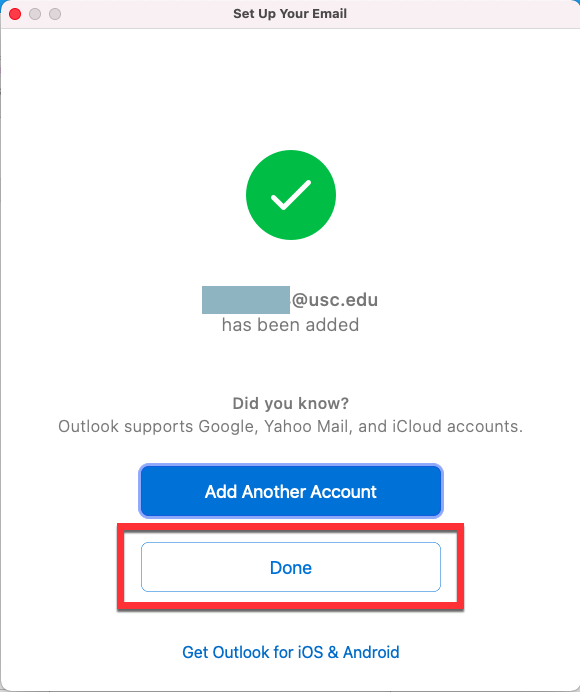
- You're all set! You can now begin using Outlook.
Logging into Outlook 365/OWA (online)
If you are not at your usual computer or don't want to use the Outlook application installed on the computer, you can log into your Outlook account through a web browser (e.g. Firefox, Chrome, Safari):
Quick guide
- Go to https://usc.edu/office365.
- The Shibboleth page displays. Input your USC NetID and passphrase, and click Sign in.
- The Duo screen displays. Follow the on-screen prompt to complete authentication.
- If you are not at your usual computer, click No.
- Outlook signs you in and your inbox displays. You're all set!
Detailed guide (with screenshots)
- Go to https://usc.edu/office365.
- The Shibboleth page displays. Input your USC NetID and passphrase, and click Sign in.
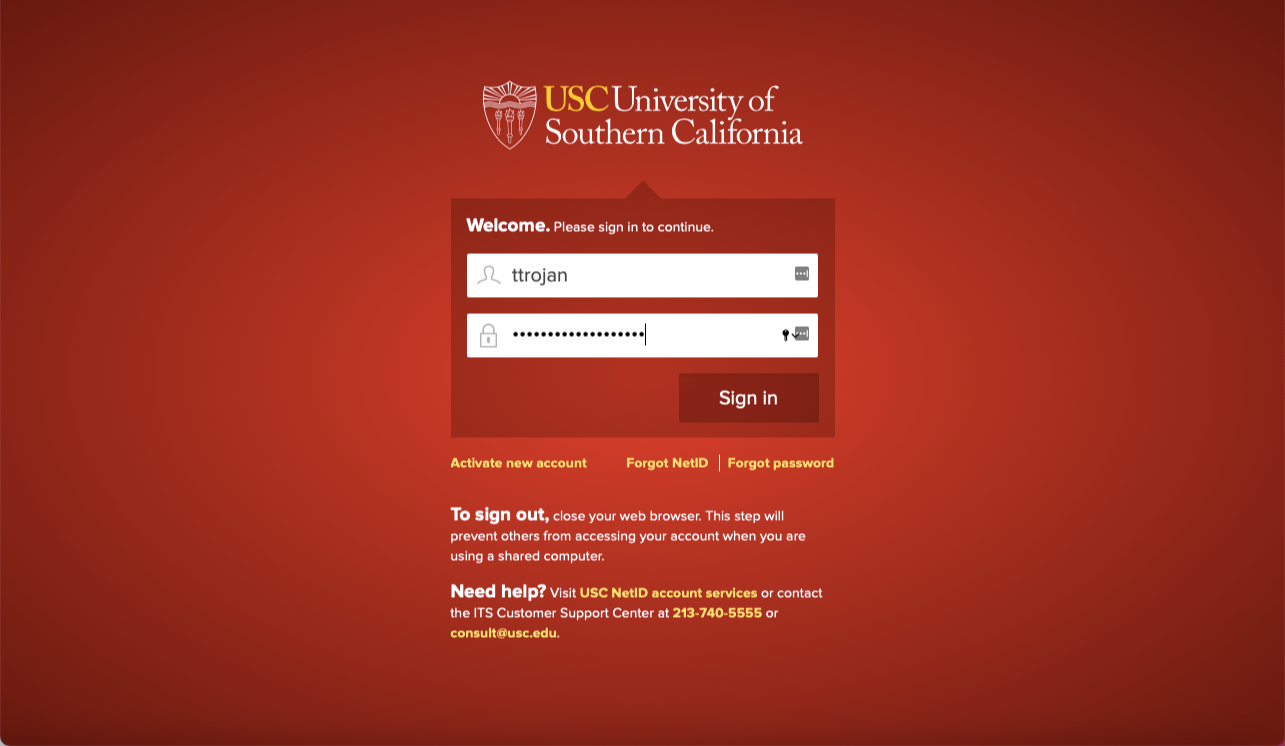
- The Duo screen displays. Follow the on-screen prompt to complete authentication.
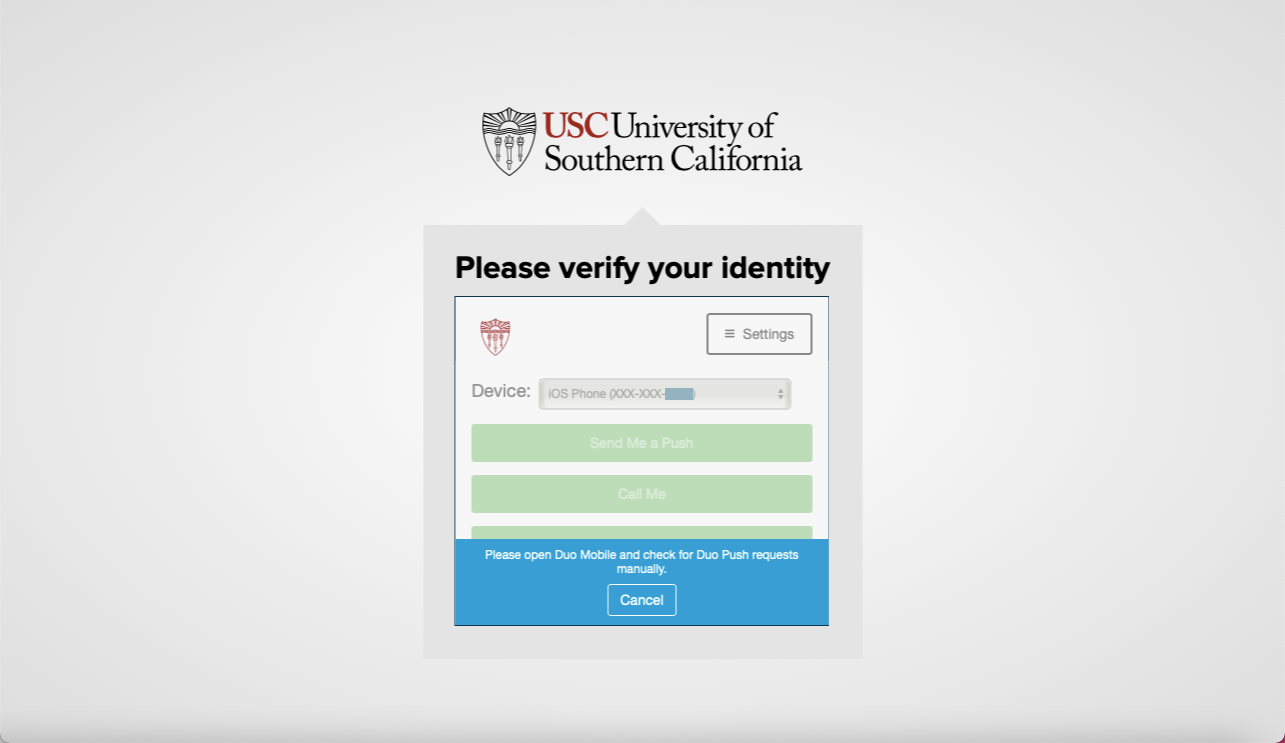
- If you are not at your usual computer, click No.
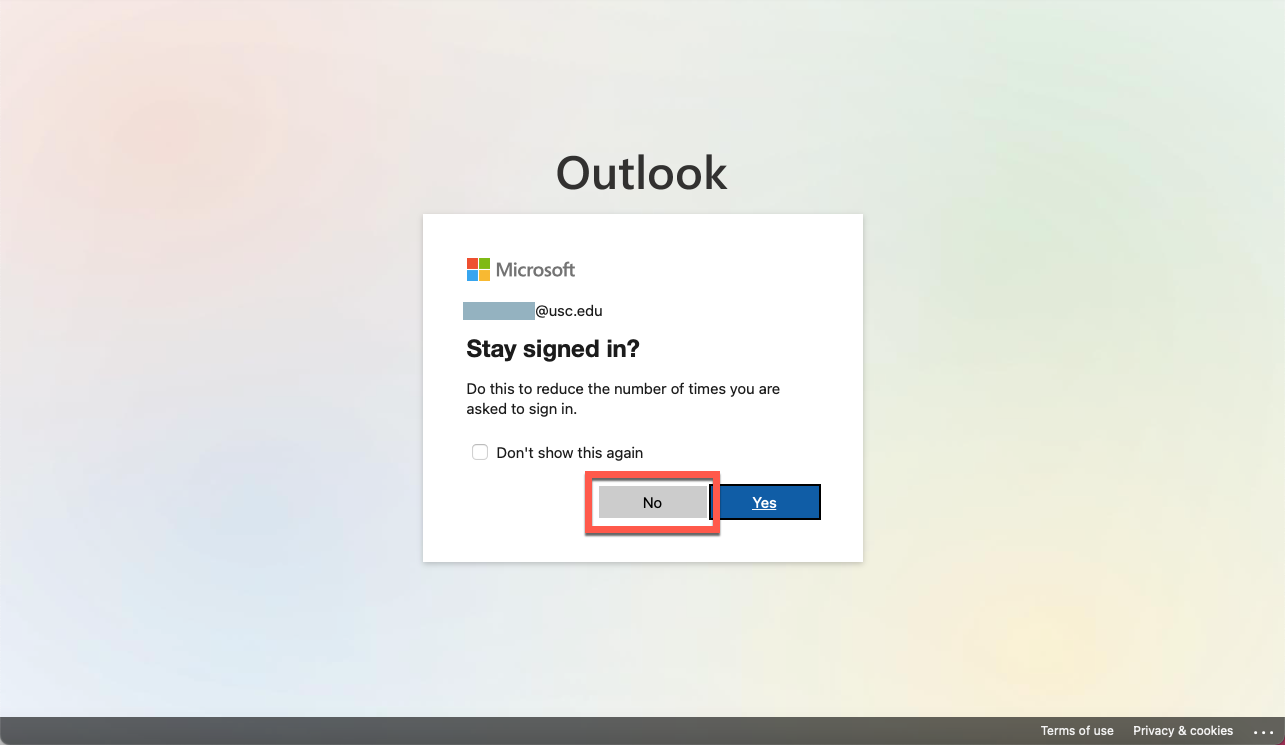
- Outlook signs you in and your inbox displays. You're all set!