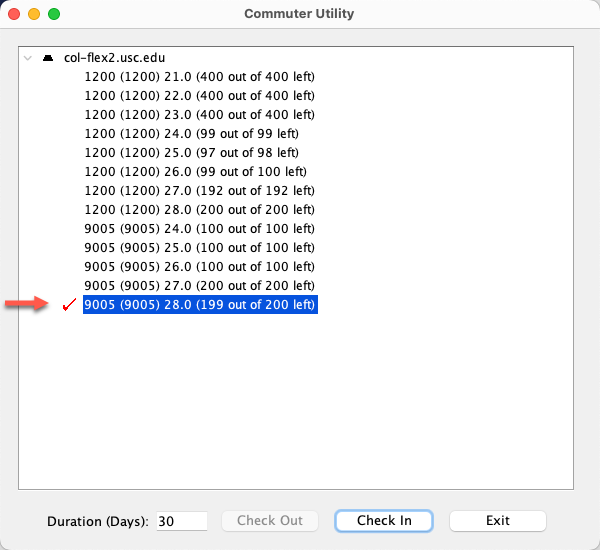Overview
Using SPSS off-campus for Dornsife faculty and staff
Dornsife faculty and staff who want to use SPSS on their Dornsife-managed computers while off-campus must be connected to VPN. To use SPSS off-campus without VPN, you can follow our instructions below to download a temporary license for "offline" SPSS access. The maximum length of the temporary license is 30 days: once the license expires, you can simply repeat these steps to download a new temporary license.
Note: you must either be on-campus or connected to VPN to initially download the temporary license.
Using SPSS off-campus for Dornsife graduate students
Dornsife graduate students have a different type of SPSS license and can use SPSS off-campus without needing VPN or the steps below.
Using SPSS offline for Windows PC
Quick guide
- Make sure you are connected to the USC network.
- On-campus: Connect via USC Secure Wireless.
- Off-campus: Connect via VPN.
- Go to the Start menu search bar and type spss.
- SPSS 28: Click on SPSS Statistics Commuter Utility.
- SPSS 27 or earlier: Click on Open file location. Double-click on IBM SPSS Statistics Commuter License.
- Select the SPSS version installed on your computer.
- At the bottom of the window, in the Duration (Days) field, type a number between 1–30. Click on Check Out.
- A red checkmark icon appears beside the SPSS version you selected. You're all set!
Detailed guide (with screenshots)
- Make sure you are connected to the USC network.
- On-campus: Connect via USC Secure Wireless.
- Off-campus: Connect via VPN.
- Go to the Start menu search bar and type spss.
- SPSS 28: Click on SPSS Statistics Commuter Utility.
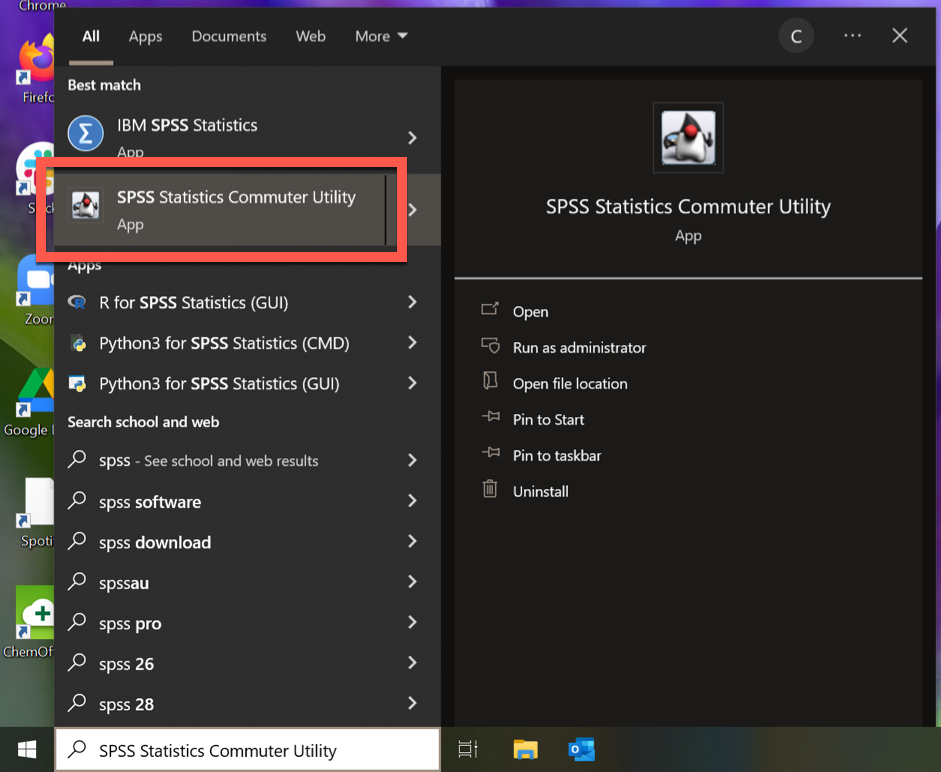
- SPSS 27 or earlier: Click on Open file location. Double-click on IBM SPSS Statistics Commuter License.
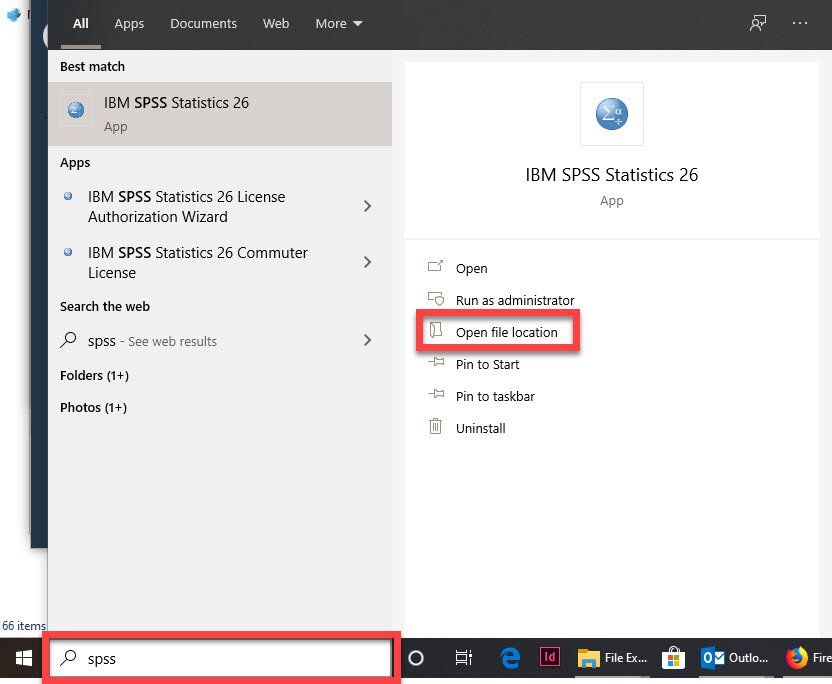
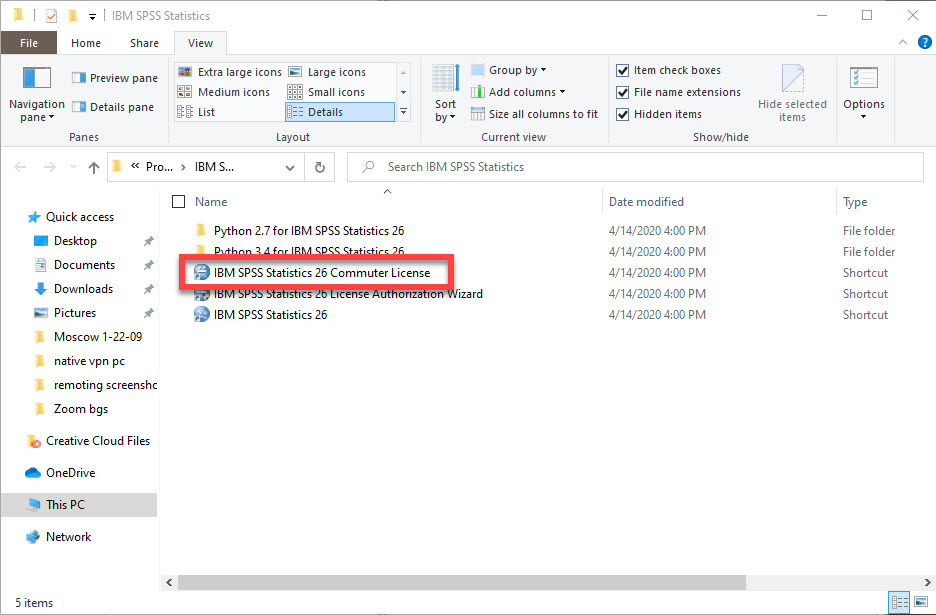
- Select the SPSS version installed on your computer.
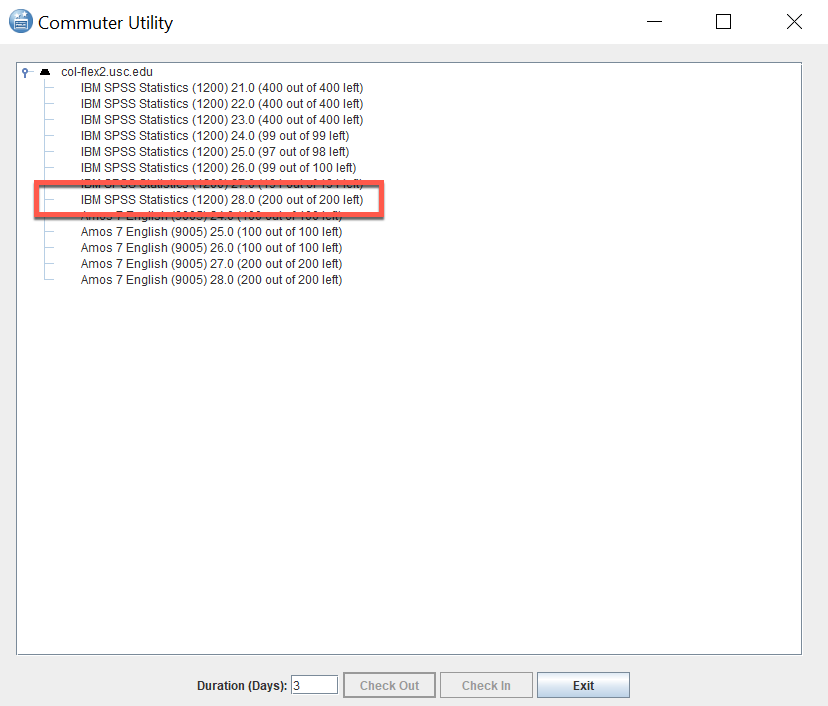
- At the bottom of the window, in the Duration (Days) field, type a number between 1–30. Click on Check Out.
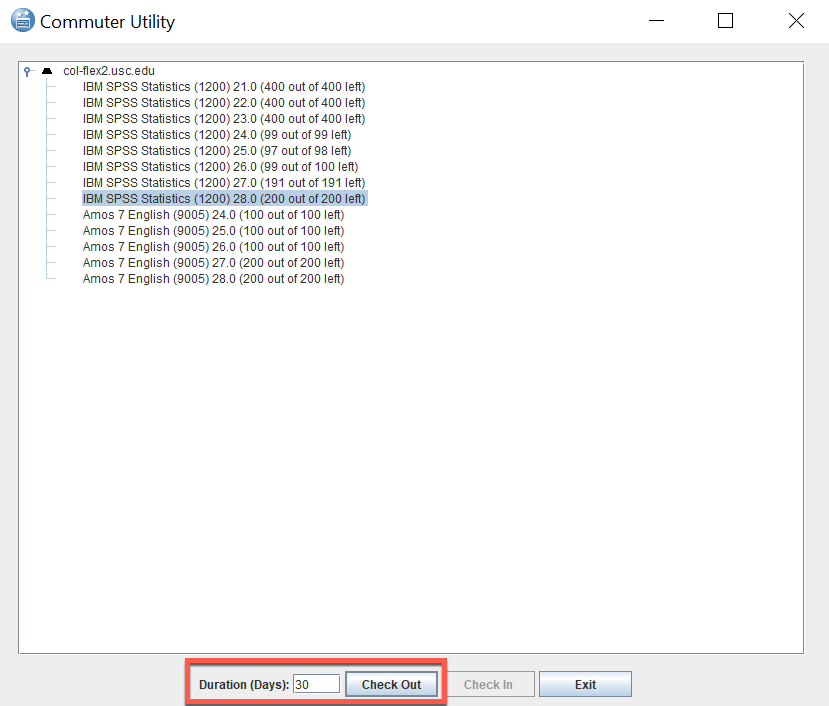
- A red checkmark icon appears beside the SPSS version you selected. You're all set!
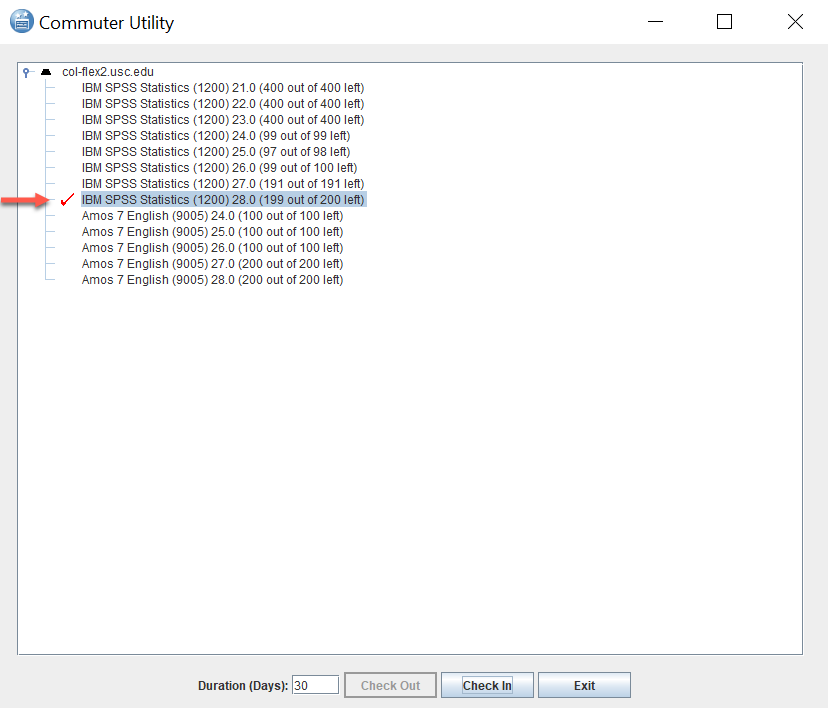
Using SPSS offline for Mac
Quick guide
- Make sure you are connected to the USC network.
- On-campus: Connect via USC Secure Wireless.
- Off-campus: Connect via VPN.
- Open Finder.
- Navigate to the following location:
- SPSS 28: Go to Applications > IBM SPSS Statistics > Resources > Activation. Double-click on CommuterUtility.
- SPSS 27: Go to Applications > IBM SPSS Statistics 27. Double-click on SPSS Commuter Utility.
- SPSS 26: Go to Applications > IBM > SPSS > Statistics > [your version number]. Double-click on SPSS Commuter Utility.
- Select the SPSS version installed on your computer.
- At the bottom of the window, in the Duration (Days) field, type a number between 1–30, and click on Check Out.
- A red checkmark icon appears beside the SPSS version you selected. You're all set!
Detailed guide (with screenshots)
- Make sure you are connected to the USC network.
- On-campus: Connect via USC Secure Wireless.
- Off-campus: Connect via VPN.
- Open Finder.
- Navigate to the following location:
- SPSS 28: Go to Applications > IBM SPSS Statistics > Resources > Activation. Double-click on Commuter Utility.
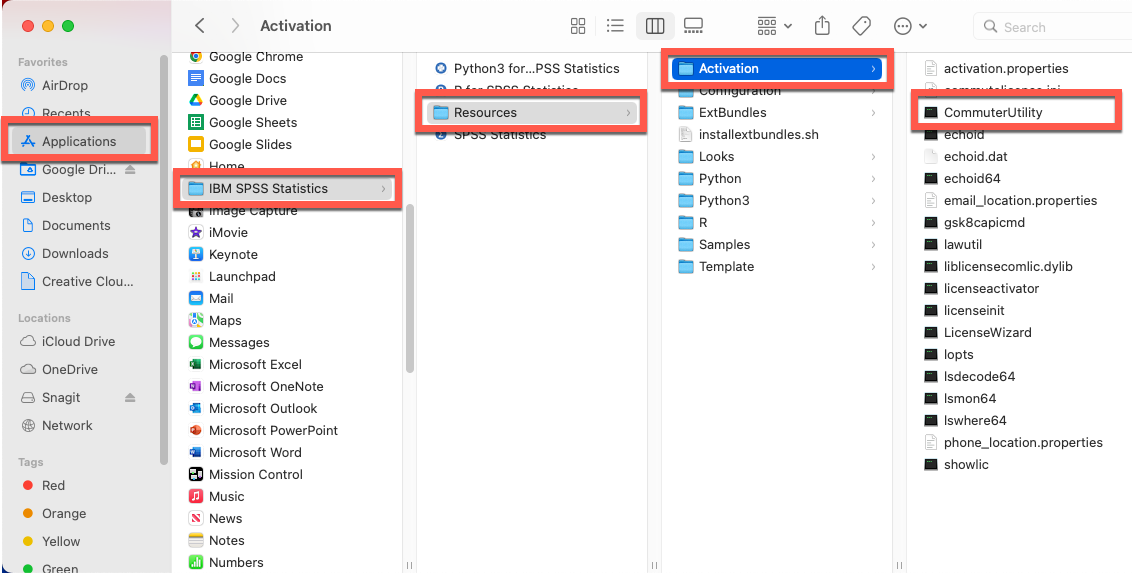
- SPSS 27: Go to Applications > IBM SPSS Statistics 27. Double-click on SPSS Commuter Utility.
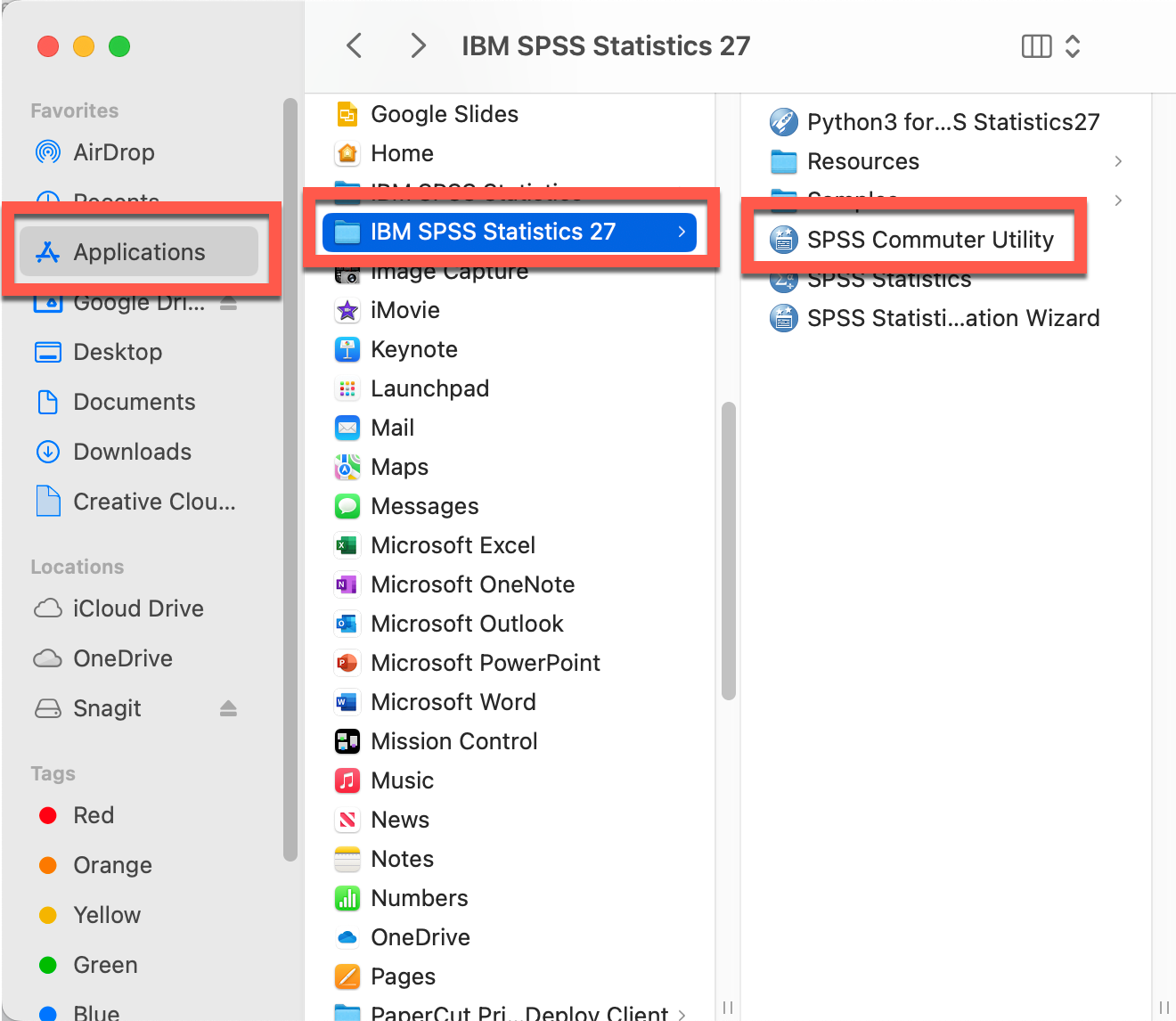
- SPSS 26: Go to Applications > IBM > SPSS > Statistics > 26. Double-click on SPSS Commuter Utility.
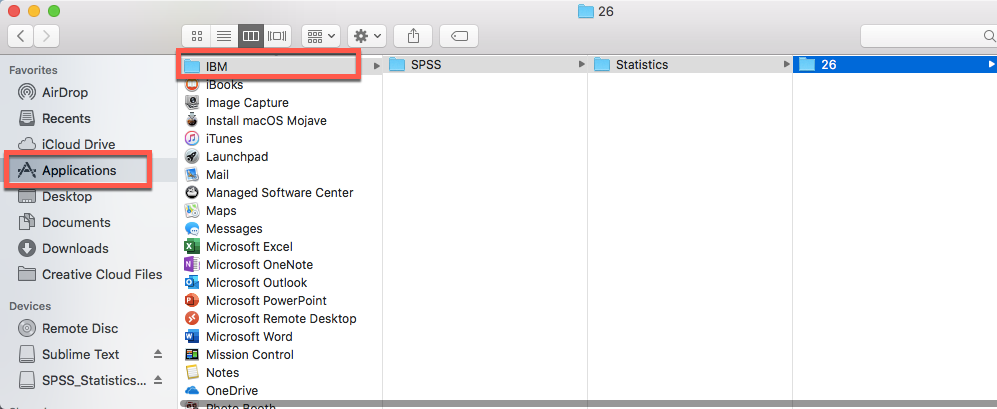
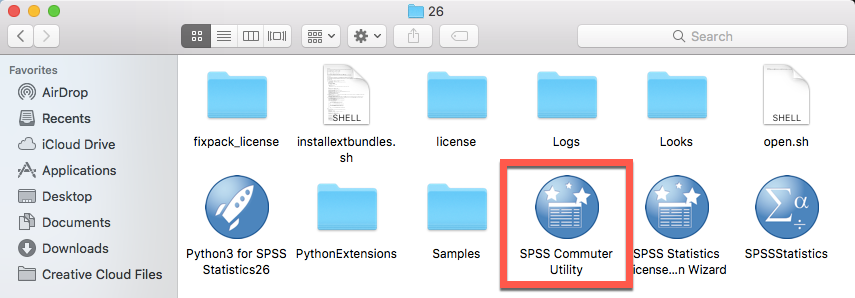
- Select the SPSS version installed on your computer.
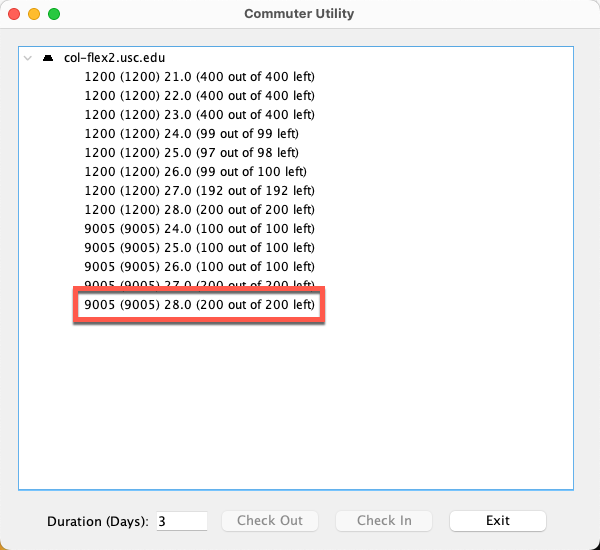
- At the bottom of the window, in the Duration (Days) field, type a number between 1–30, and click on Check Out.
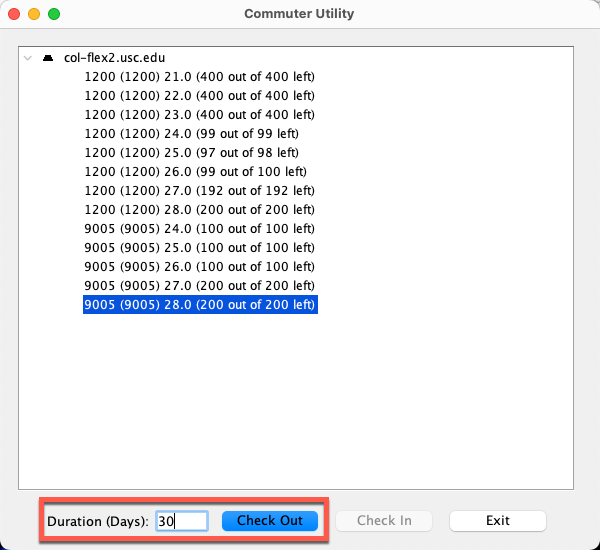
- A red checkmark icon appears beside the SPSS version you selected. You're all set!