Overview
The iVIP program at USC allows departments to sponsor non-USC individuals for electronic access to USC services that are normally restricted to active USC faculty, staff, and students.
If you have received sponsorship as an affiliate at USC Dornsife, follow the guide below to begin accessing resources.
About the affiliate program
As an affiliate, be aware that your primary contact at USC is your sponsor (typically your Dornsife department's senior administrator). They can answer any questions about your:
- Start date
- End date
- Which USC services have been enabled for you
- Re-enabling USC services
For more information about the affiliate program at USC, refer to our guide:
Setting up your USC NetID
If you previously had a USC NetID
If you held the status of USC faculty, staff, or student at any point in the past, your USC NetID is reactivated when you become an affiliate. If you need help retrieving your NetID or passphrase, you can do so at the following links:
If you are new to USC
If you have never previously held the status of USC faculty, staff, or student, you will first need to set up your USC NetID so you can log into electronic services:
Quick guide
- Open your confirmation email from USC and locate your 10-digit USC ID number.
- Go to https://itservices.usc.edu/uscnetid/.
- Click Activate your USC NetID.
- Type the 10-digit USC ID number from the email, as well as your date of birth.
- Click Find your USCnet ID.
- Your USC NetID appears. Type a secondary email address.
- If you receive an error message stating that your USC account is already activated, you can retrieve your USC NetID and reset your password at the following links:
- Fill in the Secondary email address field, and click Confirm email address.
- USC emails the confirmation code to your secondary email address.
- Copy the confirmation code and paste it into the Confirmation code field. Fill in the passphrase fields, and click Save password.
- You have successfully set up your USC NetID.
- Next, set up Duo two-factor authentication:
- Go to https://account.usc.edu/2fa/enroll.
- USC's Shibboleth login page appears. Type the USC NetID and passphrase you just set up.
- USC's Duo enrollment page appears. Follow the prompts to set up your verification method. We highly recommend using biometrics or a mobile device. You will be prompted to install the Duo Mobile app as part of this process.
- Now, when you are asked to log in to use USC electronic services, you can type your USC NetID and then complete the Duo verification.
Detailed guide (with screenshots)
- Open your confirmation email from USC and locate your 10-digit USC ID number. This email should look similar to the following:
You have been entered into the iVIP system here at USC. iVIP is the system that supports access to University services for people who are not active students, faculty or staff. In the process of creating an iVIP record, you have been assigned the USC ID number 0123456789. If you were previously assigned a USC ID number as a student or employee, this number should be the same. If that is not the case, please contact me by return email to resolve the discrepancy. Please retain your USC ID number in your records, as it is needed for activating computer accounts, in interactions with some USC offices and for other purposes.
- Go to https://itservices.usc.edu/uscnetid/.
- Click Activate your USC NetID.

- Type the 10-digit USC ID number from the email, as well as your date of birth.
- Click Find your USCnet ID.
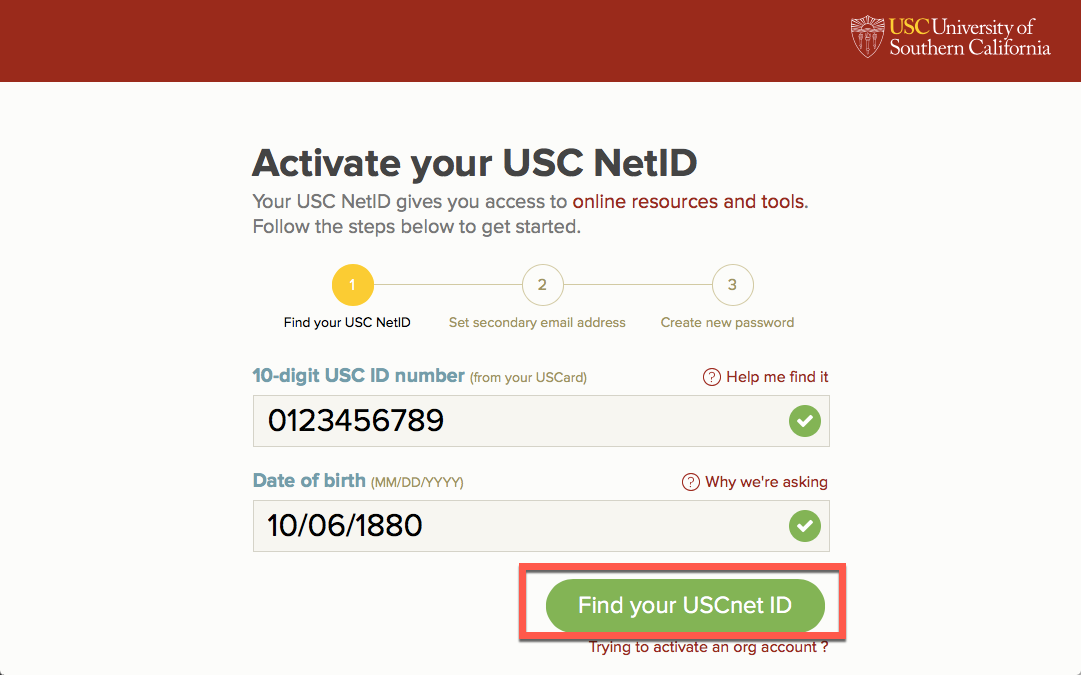
- Your USC NetID appears. Type a secondary email address.
- If you receive an error message stating that your USC account is already activated, you can retrieve your USC NetID and reset your passphrase at the following links:
- Fill in the Secondary email address field, and click Confirm email address.
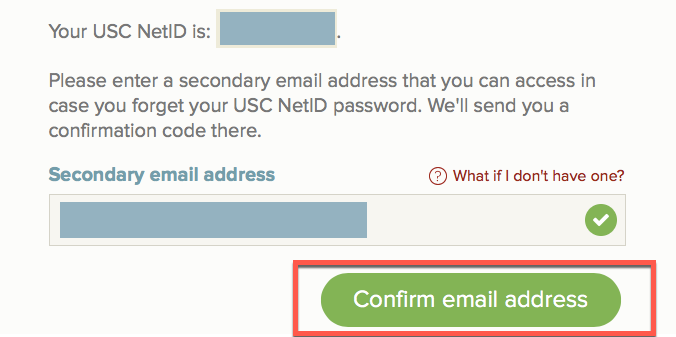
- USC emails the confirmation code to your secondary email address.
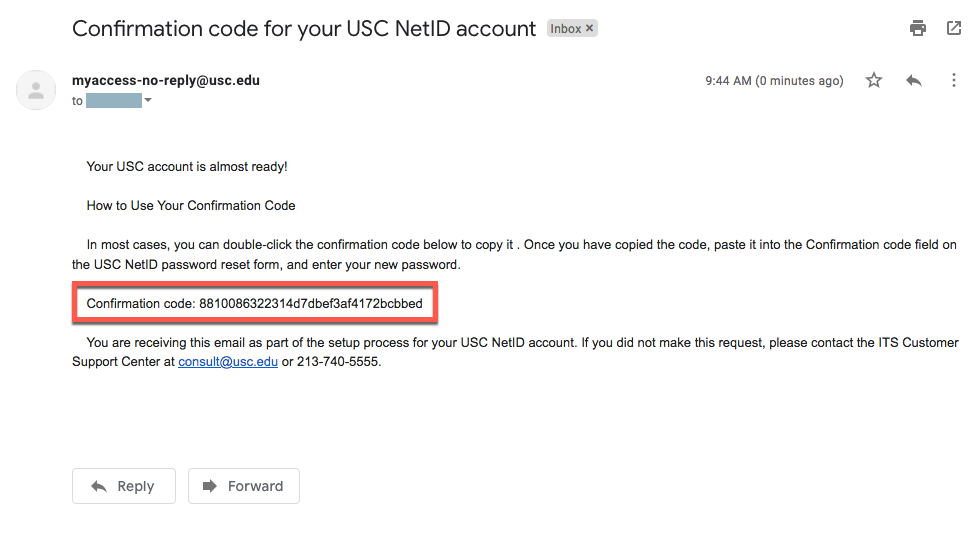
- Copy the confirmation code and paste it into the Confirmation code field. Fill in the passphrase fields, and click Save password.
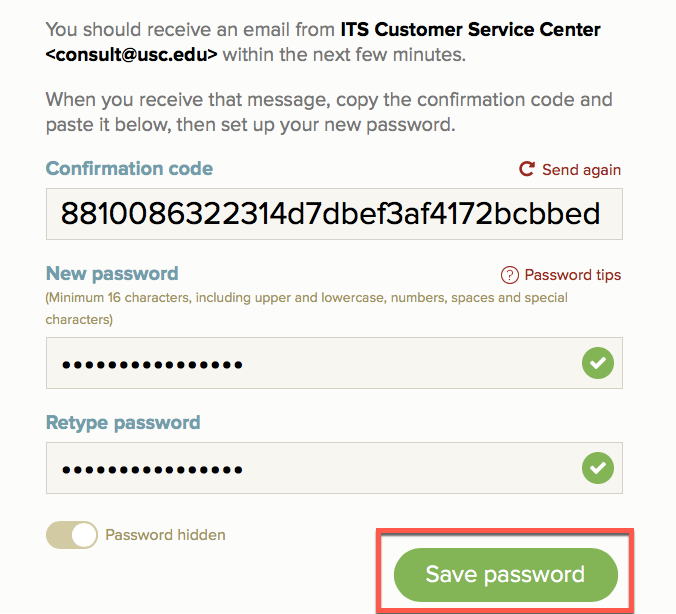
- You have successfully set up your USC NetID.
- Next, set up Duo two-factor authentication:
- Go to https://account.usc.edu/2fa/enroll.
- USC's Shibboleth login page appears. Type the USC NetID and passphrase you just set up.
- USC's Duo enrollment page appears. Follow the prompts to set up your verification method. We highly recommend using biometrics or a mobile device. You will be prompted to install the Duo Mobile app as part of this process.
- Now, when you are asked to log in to use USC electronic services, you can type your USC NetID and then complete the Duo verification.
USC electronic services
Your access to USC services is based on what was requested by your sponsor at the time of your affiliate application. Departments routinely sponsor their affiliates for one or more of the following services:
You will need to check with your sponsor whether you have access to the following services:
Affiliates do not have access to Google Apps such as Google Drive and Gmail.
A note about Microsoft 365
Affiliate access does not include access to Microsoft downloadable applications (e.g., Word, Excel, PowerPoint) for your computer. However, if you received Microsoft 365 online access, you can view and edit Microsoft documents online (in the browser). To do so:
Quick guide
- Go to https://usc.edu/office365.
- If you are prompted to log in:
- Type your @usc.edu email address.
- The Shibboleth page appears. Sign in using your USC NetID and passphrase.
- The Duo page appears. Complete the verification.
- Outlook opens. In the upper left, click the app launch
 button.
button.
- Select an application such as Word or PowerPoint.
- The application opens in a new tab. You can create a new document, upload existing documents, or access documents saved on your USC OneDrive account. These documents are editable in the browser and can be shared with other people.
Detailed guide (with screenshots)
- Go to https://usc.edu/office365.
- If you are prompted to log in:
- Type your @usc.edu email address.
- The Shibboleth page appears. Sign in using your USC NetID and passphrase.
- The Duo page appears. Complete the verification.
- Outlook opens. In the upper left, click the app launch
 button.
button.

- Select an application such as Word or PowerPoint.

- The application opens in a new tab. You can create a new document, upload existing documents, or access documents saved on your USC OneDrive account. These documents are editable in the browser and can be shared with other people.


Dornsife IT services
Your sponsor can request access on your behalf if you need any of the following services:
- Dornsife departmental network printers
- Dornsife departmental computers
- Dornsife departmental network drives or shared folders
If you had a Dornsife Account in the past
Email DTS at ts@dornsife.usc.edu to request reactivation of your Dornsife Account.
If you never had a Dornsife Account
Contributors: Chris Huntley, Han Tran.