Google Drive's "Create, open, and edit your recent Google Docs, Sheets, and Slides files on this device while offline" will, by default, only enable offline access for your most recently edited Google files. To ensure you can access specific files offline, you may need to manually enable offline access for those files:
Quick guide
- Go to https://drive.google.com.
- Right-click on a Google Docs, Sheets, or Slides file and select Available offline. You can also select multiple files at a time.
- Once the file is ready for offline use, a small checkmark icon displays to the right of the file name. (The checkmark is blue when the file is selected and gray when the file is not selected.)
- Now, even when you are disconnected from the Internet, you can use the Google Chrome browser to continue to access and edit the file(s) you set up. You're all set!
Detailed guide (with screenshots)
- Go to https://drive.google.com.
- Right-click on a Google Docs, Sheets, or Slides file and select Available offline. You can also select multiple files at a time.
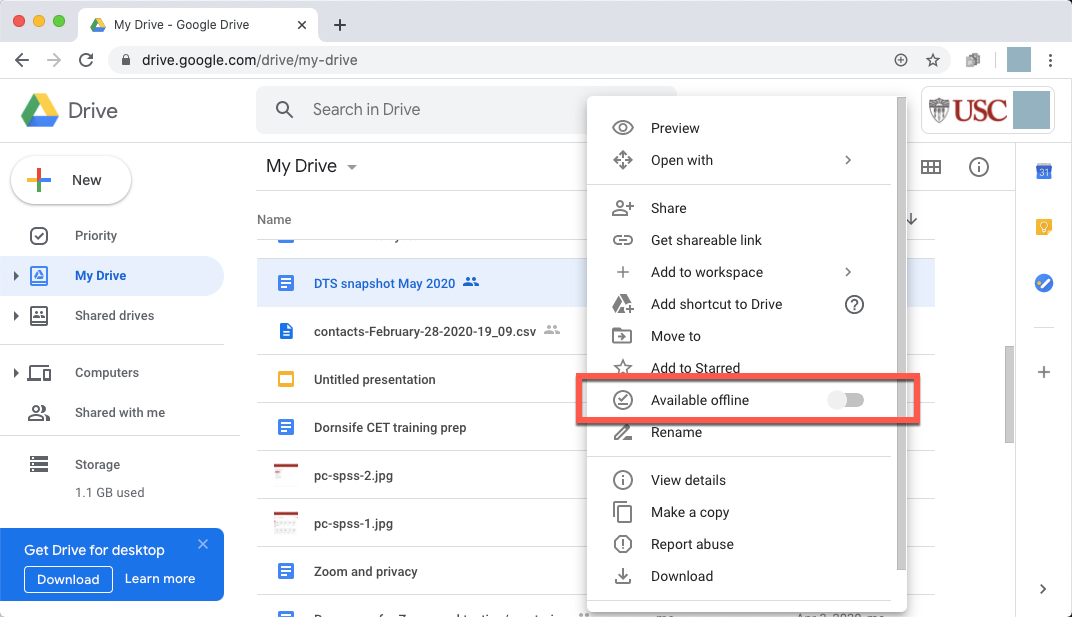
- Once the file is ready for offline use, a small checkmark icon displays to the right of the file name. (The checkmark is blue when the file is selected and gray when the file is not selected.)
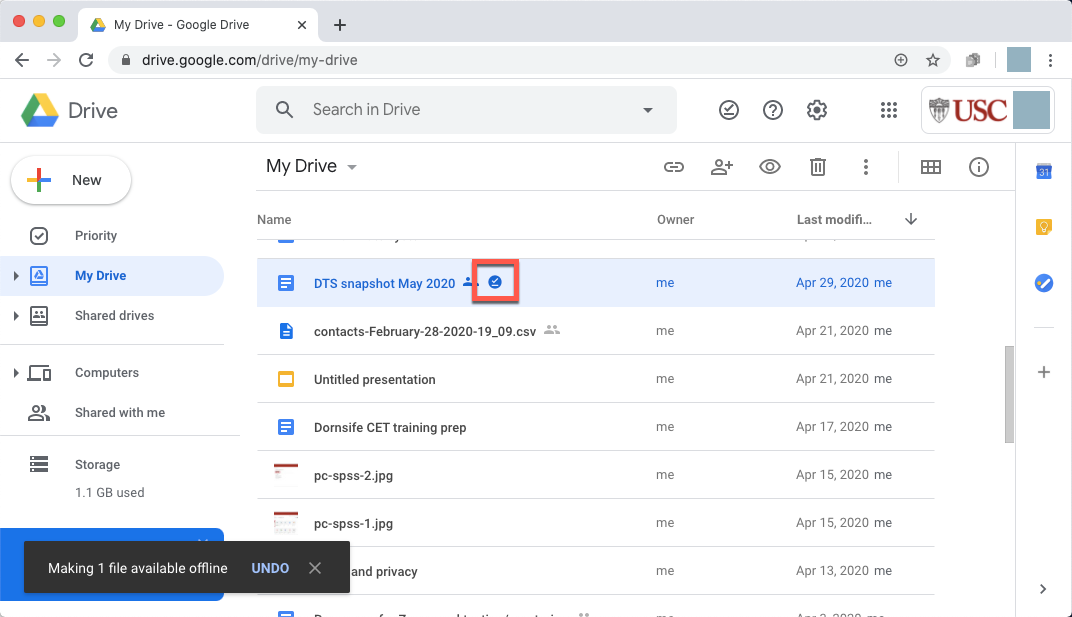
- Now, even when you are disconnected from the Internet, you can use the Google Chrome browser to continue to access and edit the file(s) you set up. You're all set!