Overview
You can grant someone delegate access to your USC Outlook account's inbox and calendar. You can grant a range of permissions, from view-only access to the ability to send emails and manage calendar events on your behalf.
Does my Outlook version let me assign delegate access?
According to Microsoft official documentation, not all versions of Outlook allow you to grant delegate access yet. We recommend that you use Classic Outlook for Windows or Outlook for Mac:
Outlook version
Can it be used to assign delegate permissions?
(New) Outlook for Windows
Calendar only
Classic Outlook for Windows
Mailbox and calendar
(New) Outlook for Mac
Mailbox and calendar
Legacy Outlook for Mac (retiring in Oct 2025)
Mailbox and calendar
Outlook on the web (
https://usc.edu/office365)
Calendar only
Granting delegate access in Outlook for Windows
Outlook vs. Classic Outlook
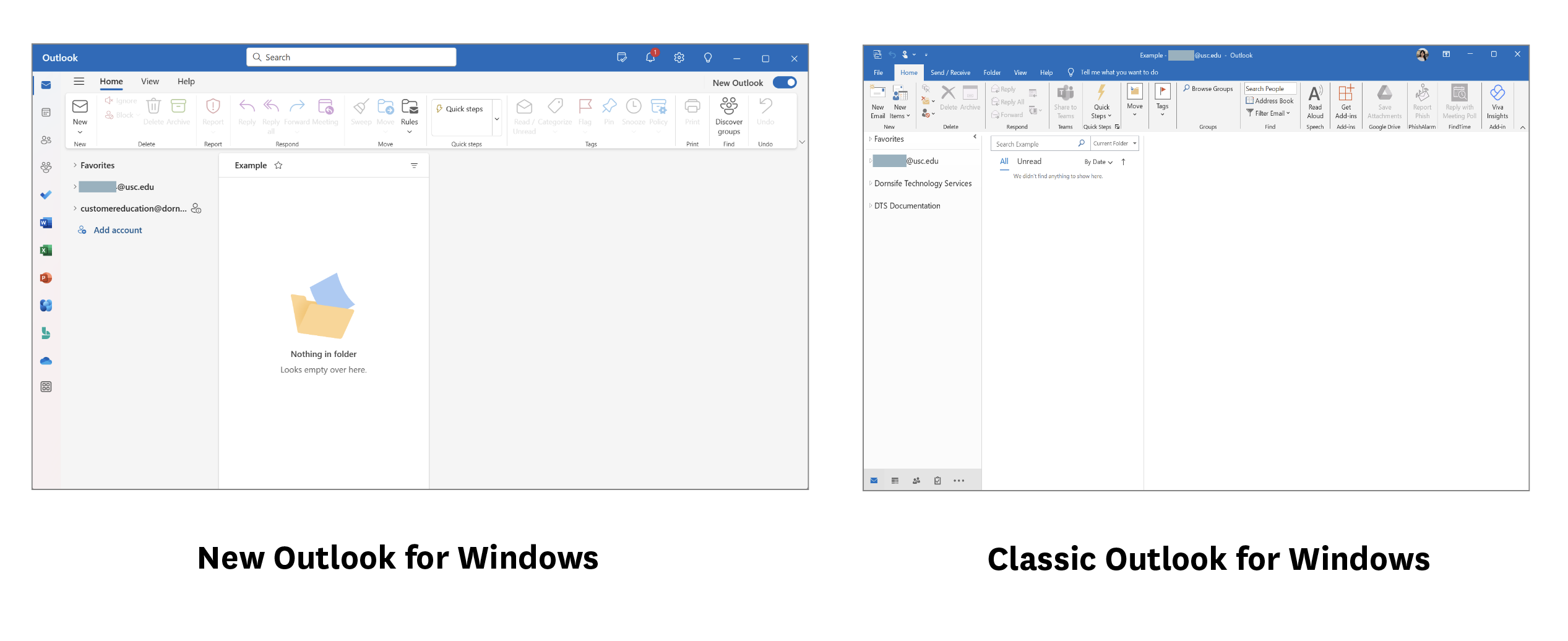
Grant delegate access in Outlook for Windows
Quick guide
Email access
To grant someone access to your mailbox, you will need to switch back to Classic Outlook by unselecting the New Outlook toggle in the upper right.
According to Microsoft official documentation, "Currently, assigning delegate permissions to mail folders in new Outlook is only partially available. You can still have delegates, but you must use classic Outlook to assign those permissions first."
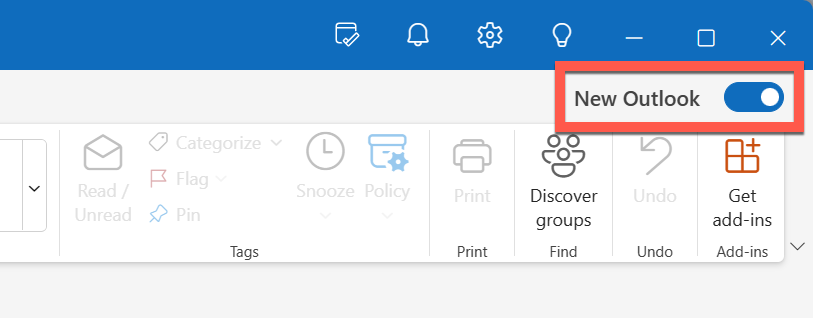
Calendar access
- Click the Calendar
 tab.
tab.
- Right-click the calendar you want to share, and select Sharing and permissions.
- Search for and select your delegate.
- By default, the delegate's permission level is set to Can view all details. You can change this.
- Click Share.
- The delegate now has calendar access, and receives a sharing invitation via email.
Granting delegate access in Outlook for Mac
Outlook vs. Legacy Outlook
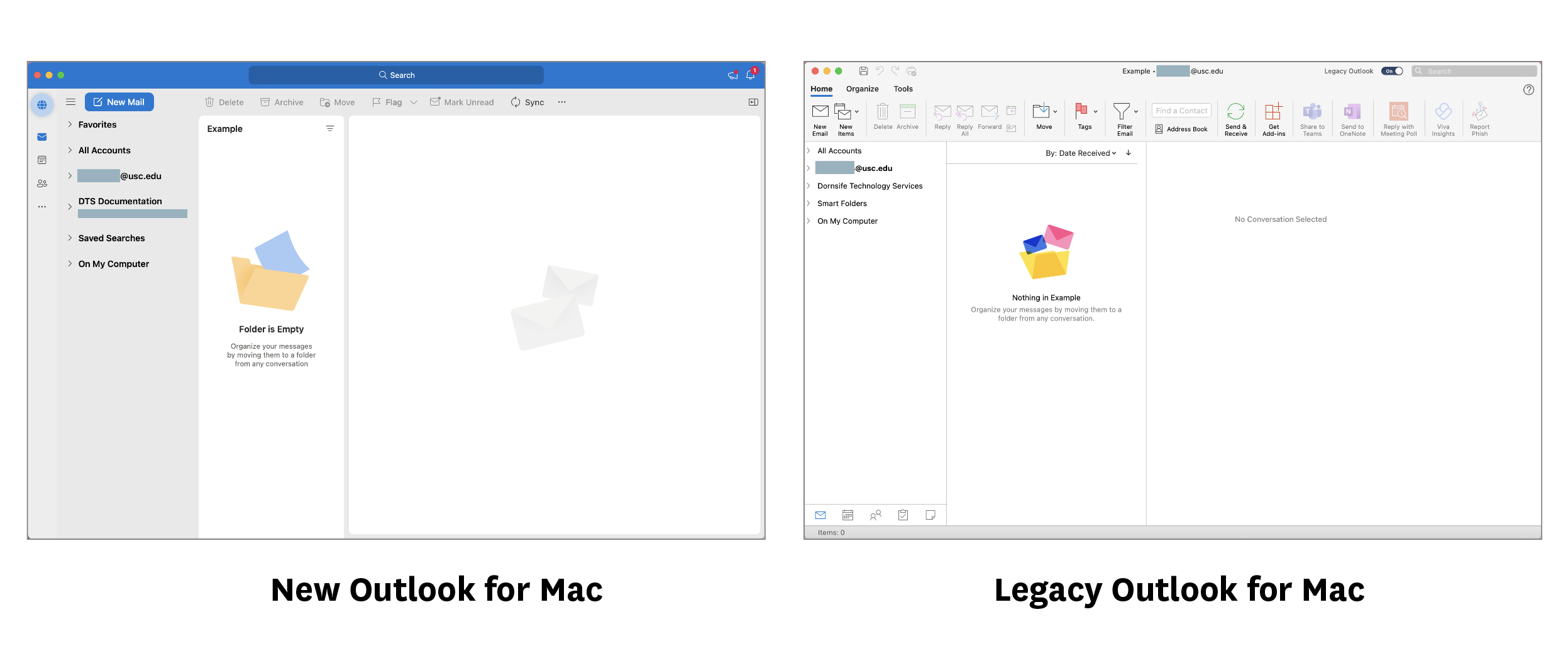
Grant delegate access in Outlook for Mac
Grant delegate access in Legacy Outlook
Legacy Outlook for Mac retires Oct 2025: Microsoft will be retiring Legacy Outlook this October. If you currently use Legacy Outlook for Mac, be prepared to switch to the latest version of Outlook. For more information, refer to the Microsoft article, "End of support for legacy Outlook for Mac."

Quick guide
- Open Outlook for Mac.
- At the top, click Tools > Accounts…
- Click Advanced…
- At the top, click the Delegates tab.
- Under Delegates who can act on my behalf, click the [+] icon.
- In the search bar, type the person's name. Select them by clicking their name in the list, and click Add.
- Click the Calendar and Inbox dropdowns and select the access levels you want to grant. Click OK.
- To grant delegate access to additional people, repeat steps 5–8.
- Quit and reopen Outlook.
Detailed guide (with screenshots)
- Open Outlook for Mac.
- At the top, click the Tools menu and select Accounts… from the dropdown.
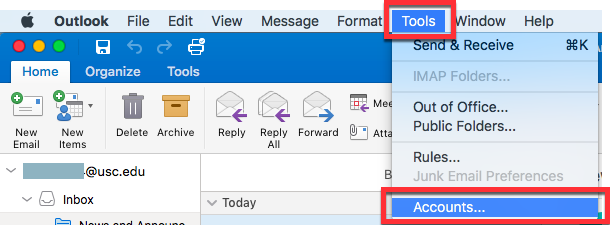
- Click Advanced…
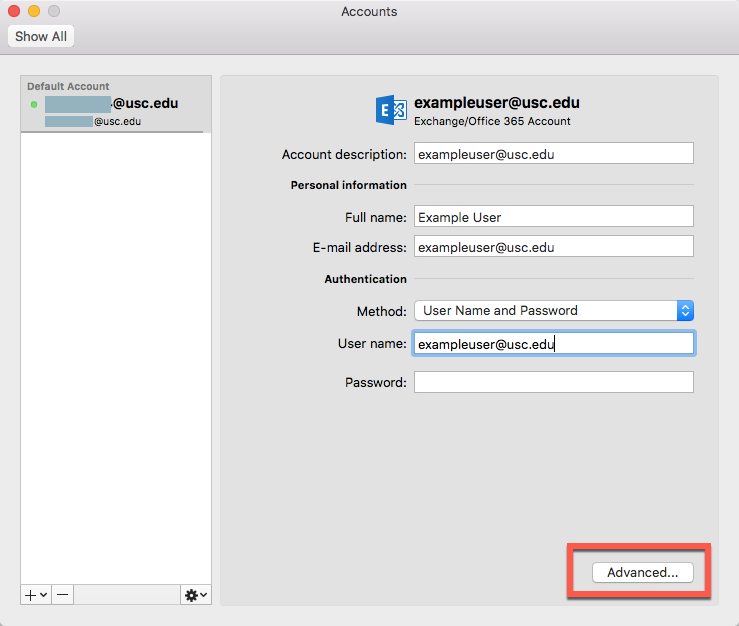
- Click the Delegates tab.
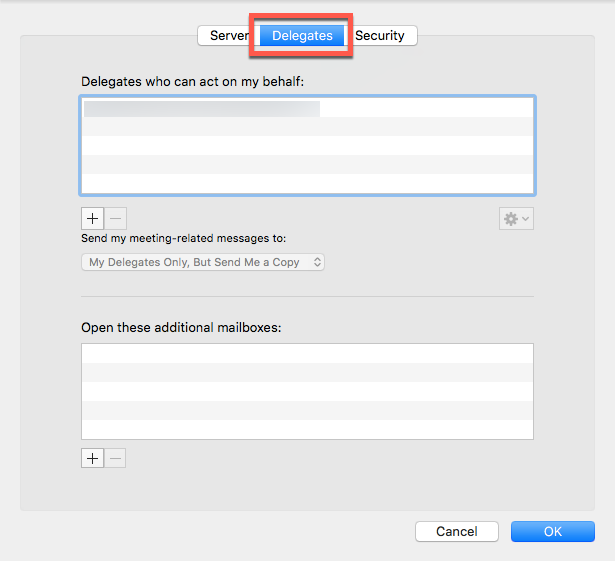
- Under Delegates who can act on my behalf, click the [+] icon.
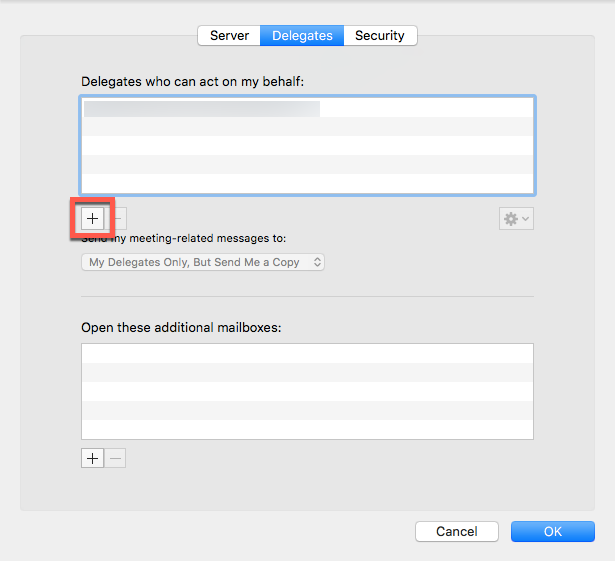
- In the search bar, type the person's name.
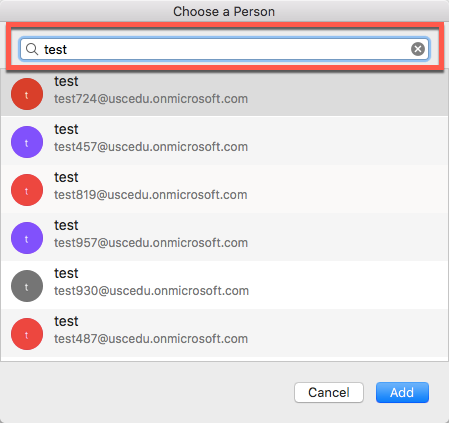
- Select them by clicking their name in the list, and click Add.
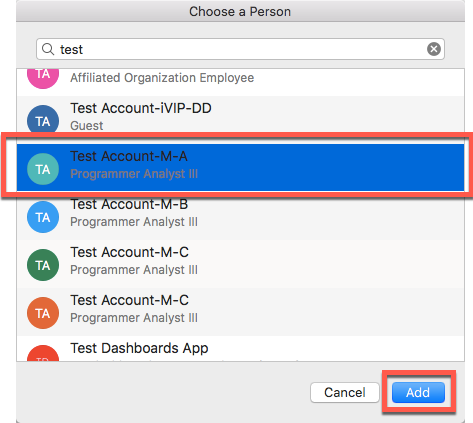
- Click the Calendar and Inbox dropdowns and select the access levels you want to grant. Click OK.
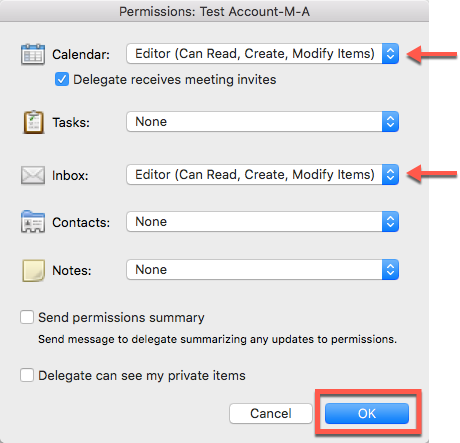
- To grant delegate access to additional people, repeat steps 5–8.
- Quit and reopen Outlook.
Granting delegate access in Outlook on the web
Email access
To grant someone access to your mailbox, you will need to use Classic Outlook for Windows or Outlook for Mac. According to Microsoft official documentation, "Currently, assigning delegate permissions to mail folders in Outlook on the web is only partially available. You can still have delegates, but you must use classic Outlook to assign those permissions first."
Calendar access
Quick guide
- Sign in at https://usc.edu/office365.
- Click the Calendar
 tab.
tab.
- Right-click the calendar you want to share, and select Sharing and permissions.
- Search for and select your delegate.
- By default, the delegate's permission level is set to Can view all details. You can change this.
- Click Share.
- The delegate now has calendar access, and receives a sharing invitation via email.
Detailed guide (with screenshots)
- Sign in at https://usc.edu/office365.
- Click the Calendar
 tab.
tab.

- Right-click the calendar you want to share, and select Sharing and permissions.

- Search for and select your delegate.

- By default, the delegate's permission level is set to Can view all details. You can change this.

- Click Share.

- The delegate now has calendar access, and receives a sharing invitation via email.

Delegate access sharing levels
Outlook inbox
- Reviewer
- The delegate can view your emails.
- Author
- The delegate can view your emails and write emails on your behalf.
The delegate can change/delete emails that they write on your behalf.
- Editor
- The delegate can view your emails and write emails on your behalf.
The delegate can change/delete all emails, including those you created.
Outlook calendar
- Reviewer
- The delegate can view your calendar.
- Author
- The delegate can view your calendar and add appointments and meetings. They can also send meeting requests on your behalf.
The delegate can change/delete appointments and meetings that they create on your behalf.
- Editor
- The delegate can view your calendar and add appointments and meetings. They can also send meeting requests on your behalf.
The delegate can change/delete all appointments and meetings, including those you created.
Contributor: Albert Rodriguez.