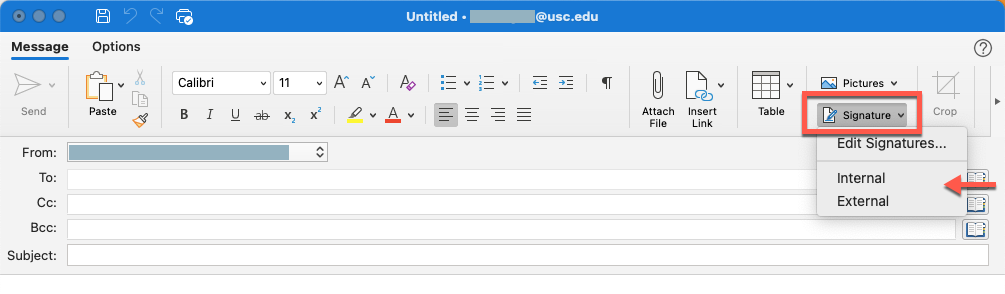Legacy Outlook for Mac retires Oct 2025: Microsoft will be retiring Legacy Outlook this October. If you currently use Legacy Outlook for Mac, be prepared to switch to the latest version of Outlook. For more information, refer to the Microsoft article, "End of support for legacy Outlook for Mac."

Quick guide
- Open Microsoft Outlook.
- Click New Email.
- In the top toolbar, click Signatures. Select Edit Signatures… from the dropdown.
- Click the [+] icon.
- Type and format your signature, and name it.
- Close the window. When prompted, click Save.
- To create additional signatures, repeat steps 4–6. To delete a signature, click the signature and then click the [-] icon. To edit a signature, click the signature and then click Edit.
- To optionally set a default signature on emails, select a signature from the New messages and Replies/forwards dropdowns.
- Close the signature window once you're done. Now when you compose a new email, you can insert your signature by clicking Signatures and selecting a signature from the dropdown.
Detailed guide (with screenshots)
- Open Microsoft Outlook.
- Click New Email.

- In the top toolbar, click Signatures. Select Edit Signatures… from the dropdown.


- Click the [+] icon.
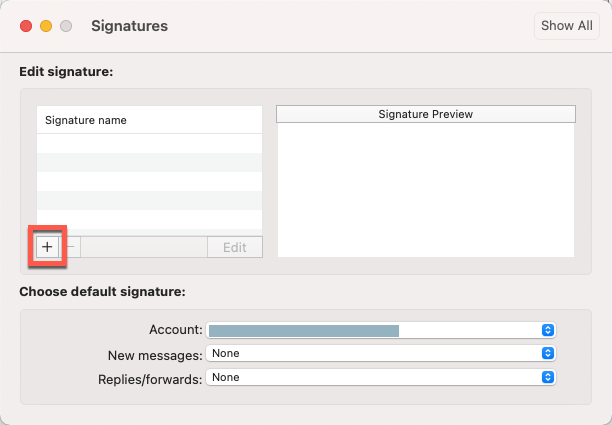
- Type and format your signature, and name it.
- Close the window. When prompted, click Save.
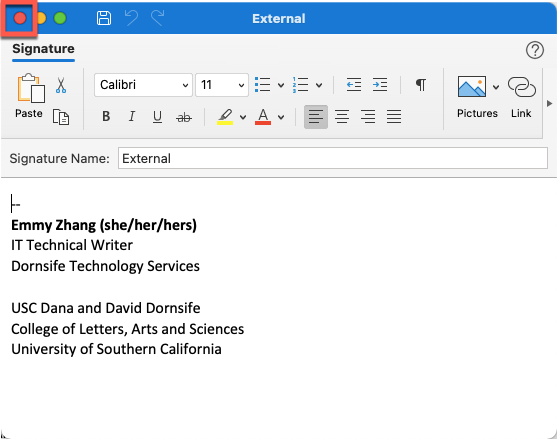
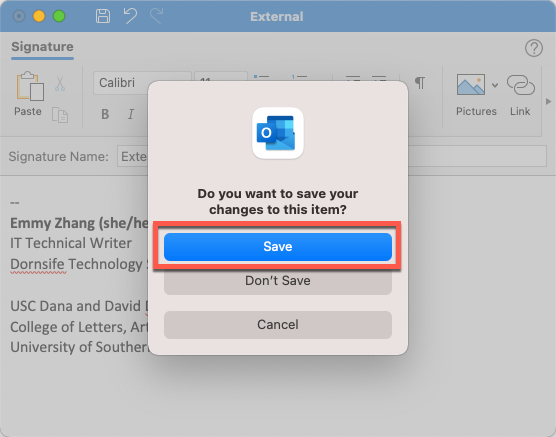
- To create additional signatures, repeat steps 4–6. To delete a signature, click the signature and then click the [-] icon. To edit a signature, click the signature and then click Edit.
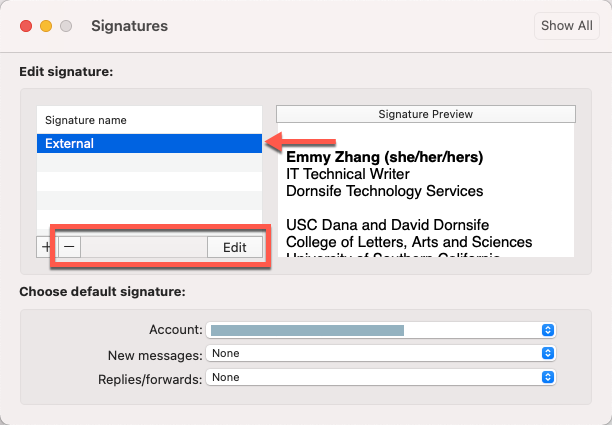
- To optionally set a default signature on emails, select a signature from the New messages and Replies/forwards dropdowns.
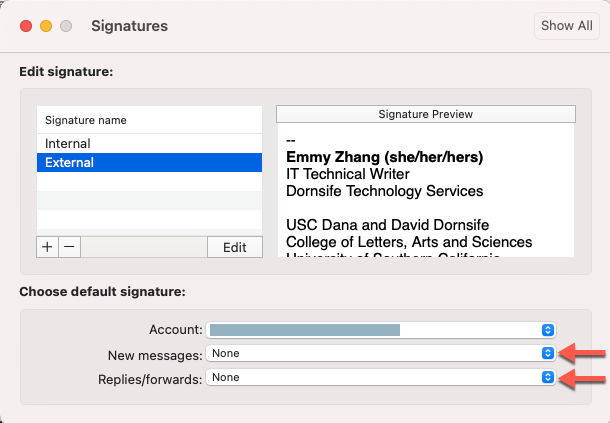
- Close the signature window once you're done. Now when you compose a new email, you can insert your signature by clicking Signature and selecting a signature from the dropdown.