Overview
USC faculty, staff, and students can access Microsoft Office applications using their USC accounts. The Office suite is installed by default on all Dornsife-managed computers and is available for download on personal computers from the ITS software page.
This guide explains how to sign into Microsoft Word with your USC account: once you have signed into Word, you will be automatically signed into all Office applications, including Excel, Outlook, and PowerPoint.
Signing into Microsoft Office on a Windows PC
Quick guide
- Open Microsoft Word.
- Click Sign in (upper right corner of screen).
- Type your USC email address and click Next.
- The Shibboleth login page displays. Log in using your USC NetID and passphrase.
- The Duo screen displays. Follow the on-screen prompt to complete authentication.
- Microsoft signs you in, and your name displays in the upper right corner of the screen. You're all set!
Detailed guide (with screenshots)
- Open Microsoft Word.
- Click Sign in (upper right corner of screen).
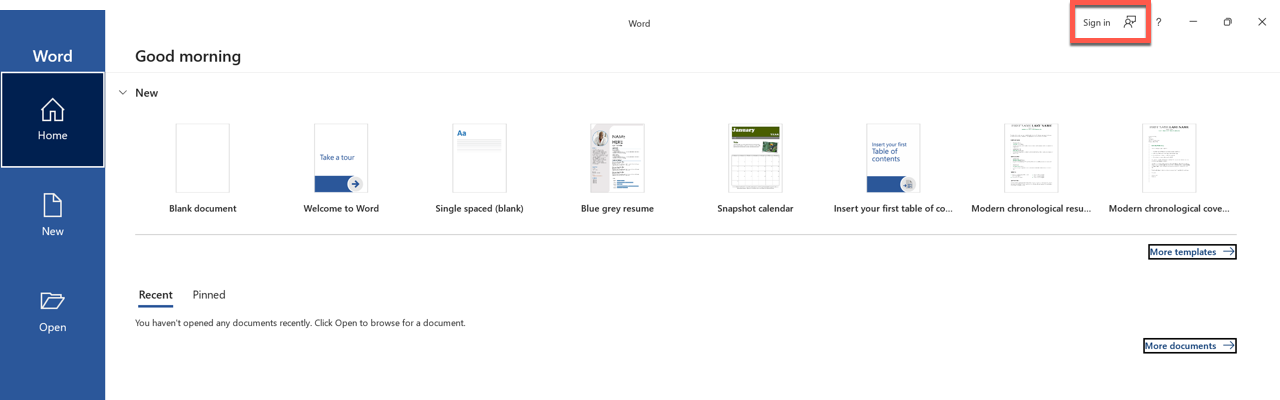
- Type your USC email address and click Next.
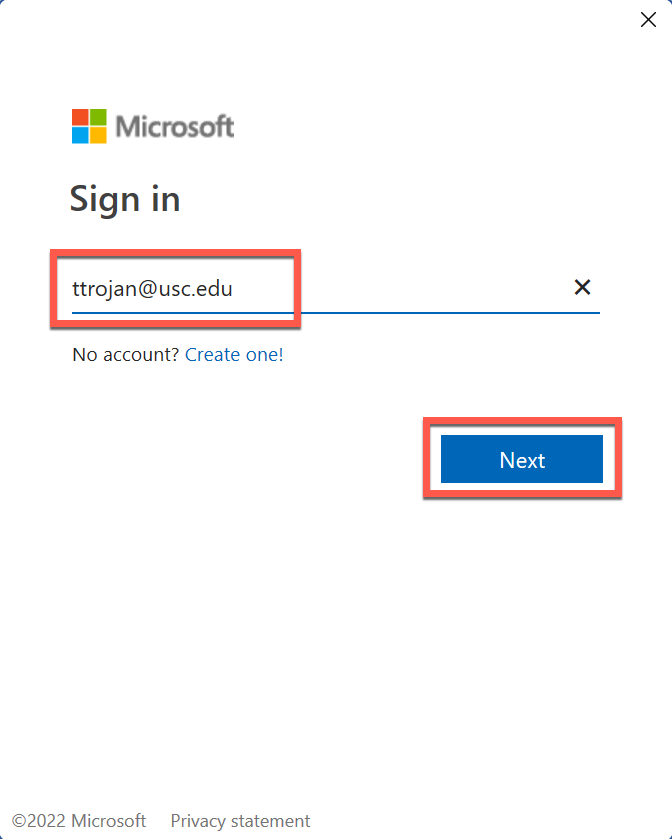
- The Shibboleth login page displays. Log in using your USC NetID and passphrase.
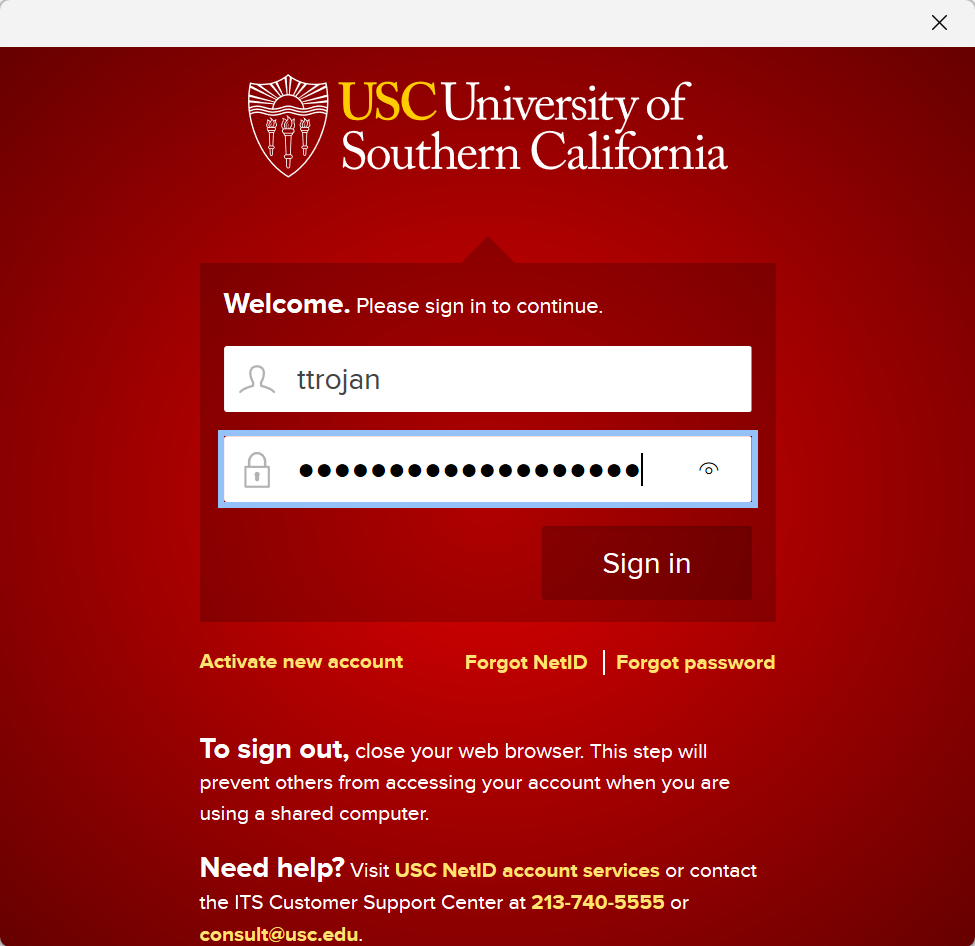
- The Duo screen displays. Follow the on-screen prompt to complete authentication.
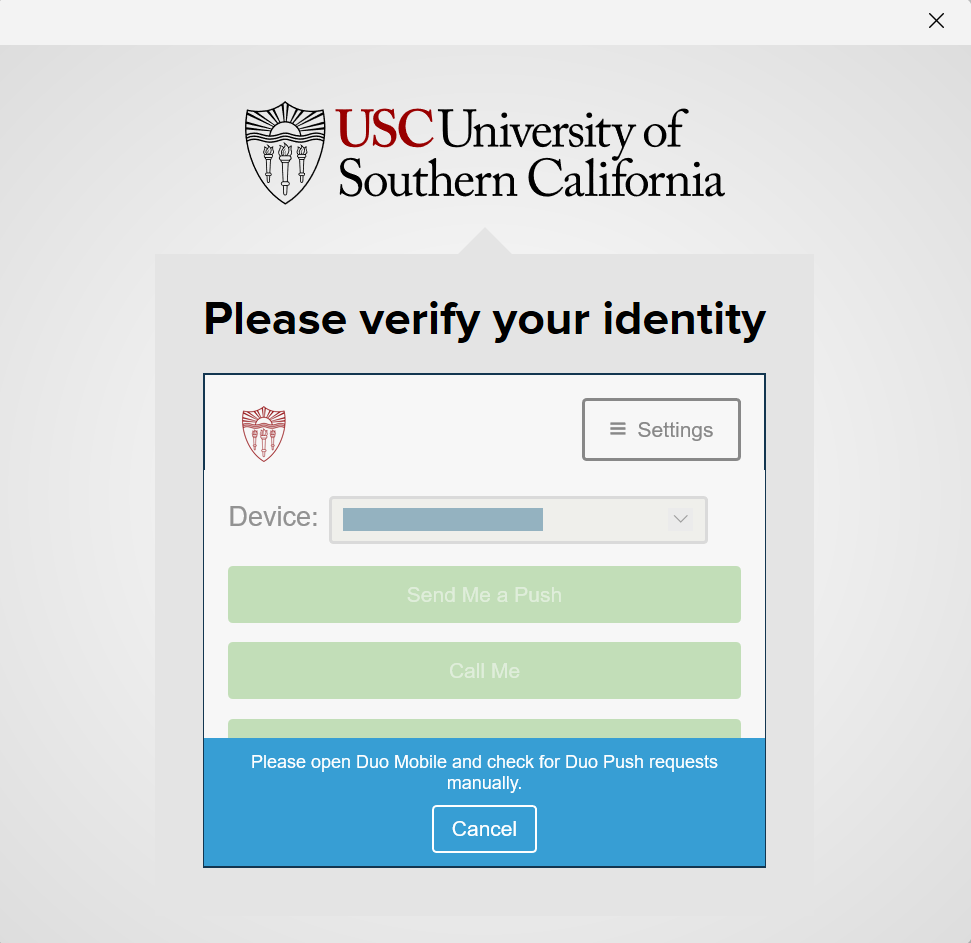
- Microsoft signs you in, and your name displays in the upper right corner of the screen. You're all set!
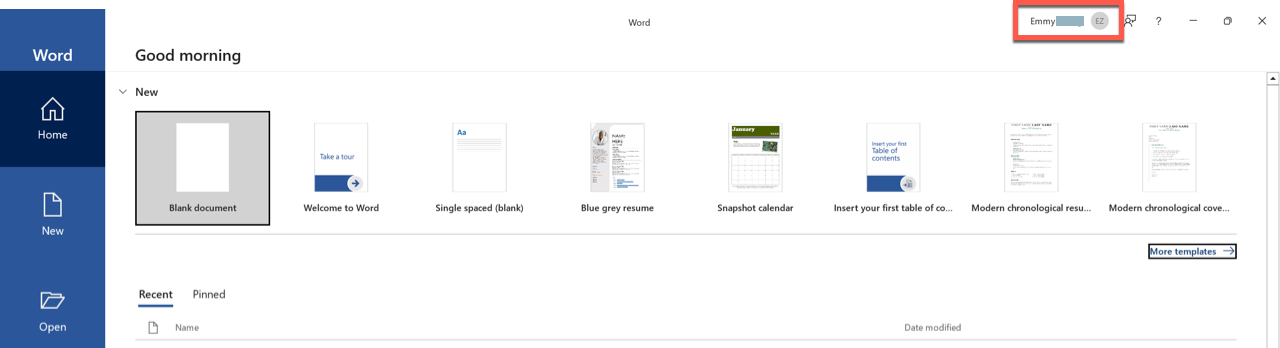
Signing into Microsoft Office on a Mac
Quick guide
- Open Microsoft Word.
- Click Sign In (upper left).
- Type your USC email address and click Next.
- The Shibboleth login page displays. Log in using your USC NetID and passphrase.
- The Duo screen displays. Follow the on-screen prompt to complete authentication.
- Microsoft signs you in, and your profile icon displays in the upper left. You're all set!
Detailed guide (with screenshots)
- Open Microsoft Word.
- Click Sign In (upper left).
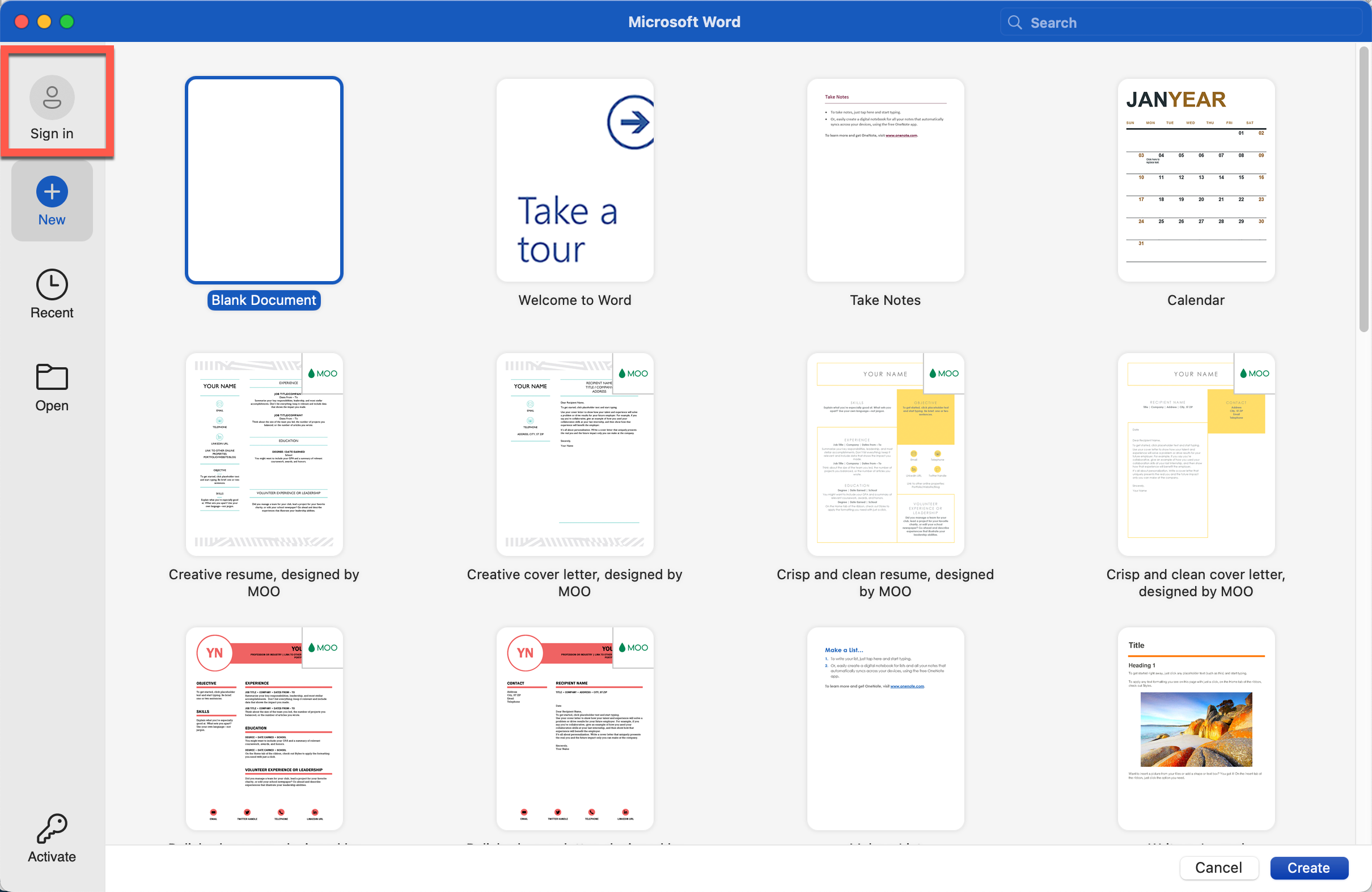
- Type your USC email address and click Next.
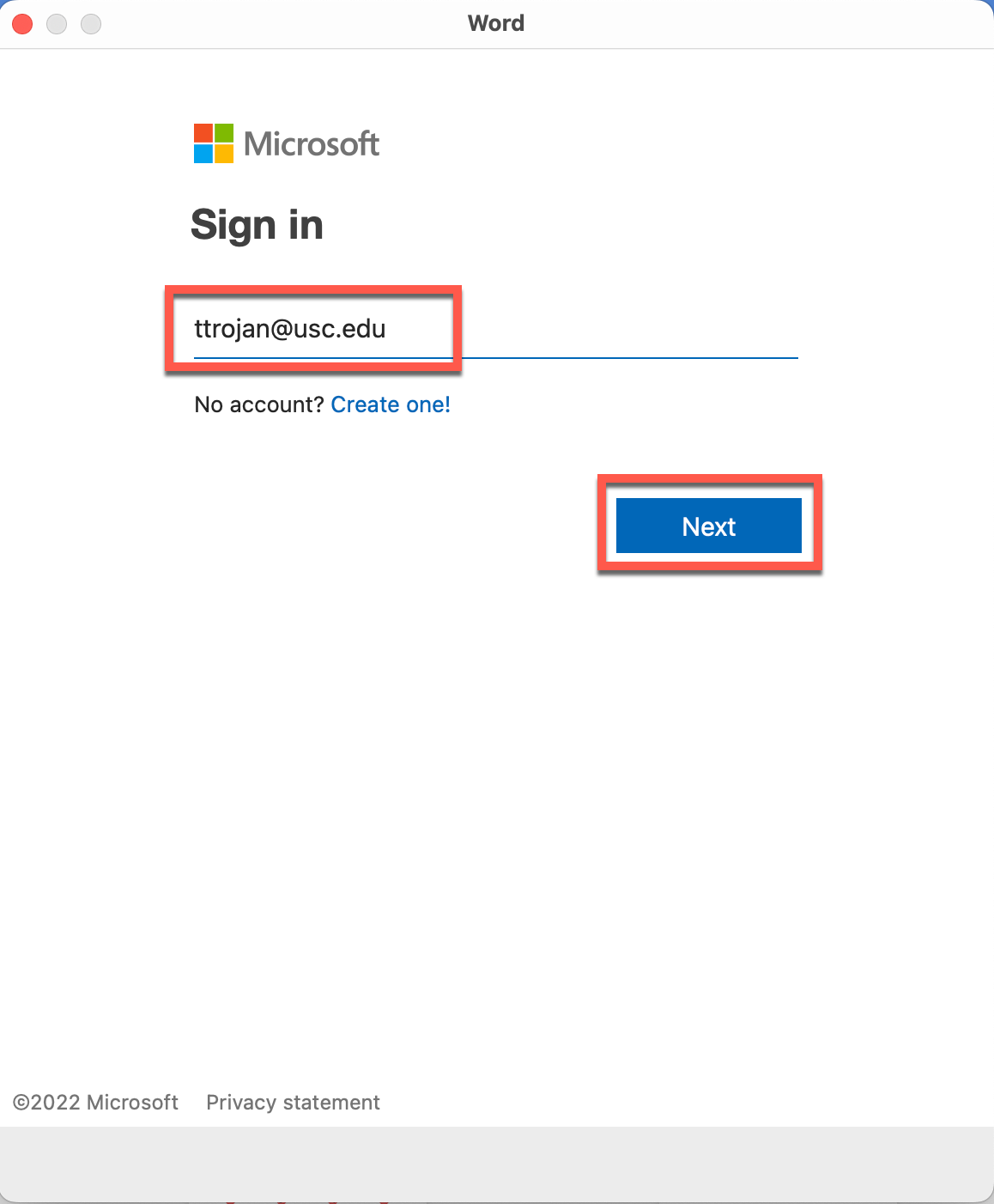
- The Shibboleth login page displays. Log in using your USC NetID and passphrase.
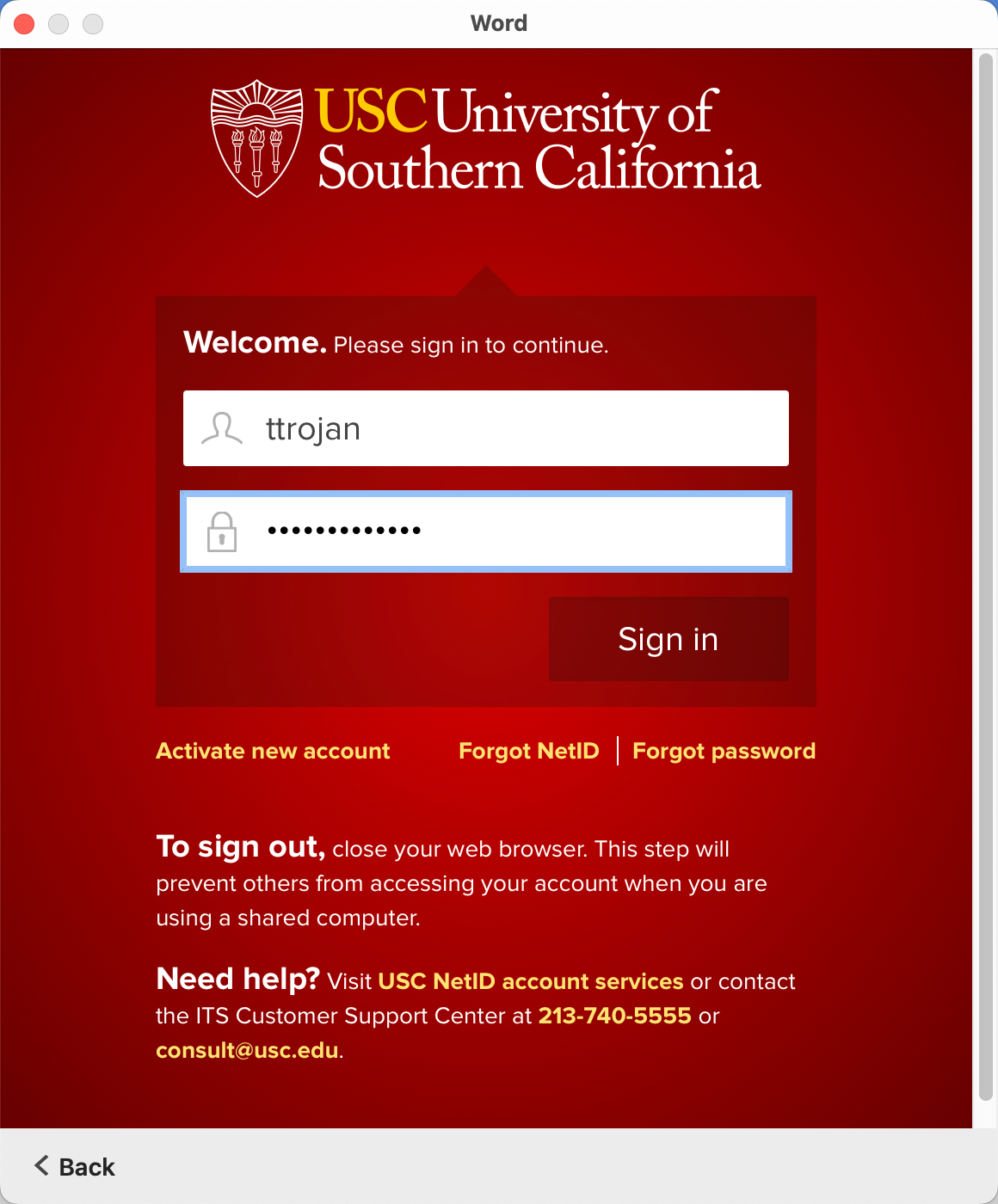
- The Duo screen displays. Follow the on-screen prompt to complete authentication.
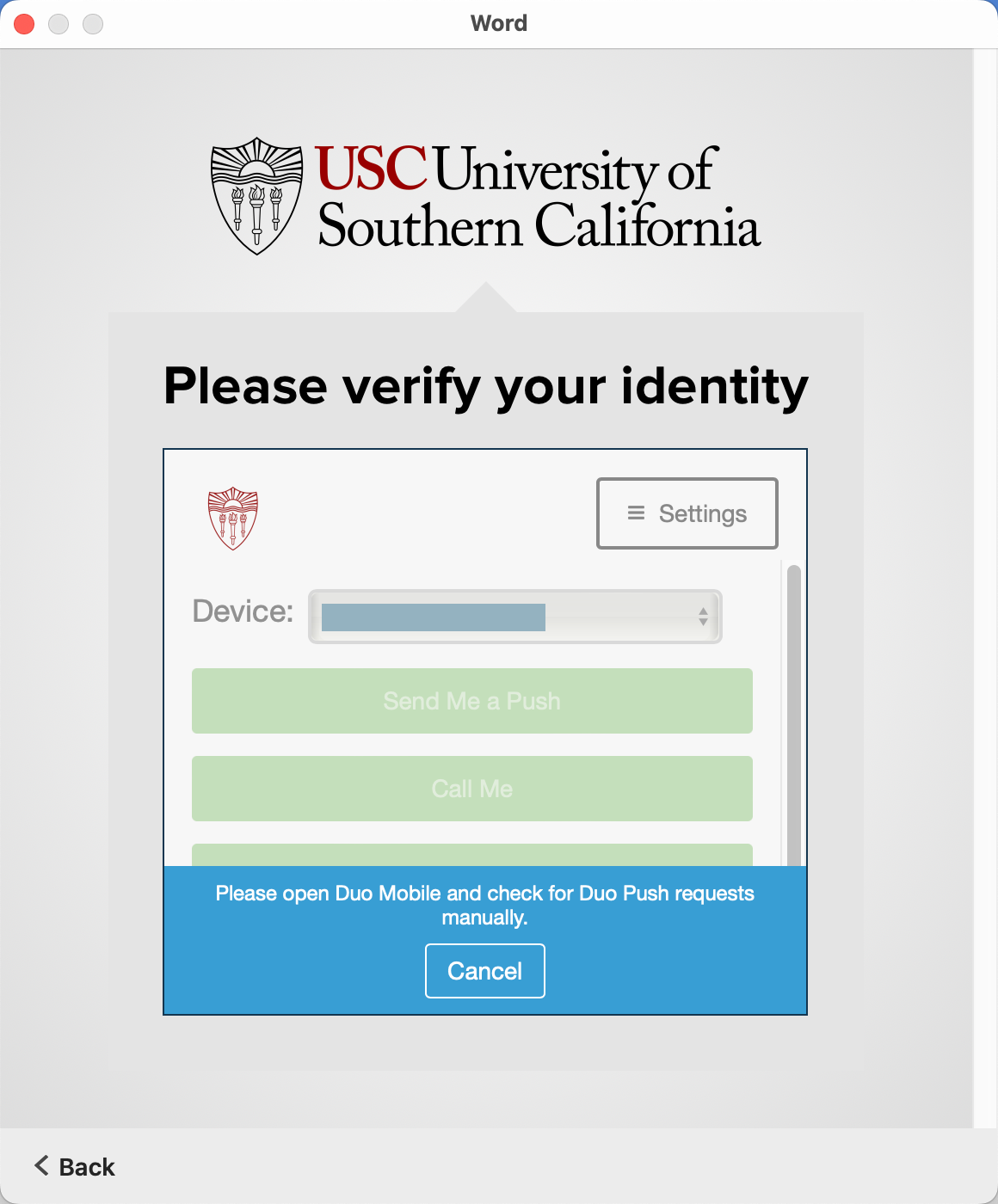
- Microsoft signs you in, and your profile icon displays in the upper right. You're all set!
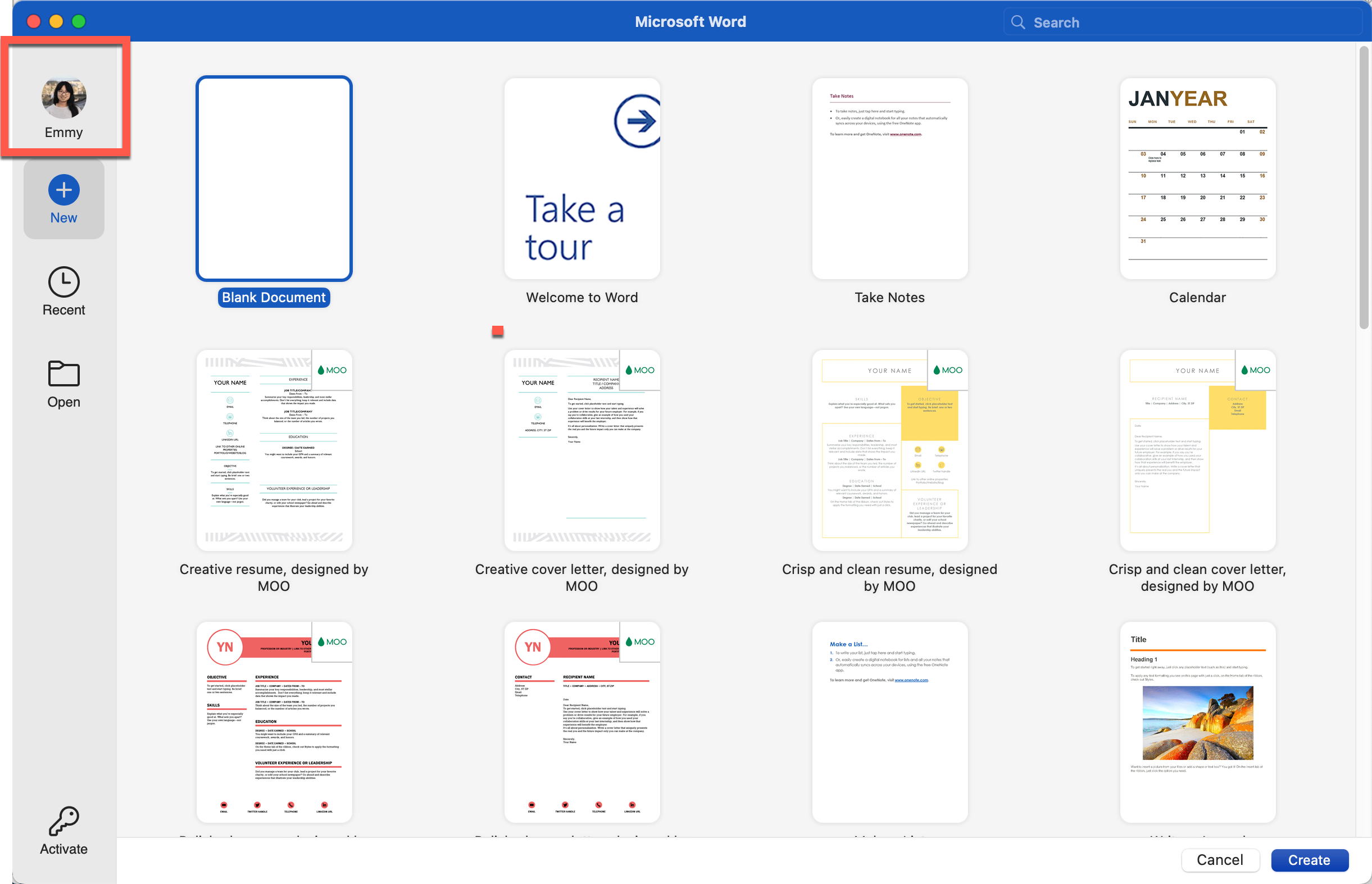
Contributor(s): Albert Rodriguez.