Overview
If you are on campus at USC, sometimes your device will automatically try to connect to USC Guest Wireless instead of USC Secure Wireless. USC Guest Wireless doesn't permit you to print to Dornsife network printers, so this automatic switch can be inconvenient.
To prevent your device from automatically connecting to USC Guest Wireless, follow the steps below to "forget" the USC Guest Wireless network. Be aware that if you manually connect to USC Guest Wireless on your device at a later point, you may have to follow these steps again.
"Forgetting" USC Guest Wireless on a Windows PC
"Forgetting" USC Guest Wireless on a Mac
Quick guide
- In the top right corner of your desktop, click the wireless network icon.
- Select Wi-Fi Settings… from the dropdown.
- Scroll down and click Advanced…
- In the list of "Known Networks," locate USC Guest Wireless. Click the […] icon to its right.
- Select Remove From List from the dropdown.
- Click Remove.
- Close the window. Now you can connect to USC Secure Wireless instead.
Detailed guide (with screenshots)
- In the top right corner of your desktop, click the wireless network icon.

- Select Wi-Fi Settings… from the dropdown.
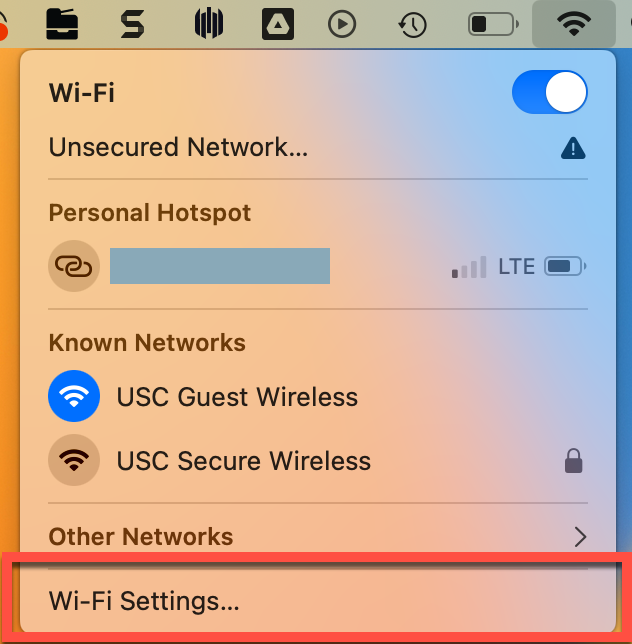
- Scroll down and click Advanced…
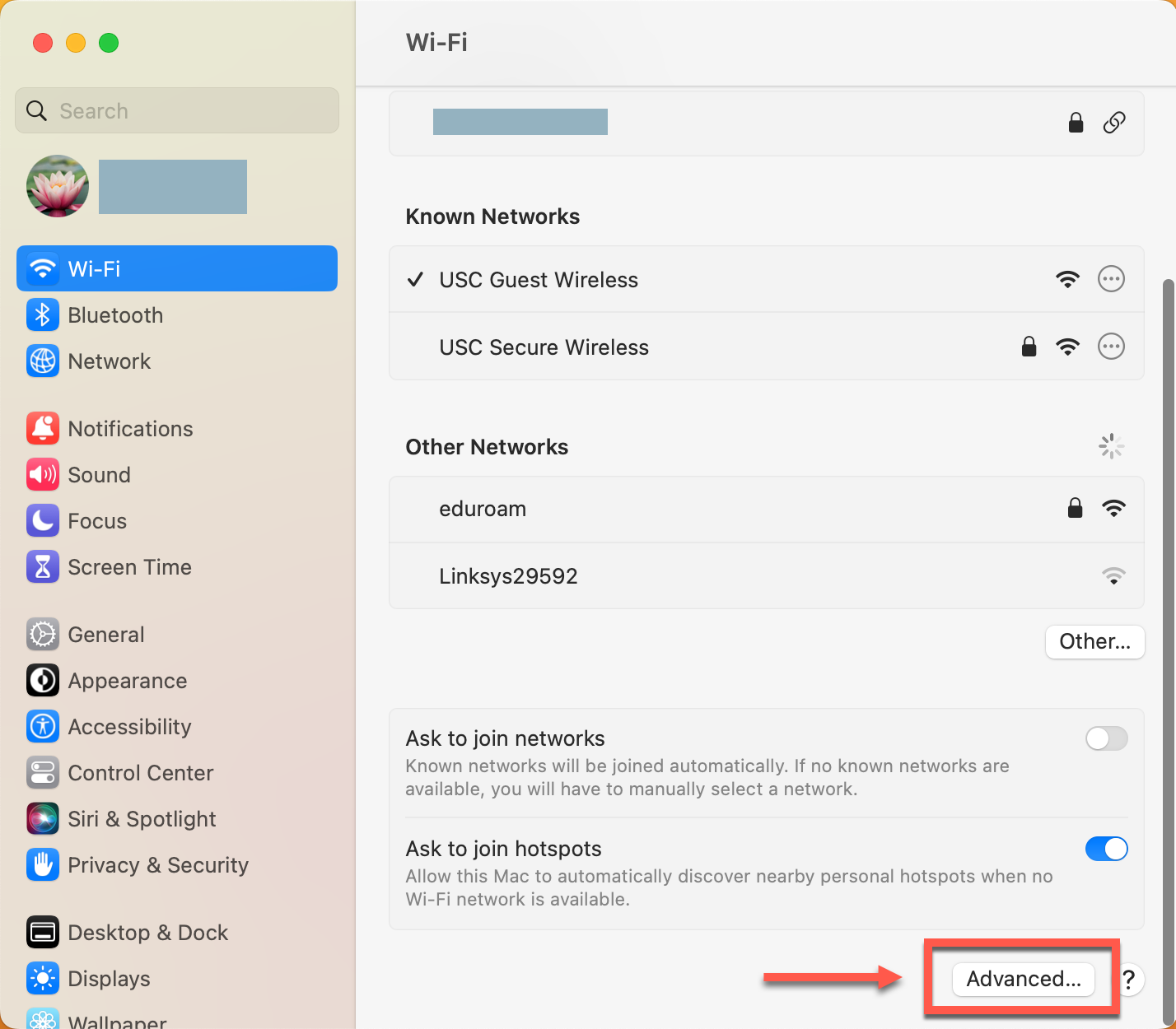
- In the list of "Known Networks," locate USC Guest Wireless. Click the […] icon to its right.
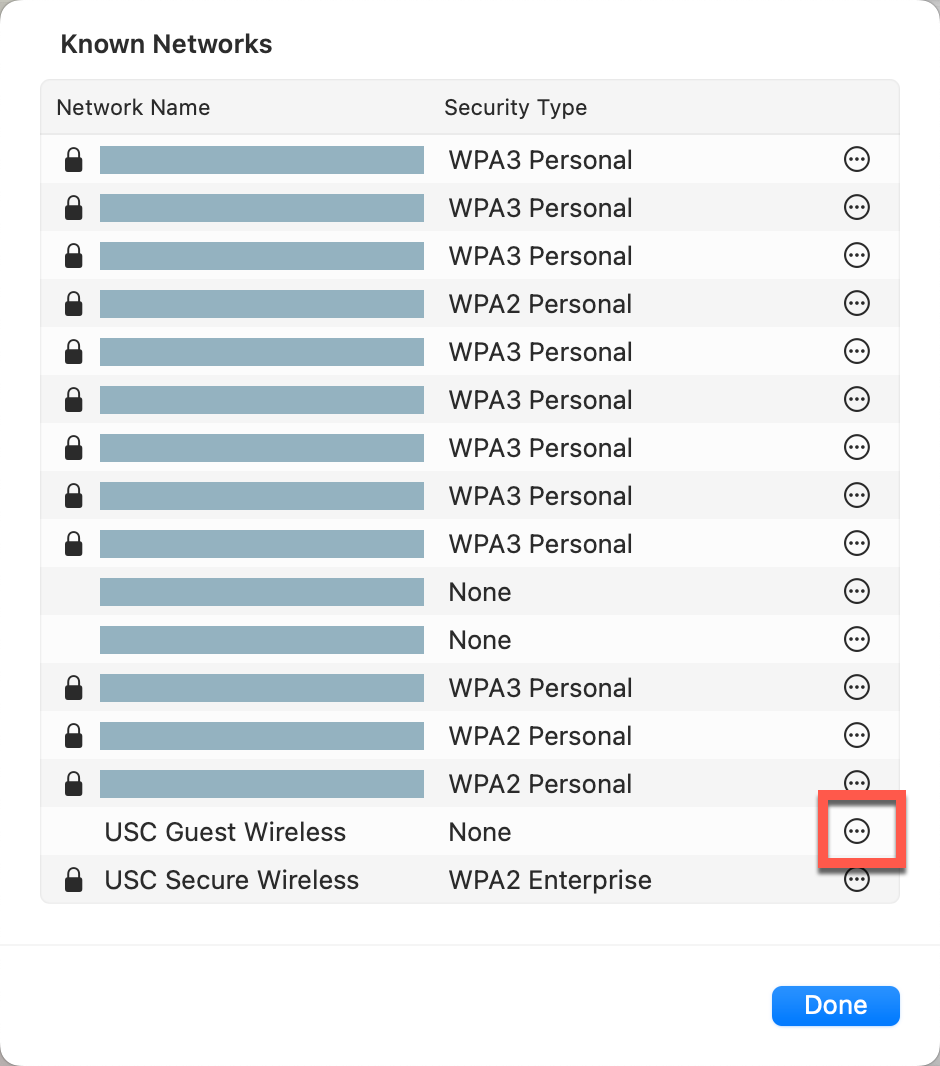
- Select Remove From List from the dropdown.
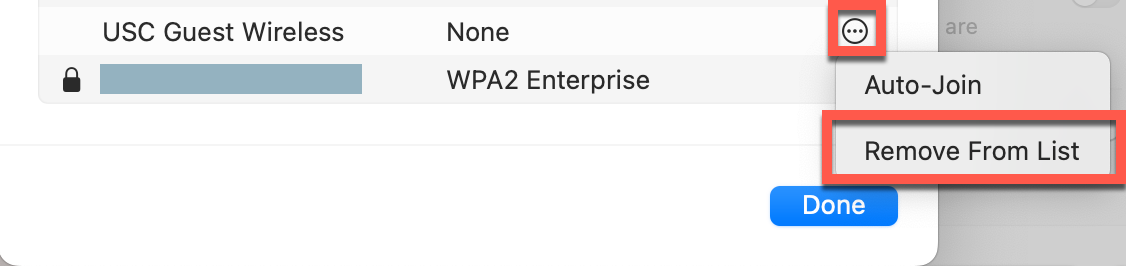
- Click Remove.
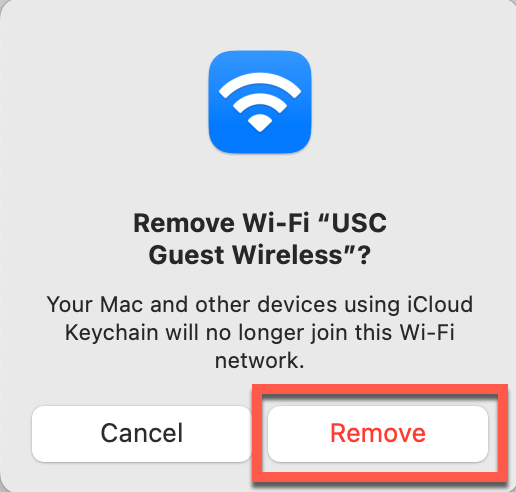
- Close the window. Now you can connect to USC Secure Wireless instead.
"Forgetting" USC Guest Wireless on an iPad or iPhone
Quick guide
- On your Home screen, tap Settings.
- Tap Wi-Fi.
- Tap USC Guest Wireless.
- Tap Forget This Network.
- Tap Forget. Now you can connect to USC Secure Wireless instead.
Detailed guide (with screenshots)
- On your Home screen, tap Settings.
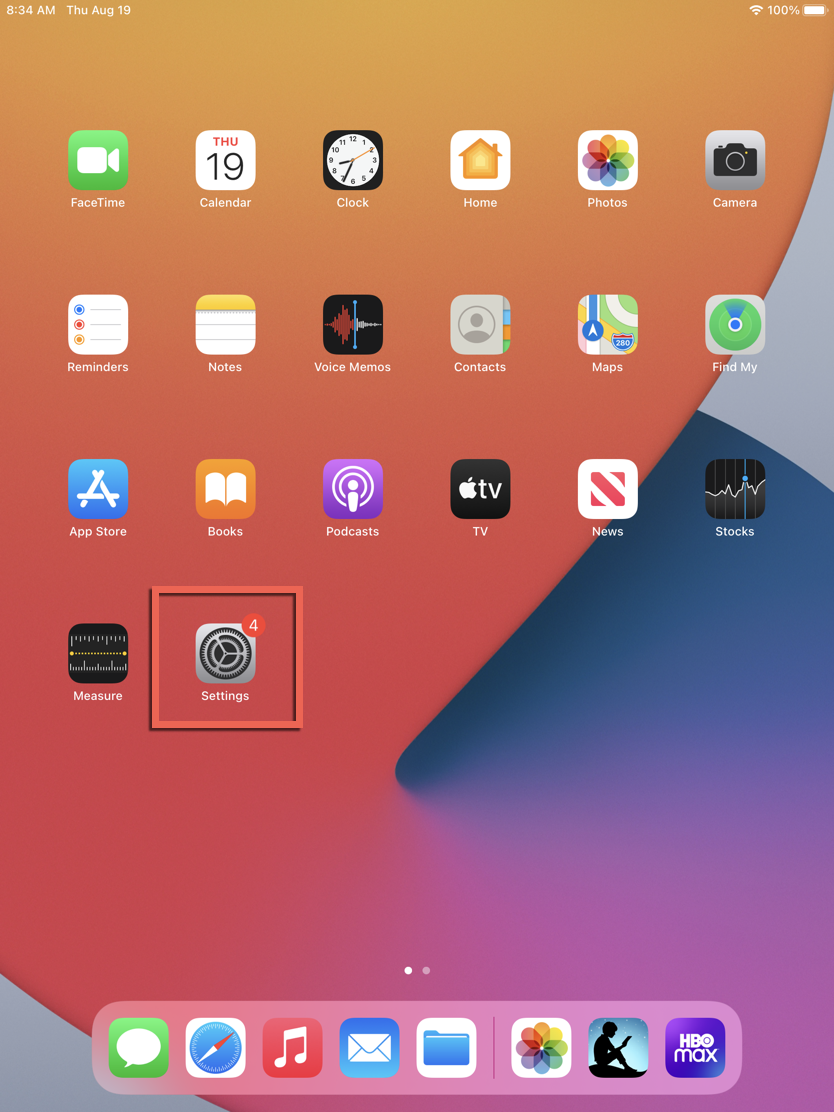
- Tap Wi-Fi.
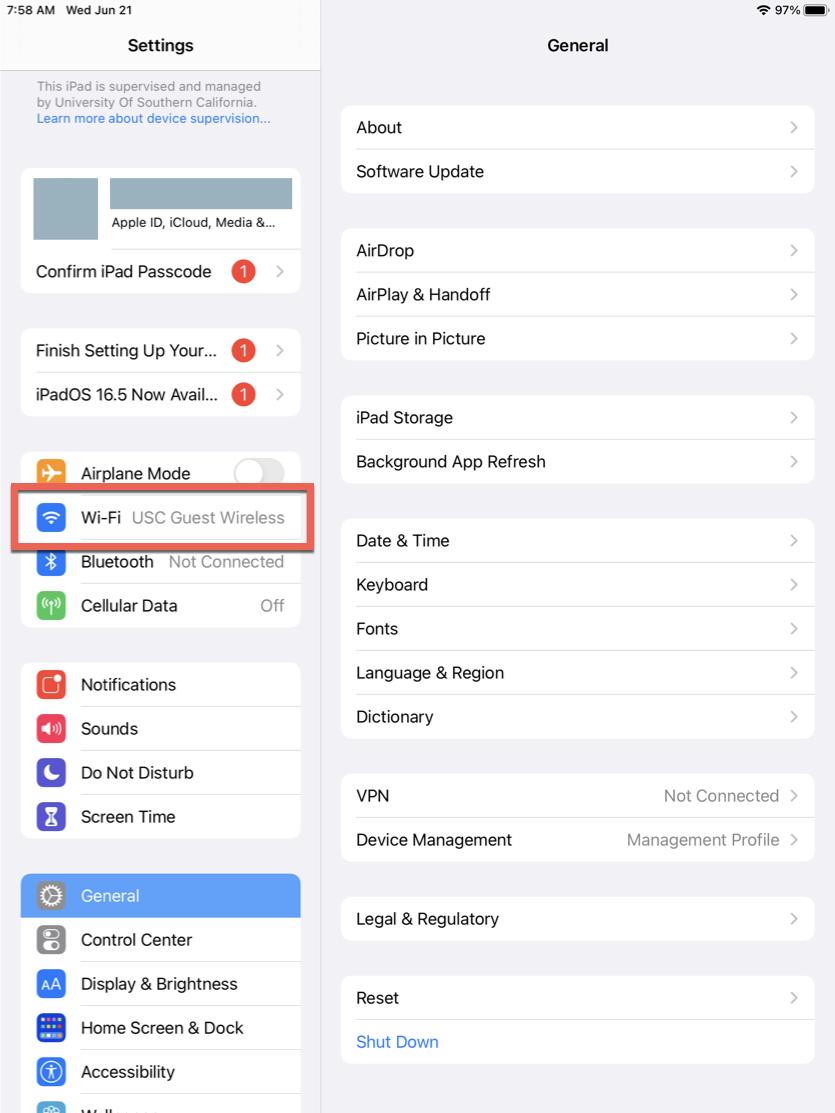
- Tap USC Guest Wireless.
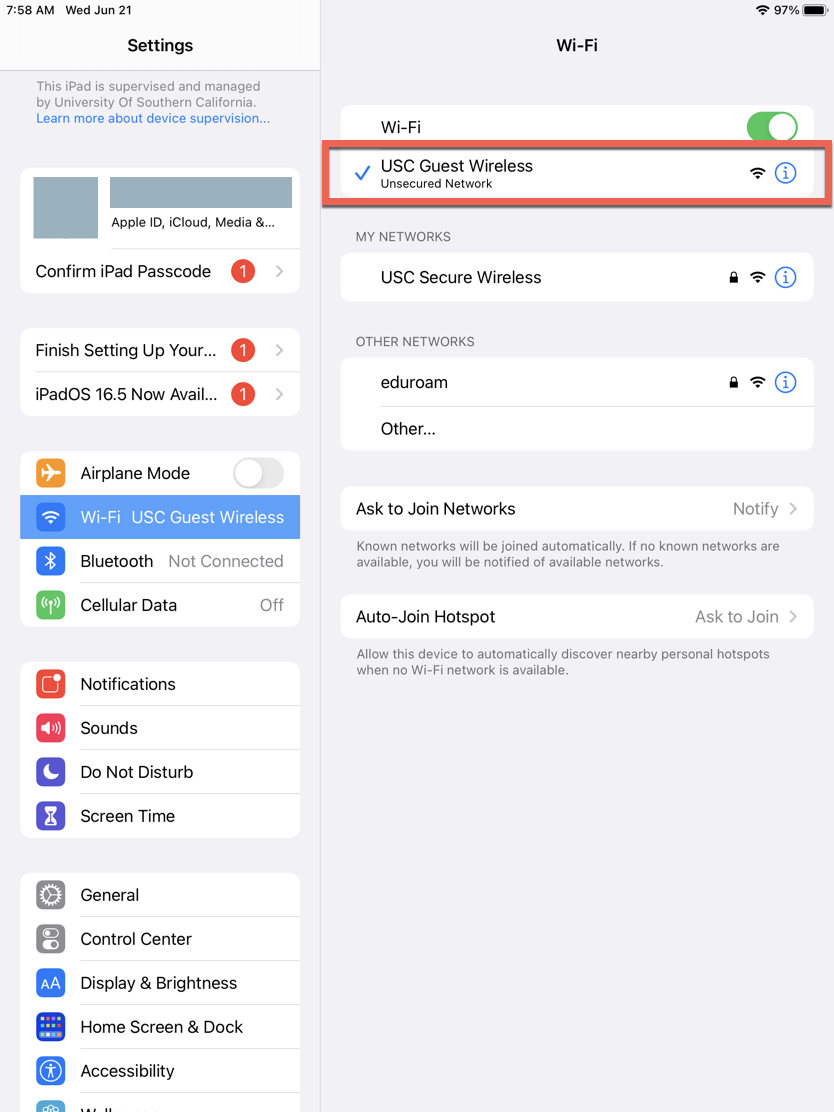
- Tap Forget This Network.
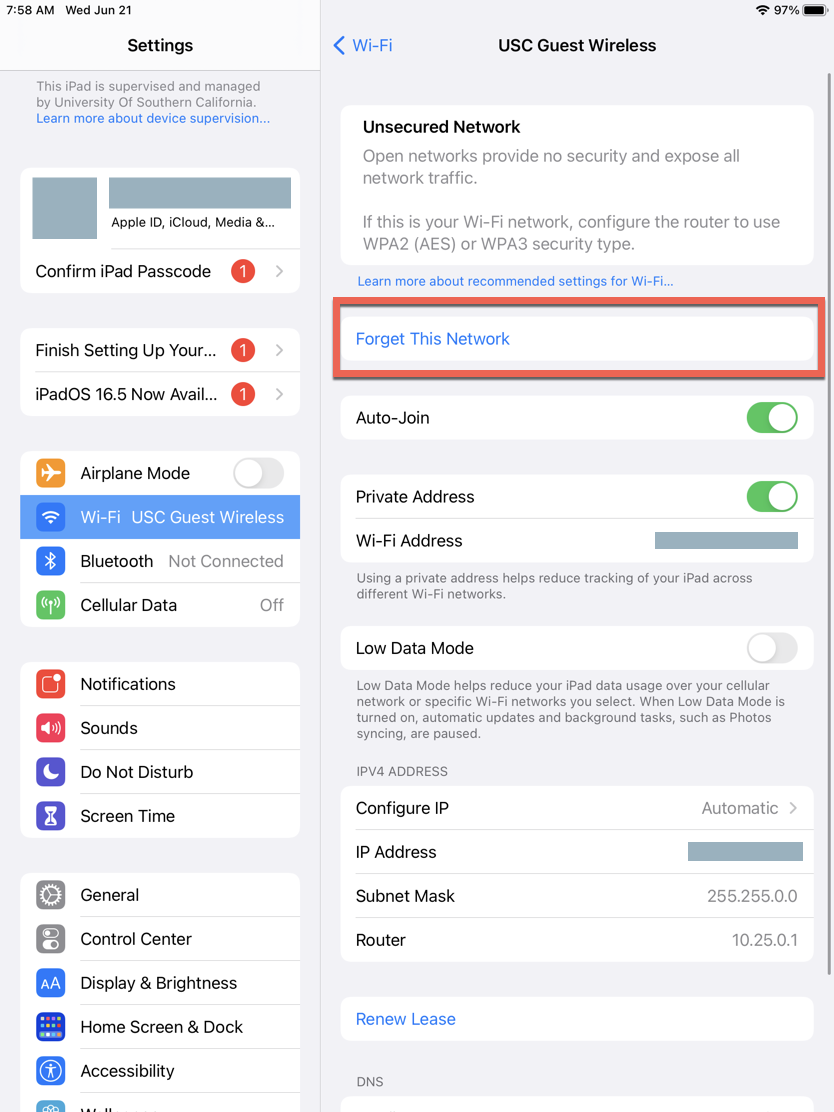
- Tap Forget. Now you can connect to USC Secure Wireless instead.
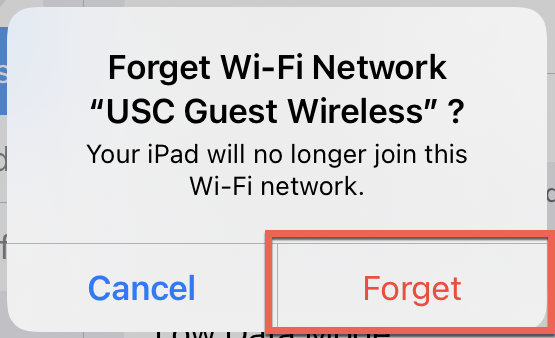
Contributor(s): Jerry Word.