Overview
Warning
This is the older version of a current guide, and should only be followed if you are experiencing issues upgrading to one of the current Apple-supported macOS versions. For the latest macOS upgrade instructions, refer to the following article: Upgrading your Mac to Sonoma or Ventura.
To upgrade to Monterey, your Mac must meet the following requirements:
- First, make sure that your Mac model is compatible with Monterey. The full list is available here: https://support.apple.com/en-us/HT212551.
- Next, verify your Mac's current operating system version. (How to find your Mac's OS version.)
-
If your Mac is running 10.14 or earlier: Due to incompatibilities between macOS versions and SentinelOne versions, upgrading your Mac will require several steps. Follow the complete guide below.
-
If your Mac is running 10.15 or later: You can proceed directly to upgrading to Monterey.
Upgrading your Mac from 10.14 or earlier
If your macOS version is 10.14 (Mojave) or earlier, then upgrading your Mac will require the additional steps below. These steps are necessary due to incompatibilities between macOS versions and SentinelOne versions (USC mandates the installation of SentinelOne—a security software—on USC-owned and -managed devices).
Step 1: Upgrade to Catalina
- The update should not affect your computer files, but we recommend having your files backed up before you begin, to be safe. You can use a USC-approved cloud storage service (Google Drive or Microsoft OneDrive) or an encrypted external storage device.
- To get Catalina, go to the following link:
- Click on View in Mac App Store.
- The App Store opens on your computer. Click on Get to start the download.
- Once downloaded, the installer will automatically open. Follow any on-screen prompts to complete the upgrade.
Step 2: Update SentinelOne
- Restart your computer once Catalina has finished installing.
- SentinelOne will automatically update (may not be immediate). It will need to be version 21.7.4 or greater for you to proceed. To check which version of SentinelOne is on your Mac:
- In the upper right area of your desktop, click on the SentinelOne icon.
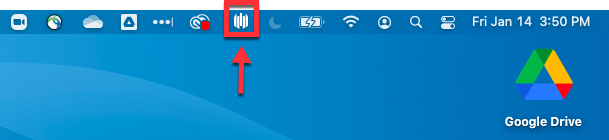
- Click on Agent Details. Locate the row for Version.
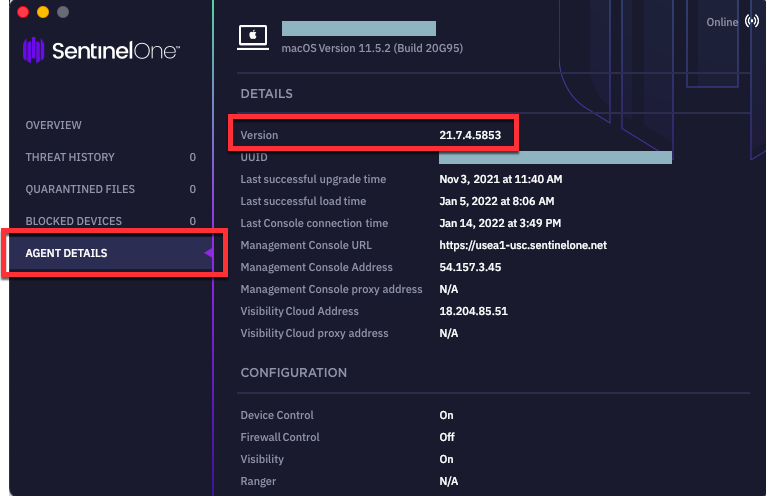
Step 3: Upgrade to Monterey
- Once you have checked that your Mac has the latest version of SentinelOne (21.7.4 or later), you can upgrade to Monterey. Go to the following link:
- Click on View in Mac App Store.
- The App Store opens on your computer. Click on Get to start the download.
- Once downloaded, the installer will automatically open. Follow any on-screen prompts to complete the upgrade.
Additional information/troubleshooting
How to find your Mac's operating system version
- In the upper left corner of your desktop, click on the Apple menu icon and select About This Mac.

- Your OS version displays.

Back to top of page
How to free up storage space on your Mac
If you are unable to download Catalina or Monterey due to a lack of available storage space on your Mac, you can try following Apple's guide, "How to free up storage space on your Mac." Some tips include:
- Empty your trash
- Delete documents from your Downloads folder
- Remove larger files from your computer by uploading them to a USC-approved cloud storage service (Google Drive or Microsoft OneDrive) or an encrypted external storage device