Overview
-
Tahoe (macOS 26): Although Apple released Tahoe in September 2025, we ask that you do not upgrade your Apple devices just yet. DTS is testing the new operating systems to verify compatibility with USC applications such as PaperCut Print Deploy for network printing and SentinelOne. Once testing is complete, we will update our documentation to recommend upgrading.
-
Sequoia (macOS 15): Be aware that if you upgrade to Sequoia, you should use PaperCut for printing. If you use AirPrint, refer to the following guide to bypass an ongoing AirPrint issue: Known error: AirPrint on Sequoia (macOS 15).
Apple only supports the three latest Mac operating systems. If your computer is running an older version, you can follow this guide to upgrade to a supported Mac operating system.
Why do I need to upgrade my Mac?
Upgrading your computer protects University data and ensures that USC Dornsife maintains compliance with USC’s security policies. This is necessary even if you're only using your Mac for light Internet browsing or other tasks that you may not typically associate with information systems.
For more information about University requirements, refer to the following guide:
What version is my Mac currently?
Click the Apple  menu icon (top left corner on your desktop) and select About This Mac. The version name and number appear at the top.
menu icon (top left corner on your desktop) and select About This Mac. The version name and number appear at the top.
Upgrading your Mac from Ventura (13) or later
- Click the Apple
 menu icon.
menu icon.
- Select System Settings… from the dropdown.

- In the left menu, click Software Update Available. If you do not see this option, click General and select Software Update.


- Next to "Updates Available," click Update Now.

Upgrading your Mac from Monterey (12), Big Sur (11), or Catalina (10.15)
If your macOS version is Catalina or Big Sur, follow the steps below. Be aware that this process may take over an hour on older Macs.
Quick guide
Step 1: Make sure your computer files are safely backed up
The update should not affect your files, but we recommend having your files backed up to be safe. You can use a USC-approved cloud storage service or an encrypted, USC-approved external storage device.
Step 2: Upgrade to a supported system (requires approx 13GB of available storage)
- Click the Apple
 menu icon (top left corner on your desktop).
menu icon (top left corner on your desktop).
- Select System Preferences… from the dropdown.
- Click Software Update.
- Click Update Now.
- Follow the prompts to complete the upgrade. Be aware that this upgrade may take over an hour on older Macs.
Upgrading your Mac from Mojave (10.14 or earlier)
If your macOS version is Mojave (10.14) or earlier, you will need to first upgrade to Catalina, and then upgrade to a supported version. Be aware that this process may take over an hour on older Macs.
Quick guide
Step 1: Make sure your computer files are safely backed up
The update should not affect your files, but we recommend having your files backed up to be safe. You can use a USC-approved cloud storage service or an encrypted, USC-approved external storage device.
Step 2: Upgrade to Catalina (requires 12.5–18.5GB of available storage)
- Go to https://apps.apple.com/us/app/macos-catalina/id1466841314?mt=12.
- If the App Store does not automatically open, click View in Mac App Store.
- Click Get to start the download.
- Once downloaded, the installer automatically opens. Follow the prompts to complete the upgrade.
Step 3: Update SentinelOne
- Once Catalina finishes installing, restart your computer.
- SentinelOne will automatically update (may not be immediate). To check which version of SentinelOne is on your Mac:
- In the upper right area of your desktop, click on the SentinelOne icon.
- Click Agent Details. Locate the row for Version and make sure that it is 21.7.4 or later.
Step 4: Upgrade to a supported system (requires approx 13GB of available storage)
- Click the Apple
 menu icon (top left corner on your desktop).
menu icon (top left corner on your desktop).
- Select System Preferences… from the dropdown.
- Click Software Update.
- Click Update Now.
- Follow the prompts to complete the upgrade. Be aware that this upgrade may take over an hour on older Macs.
FAQ
My Mac doesn't have enough free storage space to upgrade
Apple provides a guide called "How to free up storage space on your Mac." Some tips include:
- Empty your Trash
- Delete documents from your Downloads folder
- Uninstall apps you no longer use
- Upload large files to cloud storage or save them to an external storage device so you can delete them from your Mac
- Make sure to use a USC-approved cloud storage service or an encrypted, USC-approved external storage device.
My Mac won't let me upgrade to a supported version
If your Mac is unable to support one of the latest three Mac operating systems, please get in touch with us at ts@dornsife.usc.edu and let us know your computer model:
Quick guide
- Click the Apple
 menu icon (top left corner on your desktop).
menu icon (top left corner on your desktop).
- Select About This Mac from the dropdown.
- The computer model displays below the version number. Include this information in your email to us.
Detailed guide (with screenshots)
- Click the Apple
 menu icon (top left corner on your desktop).
menu icon (top left corner on your desktop).

- Select About This Mac from the dropdown.
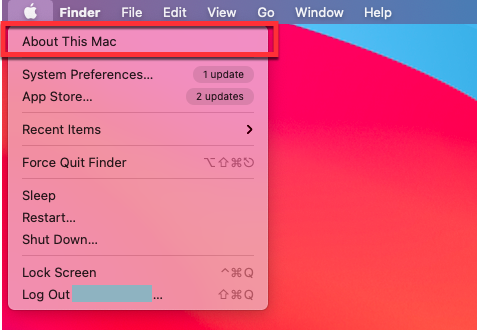
- The computer model displays below the version number. Include this information in your email to us.
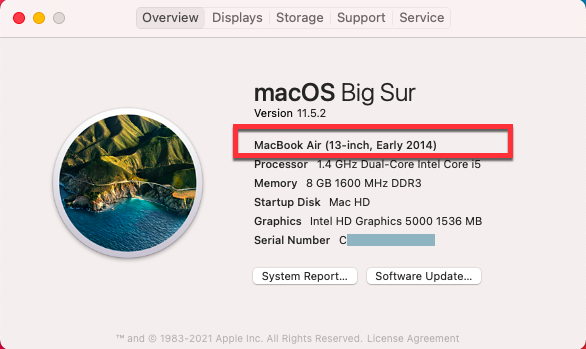
Contributor(s): Jerry Word.