Overview
This guide reviews University requirements for operating systems (OSes) being used by Dornsife devices. This applies to computers, tablets, and smartphones running on the following OSes:
- Windows
- macOS
- iOS
- Linux
- Android
Why the University sets these requirements
Dornsife hardware must be running an up to date operating system for the following essential reasons:
-
Data security: Keeping your computer system updated helps to safeguard you and the University from personal, financial, and reputational harms that could result from USC data being compromised in a malware attack or other security incident.
-
Network security: If your operating system is out of date and not receiving security updates, you can potentially introduce vulnerabilities into the USC network. This is the case even if you're just using your device for light Internet browsing or other non-sensitive tasks.
-
Application support: Many major vendors do not issue support patches and security updates for older operating systems. This means that if your operating system is out of date, you may not be receiving important bug fixes and support for applications such as Microsoft Office and SentinelOne.
Applicable University policies
Supported OS versions
For the 2025–2026 academic year, devices should be running on the following major versions. Periodically, Microsoft and Apple will also release support patches and security updates, which should be applied within 60 days of release.
Windows
Dornsife Windows computers should be running Windows 11. Windows 10 LTSC, which is supported until early 2029, is only available to Windows computers that cannot upgrade to Windows 11.
Windows operating system
Microsoft support
Windows 11 22H2, 23H2, or 24H2
Receives security and feature updates
Windows 10 2019 LTSC (Long-Term Servicing Channel)
Receives security updates until
January 9, 2029
Windows 10 22H2
No support or security updates as of
October 14, 2025
macOS
Notes for Mac users:
-
Tahoe: Although Apple released Tahoe (macOS 26) in September 2025, we ask that you do not upgrade your Apple devices just yet. DTS is testing the new operating systems to verify compatibility with USC applications such as PaperCut Print Deploy for network printing and SentinelOne. Once testing is complete, we will update our documentation to recommend upgrading.
-
Sequoia: Be aware that if you upgrade to Sequoia, you should use PaperCut for printing. If you use AirPrint, refer to the following guide to bypass an ongoing AirPrint issue: Known error: AirPrint on Sequoia (macOS 15).
Dornsife Mac computers should be running Sequoia (macOS 15) or Sonoma (14).
Mac operating system
Apple support
Tahoe (macOS 26)
currently being tested for compatibility
Receives support patches and security updates
Sequoia (macOS 15)
Receives security updates
Sonoma (macOS 14)
Receives security updates
Ventura (macOS 13) and earlier
No support or security updates
iPadOS
Dornsife iPads should be running iPadOS 26, 18, or 17.
iPadOS operating system
Apple support
iPadOS 26
Receives support patches and security updates
iPadOS 18
Receives support patches and security updates
iPadOS 17
Receives support patches and security updates
iPadOS 16
No support or security updates
iOS
Dornsife iPhones should be running iOS 26 or 18.
iOS operating system
Apple support
iOS 26
Receives support patches and security updates
iOS 18
Receives support patches and security updates
iOS 17 and earlier
No support or security updates
Linux
Dornsife Linux computers should be running Ubuntu 24.04 or later to receive maintenance and security support.
Android
Dornsife Android devices should be running version 12 or later in order to receive security support.
How to identify the OS version and upgrade if necessary
Refer to the following how-to guides to determine what operating system version your device is running on. If your version is out of date, follow the guide to upgrade your device. You can contact DTS at any time if you would like assistance with the upgrade.
The upgrade should not affect your computer files, but we recommend having files backed up to be on the safe side. You can use a USC-approved cloud storage service (we recommend Microsoft OneDrive) or a USC-approved, encrypted storage device.
Windows instructions
How to identify the version
- In the Start menu search bar, type about and then select About this PC.

- In the "Windows specifications" section, the Edition indicates whether the system is Windows 11 or Windows 10, and the Version indicates the specific version.

How to upgrade
If your edition is Windows 10, you will need to upgrade to Windows 11:
- The upgrade should not affect your computer files, but we recommend having files backed up to be on the safe side. You can use a USC-approved cloud storage service (we recommend Microsoft OneDrive) or a USC-approved, encrypted storage device.
- In the Start menu search bar, type update and then select Check for updates.

- Click Download and install.

Options if you are unable to upgrade
If you have updates waiting for Windows 10, you may need to install those and restart your computer before the Windows 11 option is available.
If you're using an older computer and unsure whether it is capable of running Windows 11, you can check your computer's compatibility:
Once you download and install PC Health Check, open the app and click Check Now.

Mac instructions
Apple releases a new operating system version each year, typically in the fall. Once the new version is released, it is supported with patches (software updates, fixes, and improvements) for roughly a year as well as security updates. The two versions preceding the newest operating system are also supported with security updates. Any older versions do not receive updates.
How to identify the version
- Click the Apple
 menu icon.
menu icon.
- Select About This Mac from the dropdown.
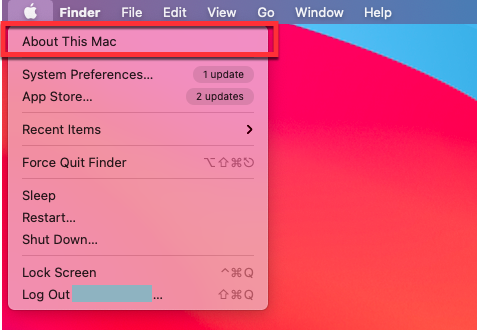
- Your OS version displays in the macOS field.


How to upgrade from Ventura or later
- The upgrade should not affect your computer files, but we recommend having files backed up to be on the safe side. You can use a USC-approved cloud storage service (we recommend Microsoft OneDrive) or a USC-approved, encrypted storage device.
- Click the Apple
 menu icon.
menu icon.
- Select System Settings… from the dropdown.

- In the left menu, click Software Update Available. If you do not see this option, click General and select Software Update.


- Next to "Updates Available," click Update Now.

How to upgrade from Monterey or earlier
- The upgrade should not affect your computer files, but we recommend having files backed up to be on the safe side. You can use a USC-approved cloud storage service (we recommend Microsoft OneDrive) or a USC-approved, encrypted storage device.
- Click the Apple
 menu icon.
menu icon.
- Select System Preferences… from the dropdown.
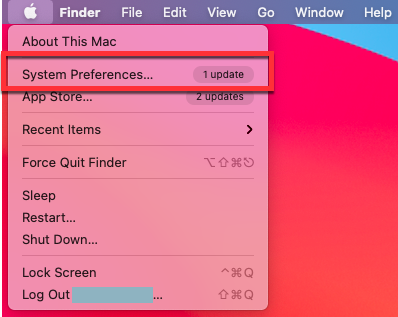
- Click Software Update.
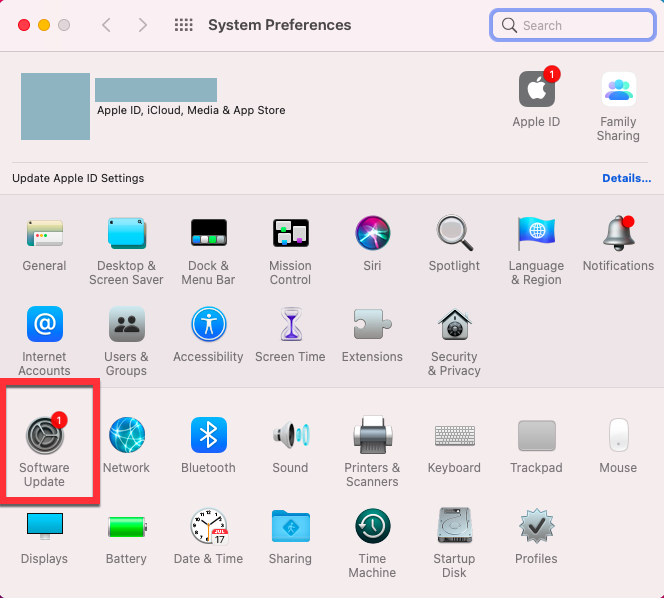
- Click Update Now.

- Follow the prompts to complete the upgrade. Be aware that this upgrade may take multiple hours for older Macs.
Linux instructions
Linux computers should be running Ubuntu 24.04 or later. For assistance with upgrading, contact DTS.
If you are using a non-Ubuntu distribution, refer to the following external pages to determine the version that your distribution should be running:
Should I upgrade to the latest version as soon as it is released?
Microsoft and Apple will periodically release support patches and security updates for their latest operating systems. In general, we recommend installing security updates promptly when they are made available, and no later than 60 days from when the update is released.
However, we recommend waiting to upgrade when it comes to the latest new Mac operating system from Apple (typically released in September). This allows time for the vendors to address initial bugs as well as for USC to test the upgrades for compatibility with University systems. Once the USC Office of Cybersecurity and DTS has completed testing, DTS will update the Supported OS versions section of this article.
What if my device is too old to upgrade to a supported version?
If your computer or other device is too old to upgrade to a supported operating system, it no longer meets University security requirements and must be retired. Use the following form to return your device to DTS for decommissioning (retirement), as required by USC’s Asset Management Policy § 5.10:
To purchase a new computer or device, you can browse the DTS service catalog:
Requesting an exception
If your computer is being used to run research instruments, devices, or other essential programs which are not compatible with a supported operating system, let us know. DTS will evaluate these computers on a case-by-case basis and work with the USC Office of Cybersecurity to determine the options for keeping the computer in service without presenting a risk to the USC network:
My device uses an operating system that isn't listed. What are the requirements?
If you are using an operating system other than the ones detailed above, you can contact DTS for specific guidance. We can help you ensure that the device is compliant, or otherwise request an exception from the USC Office of Cybersecurity to continue using the device for University business.