Overview
Dornsife faculty and staff can receive IT support through the DTS support portal (aka website) in a variety of ways. You can:
- Create a ticket to request troubleshooting assistance
- Use the service catalog to order IT equipment, software, and services
- View help guides
Creating a support ticket
If you need troubleshooting assistance or support with existing IT equipment or software, you can create a ticket to request support:
- Go to https://dtssupport.usc.edu.
- Click Report an issue.
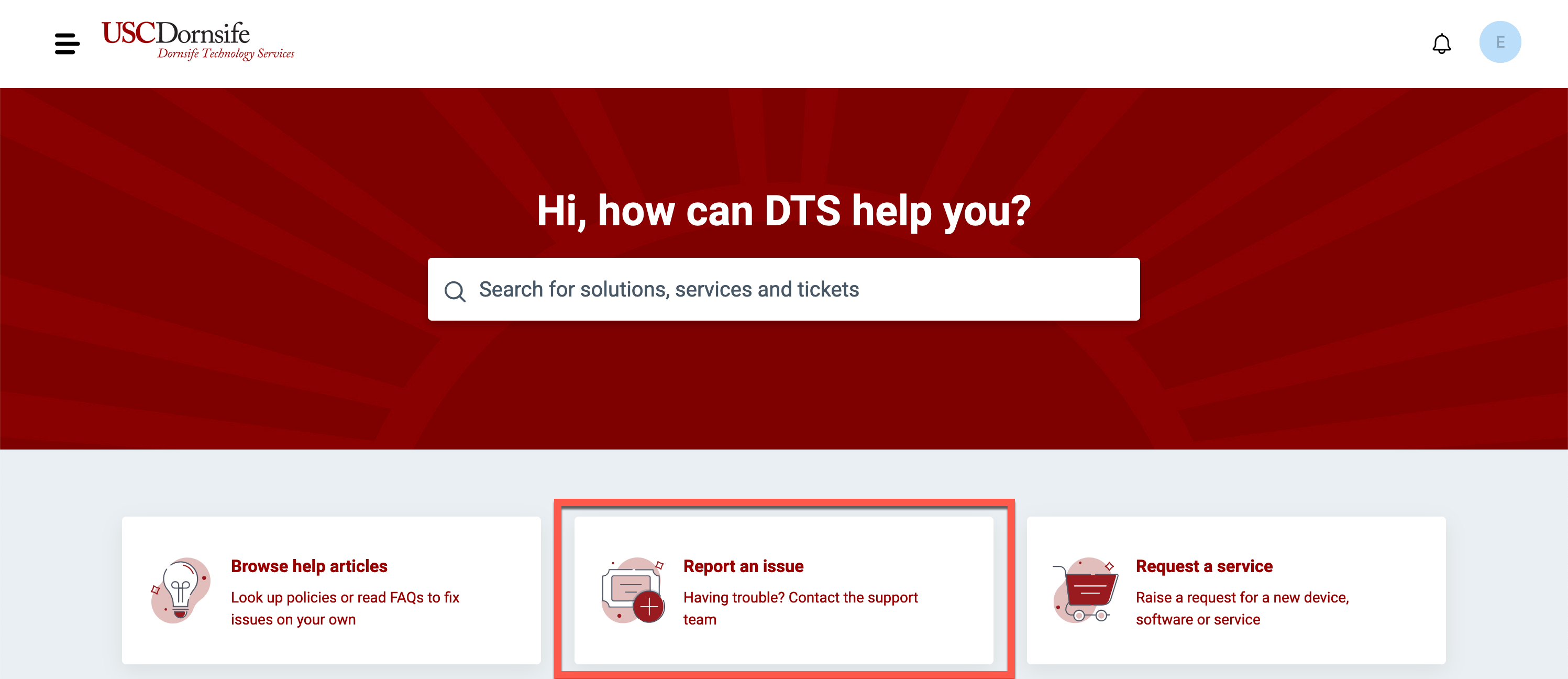
- Fill out the form. Some helpful details you can include:
- Details about the situation (such as when it began occurring, if the problem persists after a computer restart, if you are on the USC network or off-campus)
- Details about the device affected and the application you're using, if applicable
- Screenshots or exact text of any error messages
- Click Submit. You will receive an automatic email confirming that DTS has received your ticket.
Sharing your support ticket with others
Any ticket updates will be emailed to you directly as well as visible for you on the DTS support portal. To request that ticket updates also be emailed to someone else, follow our guide:
Using the service catalog
If you need to order IT equipment or software, or request media production services, you can place your request using the service catalog:
- Go to https://dtssupport.usc.edu.
- Click Request a service.
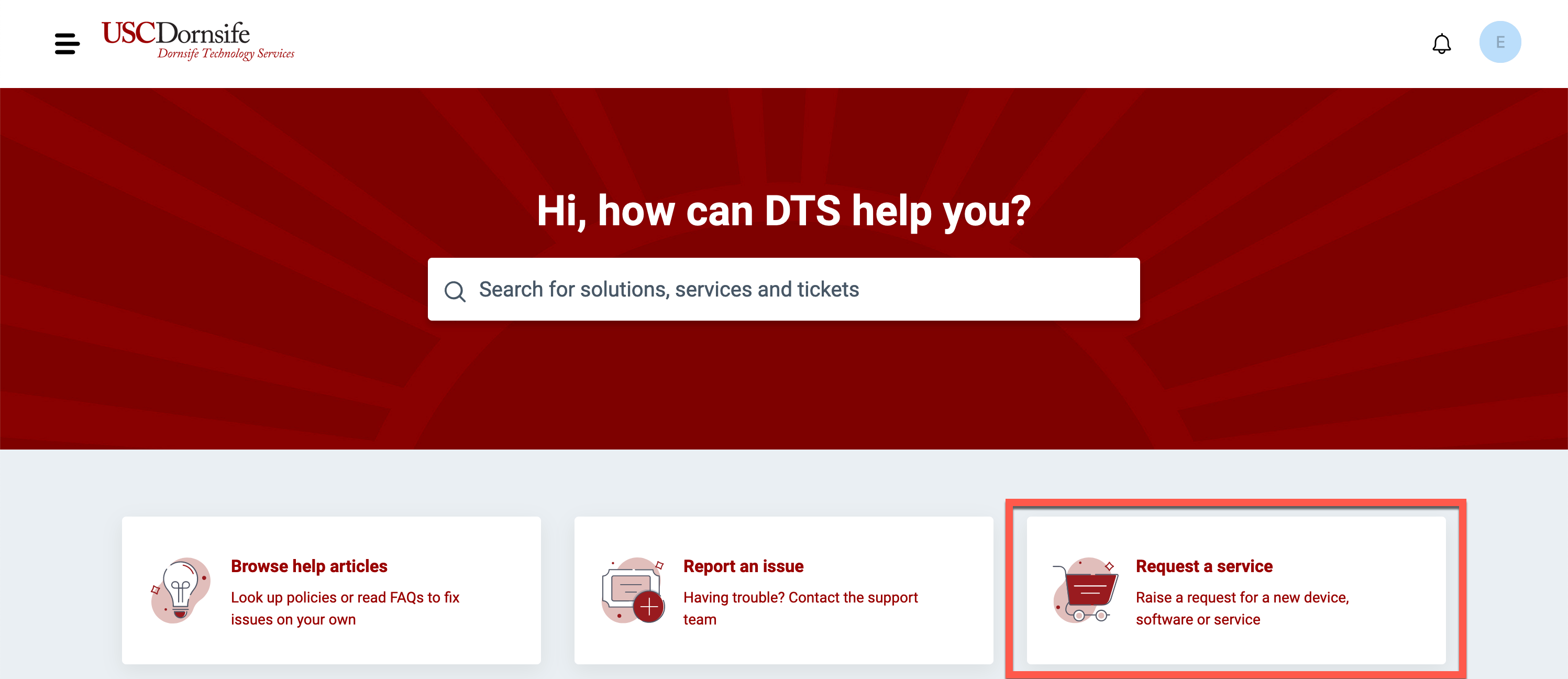
- Use the left menu to filter services by category. Some popular categories include:
- Computer and tablet purchasing
- Other hardware purchasing
- Application access (software requests)
- Media services (event support and production services)
- Once you select a service, fill out the form and click Submit. You will receive an automatic email confirming that DTS has received your request.
Viewing current and past requests
You can view current and past requests on the support portal. This includes troubleshooting and support tickets as well as service catalog requests:
- Go to https://dtssupport.usc.edu.
- Scroll to the bottom and click View all.
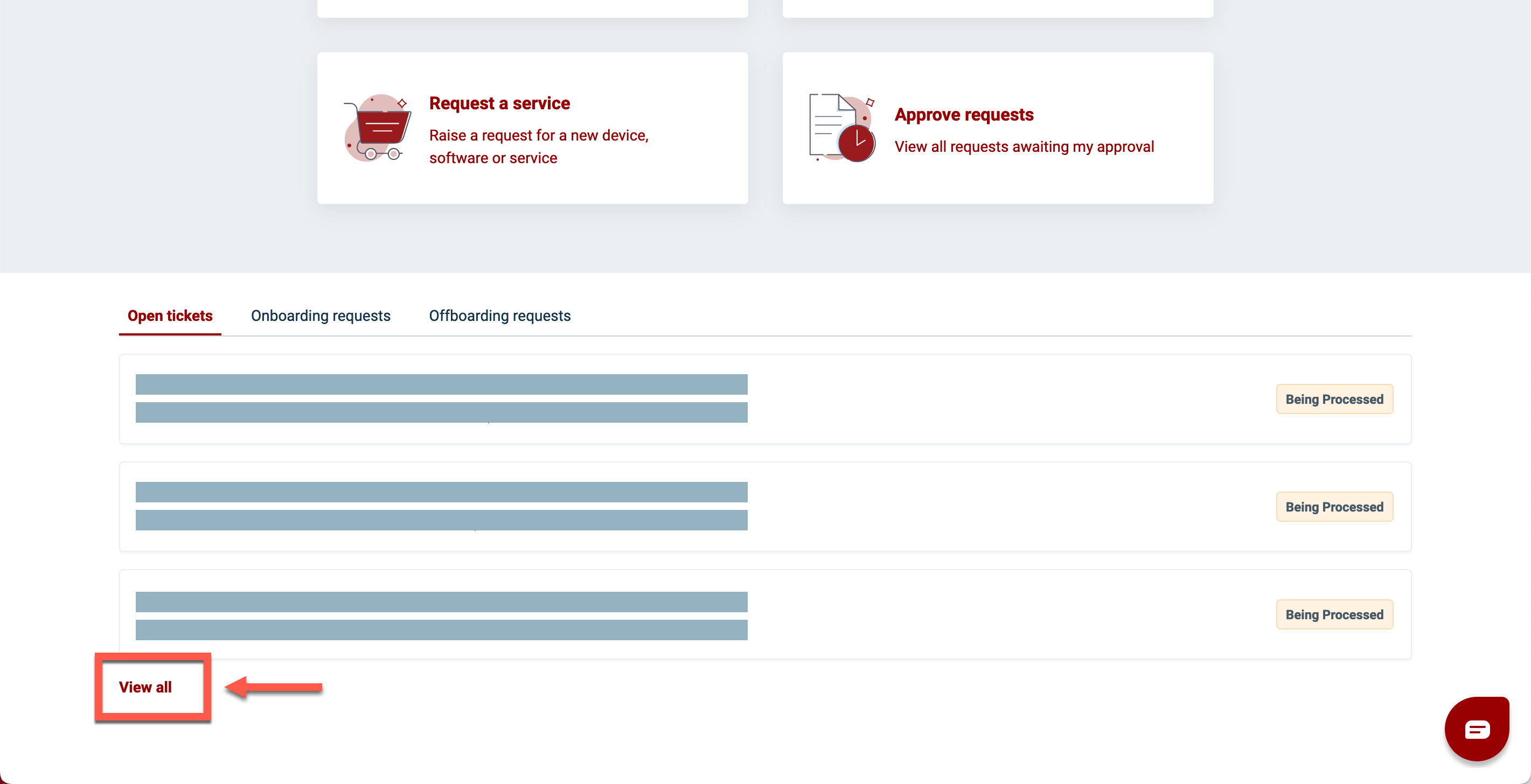
- By default, your open and pending tickets display. Click on any ticket to view details.
- To view other tickets, click Open or Pending, and make a selection from the dropdown. You can choose to view:
- All tickets
- Resolved or closed tickets only
- Tickets that have been shared with you by another requester
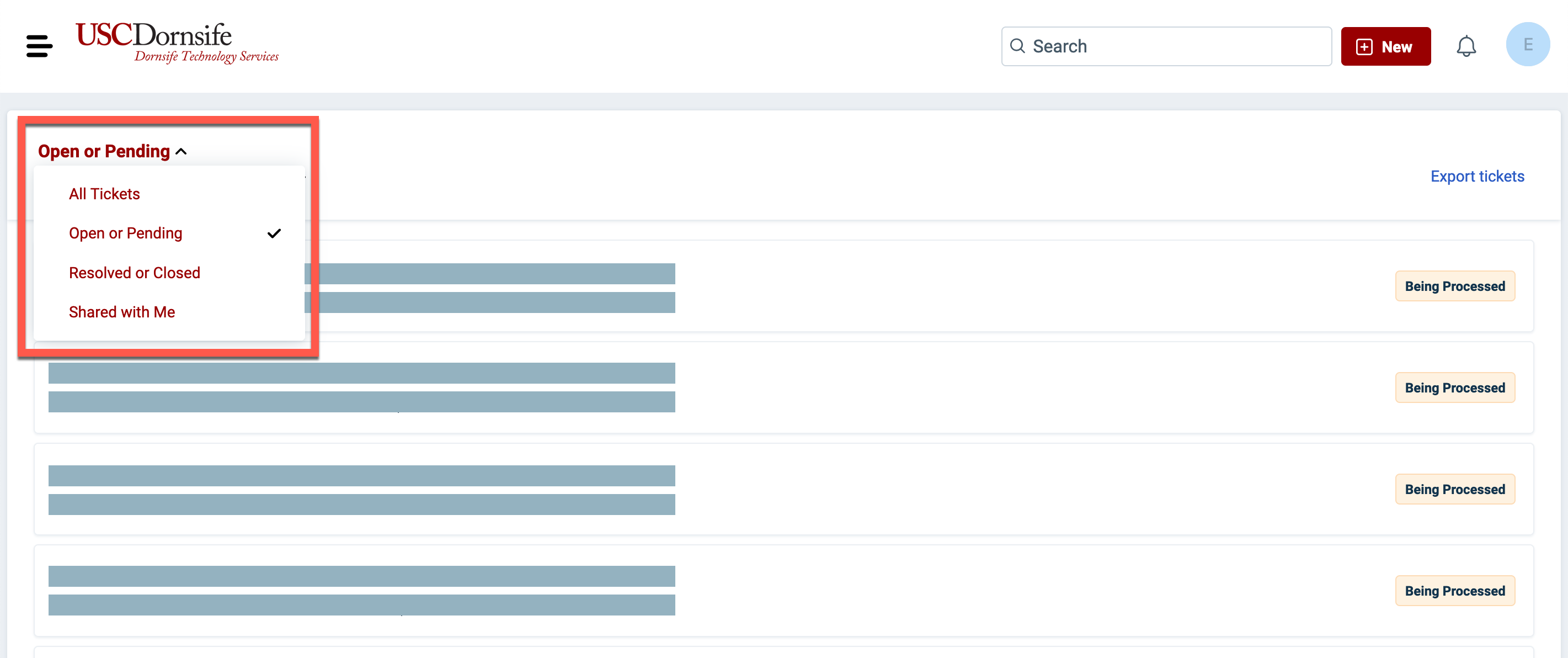
Viewing help guides
DTS has hundreds of help guides with instructions and screenshots for tasks such as using Dornsife network printers and network drives, connecting to VPN and remote desktop, and using Outlook or WordPress:
- Go to https://dtssupport.usc.edu.
- Click Browse help articles.
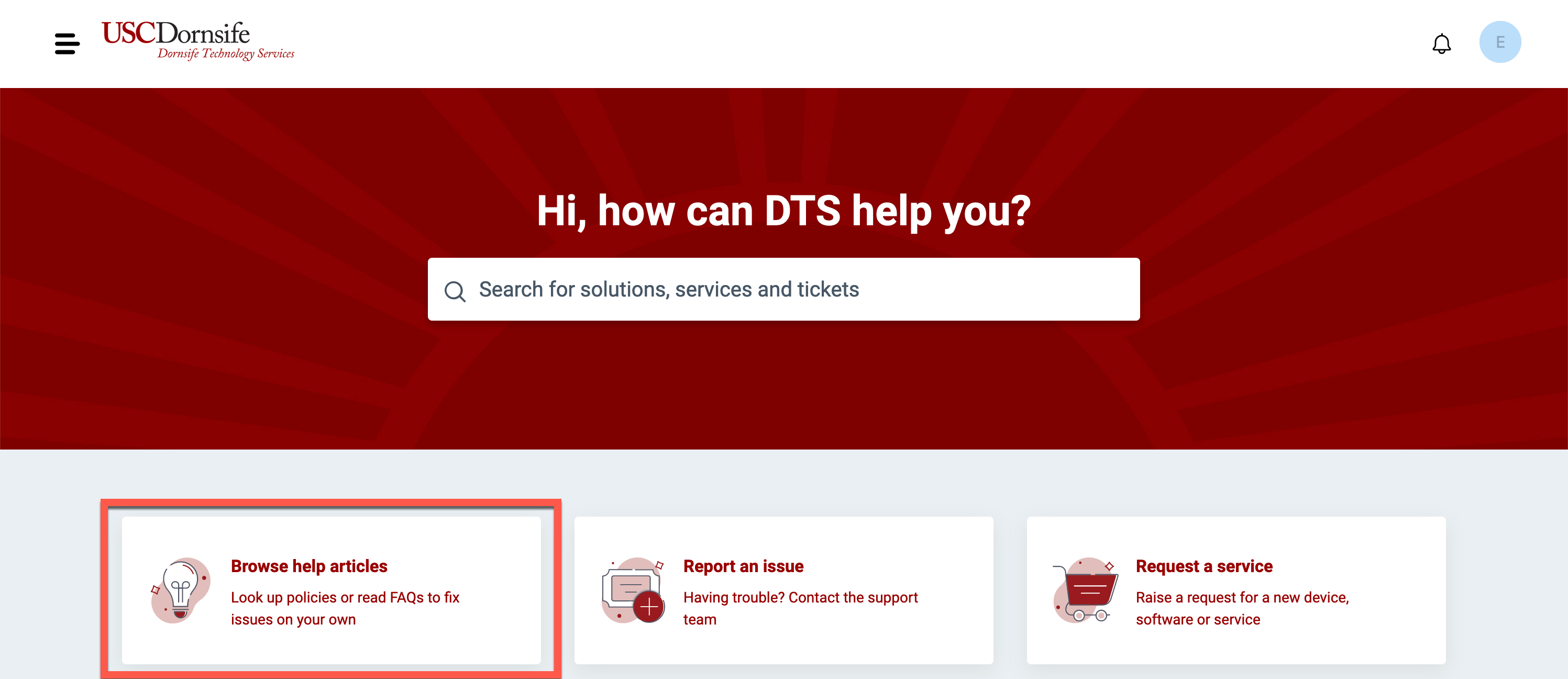
- Use the left menu to filter results by category.
Additional resources
If you are a designated approver for IT requests within your department or unit, the following resources may be useful: