When you screenshare to a Zoom Room, sound automatically plays through the Zoom Room's speakers rather than your computer speakers. To change the speaker volume, use the volume controls on the Crestron panel.
If sound is coming through your computer speakers instead of the Zoom Room's speakers
Cause: This issue has been known to happen on certain computer models such as the MacBook Pro.
Solution: Open your computer's audio settings and manually change the output from your computer's speakers to the Zoom Room's speakers. On the MacBook Pro, click the Settings icon in the menu bar (top right corner) and select the icon next to Sound. Then, select a different output source.
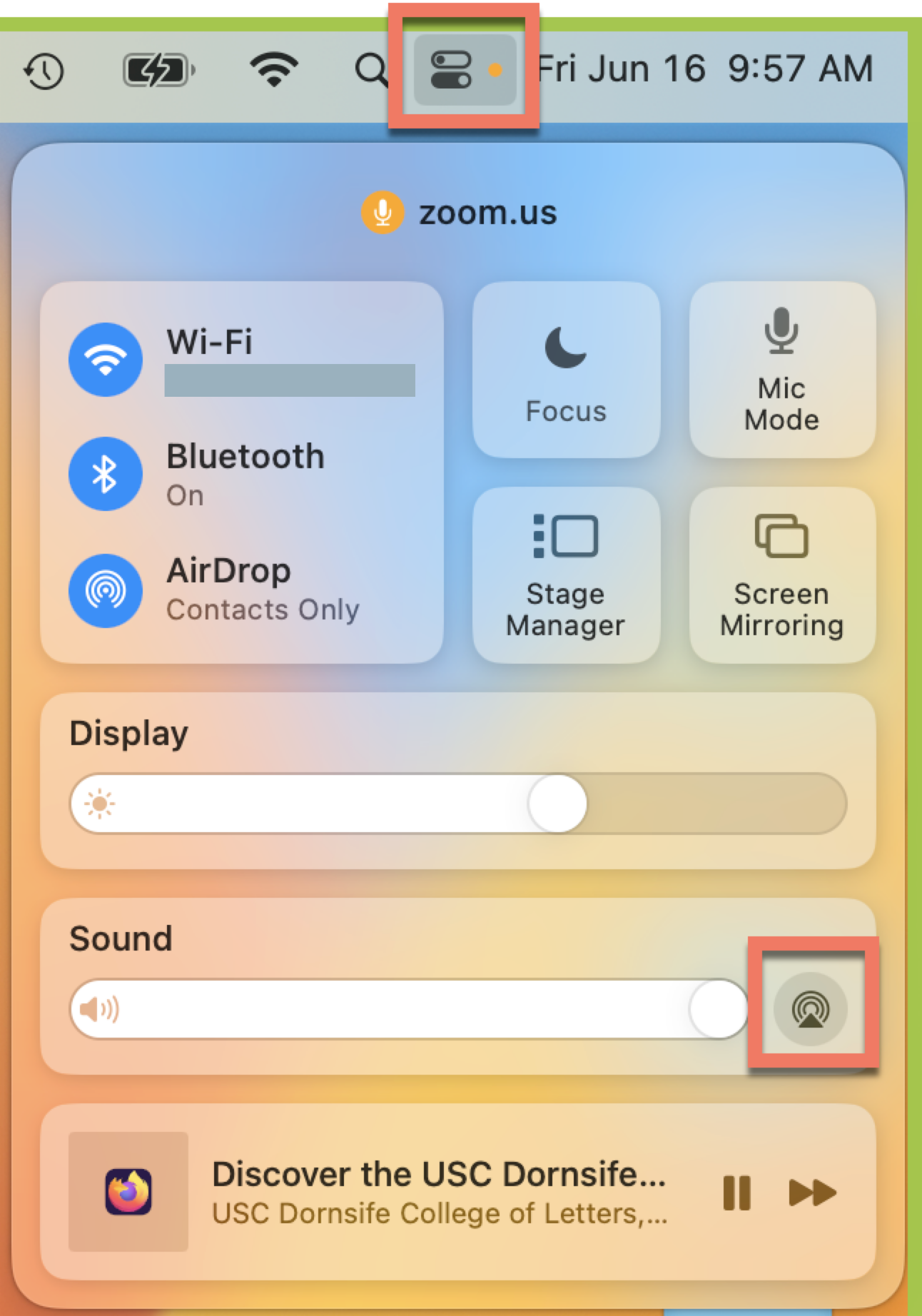
If sound is coming simultaneously through both your computer speakers and the Zoom Room's speakers
Cause: When your computer is joined to the Zoom meeting as an independent participant, Zoom cannot detect that your computer speakers and the Zoom Room speakers are in the same location.
Solution: Plug a pair of headphones or earbuds into your computer. This will dampen the sound from your computer while still allowing it to play from the Zoom Room's speakers.